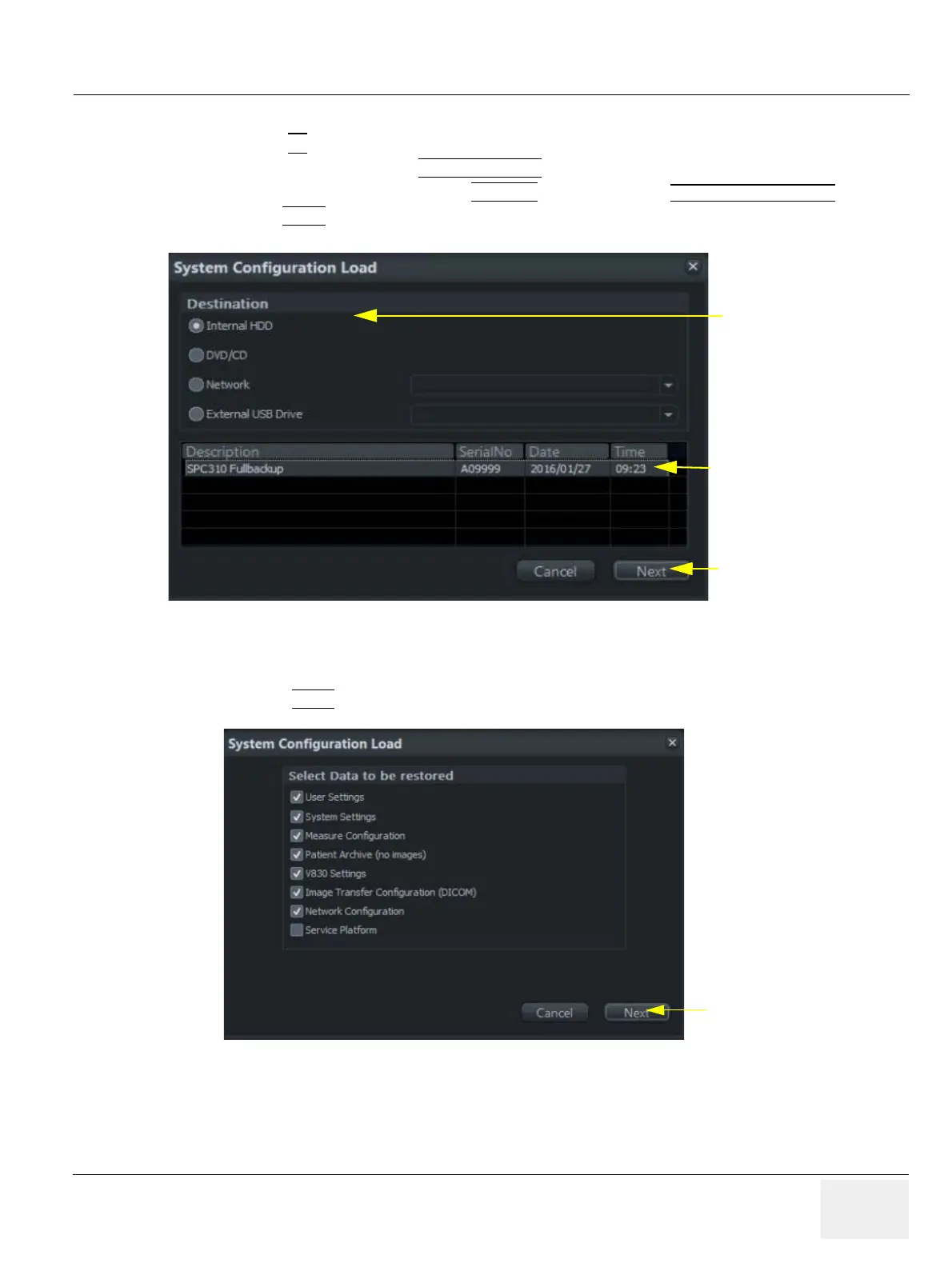GE DRAFT VOLUSON™ P8 / VOLUSON™ P6
DIRECTION 5723243, R
EVISION 6 DRAFT (MAY 23, 2018) BASIC SERVICE MANUAL
Chapter 4 - Functional Checks 4-19
4-5-4 Load Full System Configuration (Full Backup) (cont?)
1.) Press the F2
key on the control panel.
2.) In the “Utilities” menu select SYSTEM SETUP
to invoke the setup desktop on the screen.
3.) On the left side of the screen select BACKUP
and then click the SYSTEM CONFIGURATION tab.
4.) Click the LOAD
button of the “Full System Configuration” group.
5.) Choose the Destination.
6.) Click on the backup to be restored (additional information is displayed in the table).
7.) Select the NEXT
button. The following window will be displayed.
8.) Select the data to be restored to the Voluson™ P8 / Voluson™ P6 system.
NOTE: For description of the check box names refer to:
Save Full System Configuration (Full Backup) on page 4-16.
Figure 4-19 System Configuration Load
Figure 4-20 Select Data to be restored
Choose Destination
Select Backup
Click [Next]
