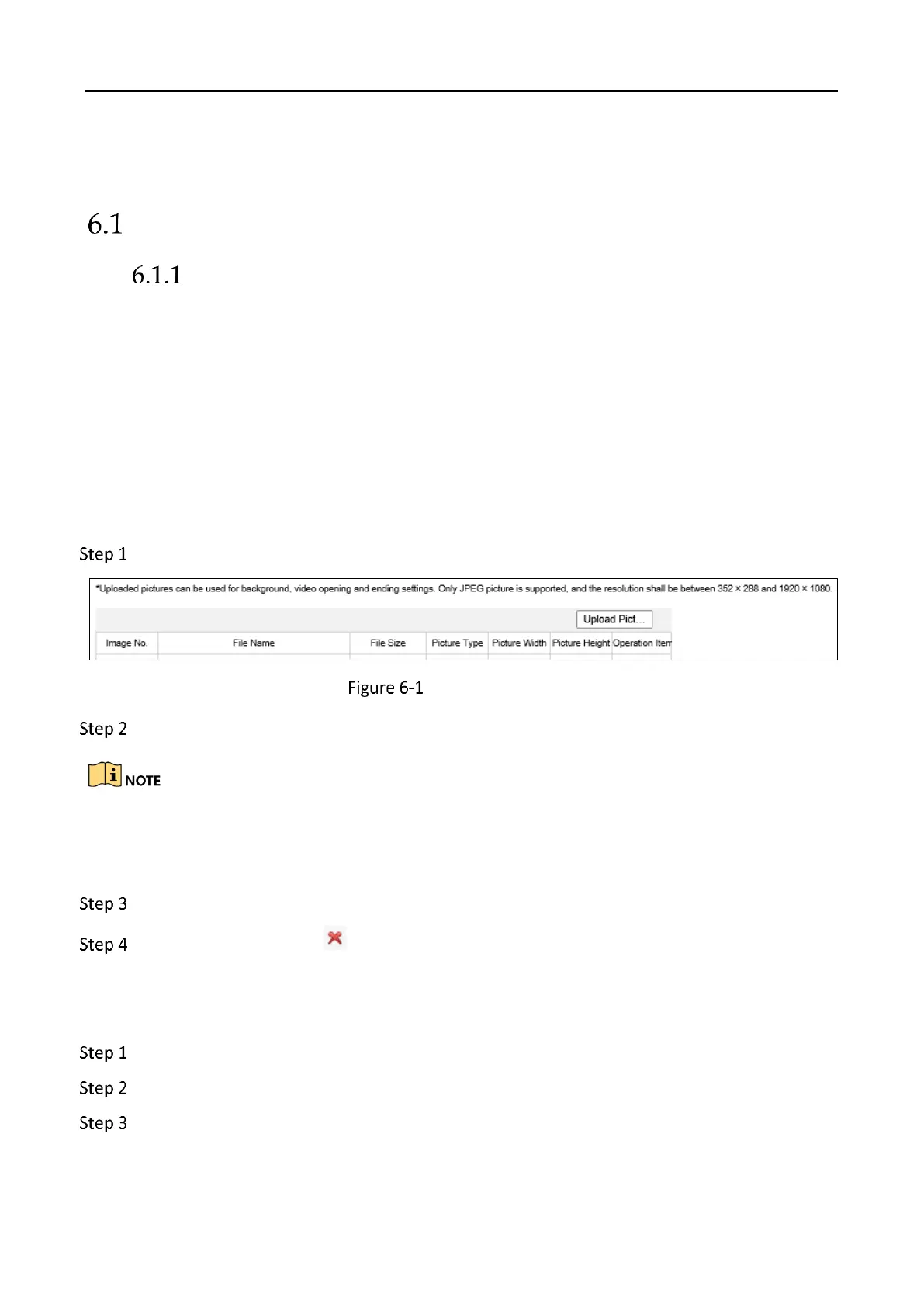Education Sharing System User Manual
30
Chapter 6 Recording Settings
Live View Control Parameters
Manage Background Picture
Purpose:
When the live view control view is set as multi-screen 1, multi-screen 2, or multi-screen 3, in case
the collaged image cannot fill in the whole screen and leaves the screen top and bottom filled in
black bar, you can upload a background picture to span the whole screen.
Before you start
Ensure you have installed at least one hard disk to the device.
Upload Image
Go to Configuration > Recording Settings > Auxiliary Settings > Picture Upload.
Background Settings
Click Upload Picture to upload a picture.
Only JPEG format pictures can be uploaded, and the resolution shall be between 352 × 288
and 1920 x 1080.
Up to 11 pictures can be uploaded.
Click OK.
Optionally, you can click to deleted the picture. But you cannot delete the background
picture that is in usage.
Set Background Picture
Go to Configuration > Recording Settings > Auxiliary Settings > Background Settings.
Check Enable Background Overlay.
Check the live view control view that requires to overlay background image. Only multi-
screen is available.
