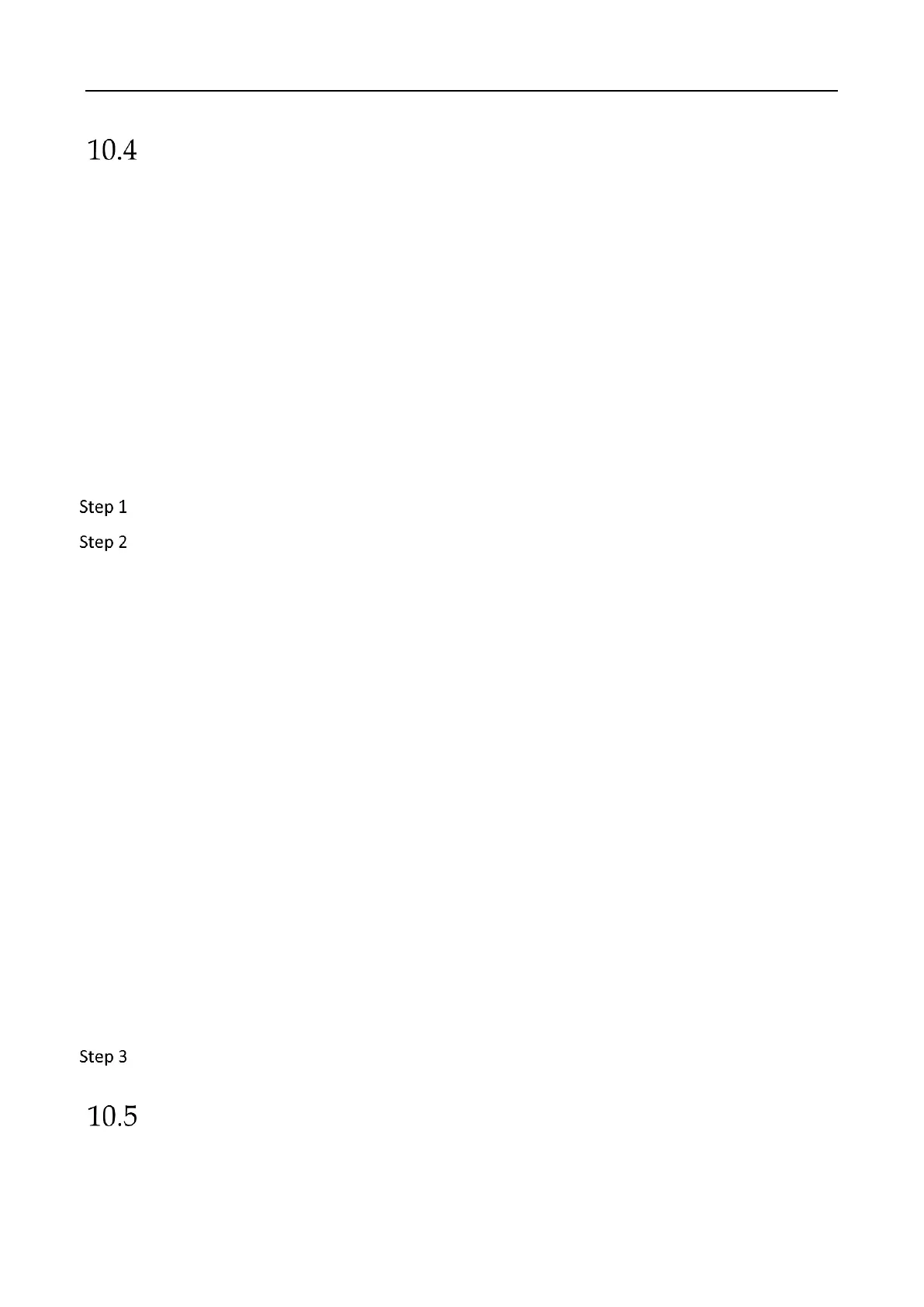Education Sharing System User Manual
62
Email Settings
Purpose:
The system can be configured to send an Email notification to all designated users if an alarm
event is detected, etc., an alarm or motion event is detected or the administrator password is
changed.
Before configuring the email settings, the education sharing system must be connected to a local
area network (LAN) that maintains an SMTP mail server. The network must also be connected to
either an intranet or the Internet depending on the location of the email accounts to which you
want to send notification.
Before you start:
Configure IPv4 Address, IPv4 Subnet Mask, IPv4 Gateway, and the Preferred DNS Server in the
basic network setting interface. For detailed steps, refer to step 5 of 10.1 Basic Network Settings.
Go to Configuration > System Settings > Network Settings > Email.
Configure the following Email settings:
Authentication (optional): Check the checkbox to enable the server authentication feature.
User Name: The user name of sender’s account registered on the SMTP server.
Password: The password of sender’s account registered on the SMTP server.
Confirm: Enter the password again.
SMTP Server: The SMTP Server IP address or host name (e.g., smtp.263xmail.com).
SMTP Port: The SMTP port. The default TCP/IP port used for SMTP is 25.
Enable SSL/TLS (optional): Click the checkbox to enable SSL/TLS if required by the SMTP
server.
Sender: The name of sender.
Sender’s Address: The Email address of sender.
Select Receivers: Select the receiver. Up to 3 receivers can be configured.
Receiver: The name of user to be notified.
Receiver’s Address: The Email address of user to be notified.
Enable Attached Picture: Check the checkbox of Enable Attached Picture if you want to send
email with attached alarm images. The interval is the time of two adjacent alarm images. You
can also set SMTP port and enable SSL here.
Interval: The interval refers to the time between two actions of sending attached pictures.
Click Save.
NAT Settings
Purpose:
