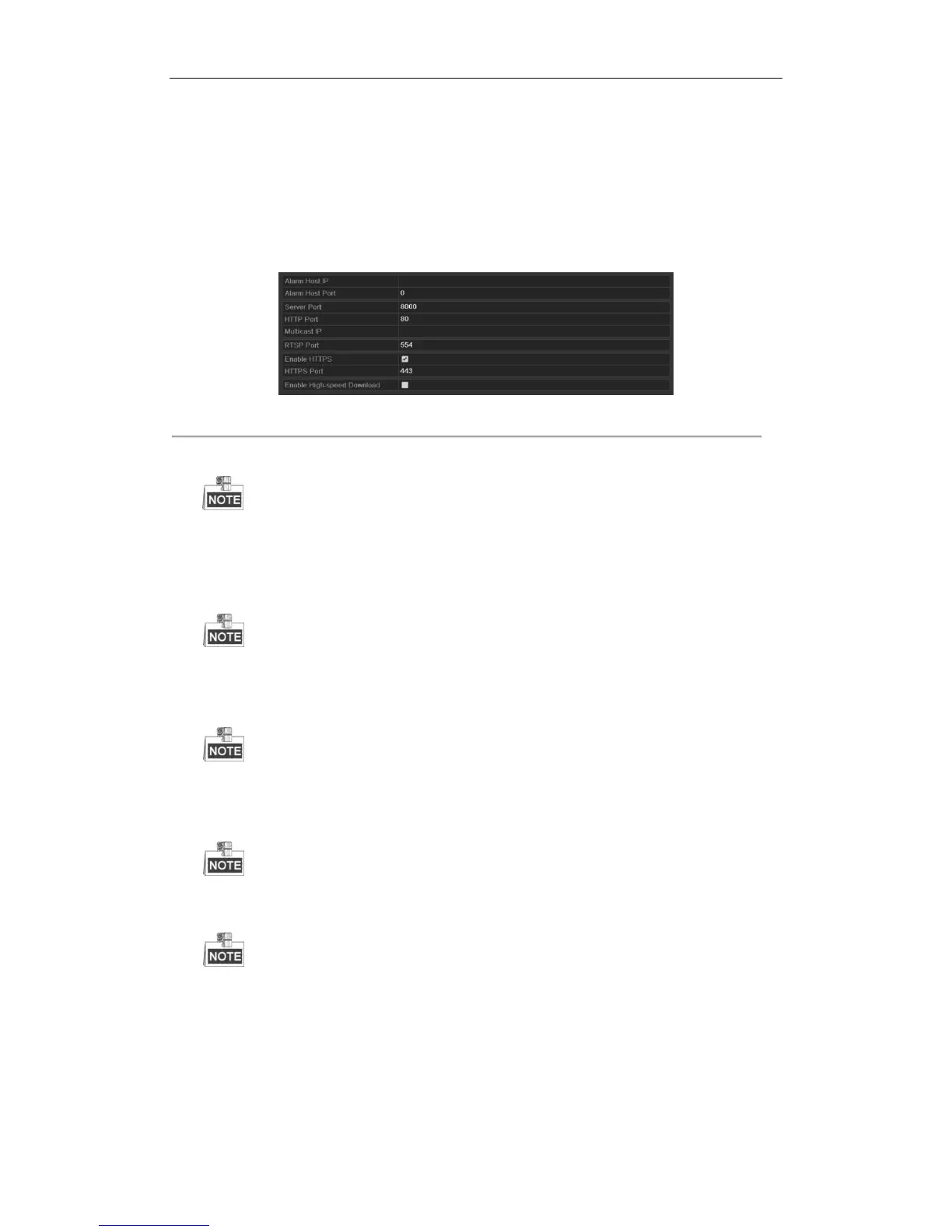User Manual of Digital Video Recorder
162
entertainment and communications systems to control streaming media servers.
High-speed Download: You can enable the High-speed Download function to widen the outgoing
bandwidth of the device. In this way you can speed up the download of record files through web browser or
CMS software.
Steps:
1. Enter the Network Settings interface (Menu > Configuration > Network), and select the More Settings tab to
enter the More Settings interface.
Figure 9. 25 More Settings Interface
2. Enter Alarm Host IP and Alarm Host Port in the text fields.
The Alarm Host IP refers to the IP address of the remote PC on which the CMS (Client Management
System) software (e.g., iVMS-4200) is installed, and the Alarm Host Port must be the same as the
alarm monitoring port configured in the software.
3. Enter the Server Port and HTTP Port in the text fields.
The Server Port should be set to the range of 2000-65535 and it is used for remote client software
access. The HTTP port is used for remote IE access.
4. Enter the Multicast IP in the text field.
When adding a device to the CMS (Client Management System) software, the multicast address must
be the same as the device’s multicast IP.
5. Enter the RTSP Port in the text field.
The default RTSP port is 554, and you can change it according to different requirements.
6. Check the checkbox of Enable High-speed Download, and confirm the pop-up message box.
If you enable the high-speed download function, the outgoing bandwidth of the device will be
increased by 40Mbps, and the local menu operation will be affected. It is recommended to disable this
function after finishing the remote download of record files.
7. Click Apply to save the new settings and exit.
