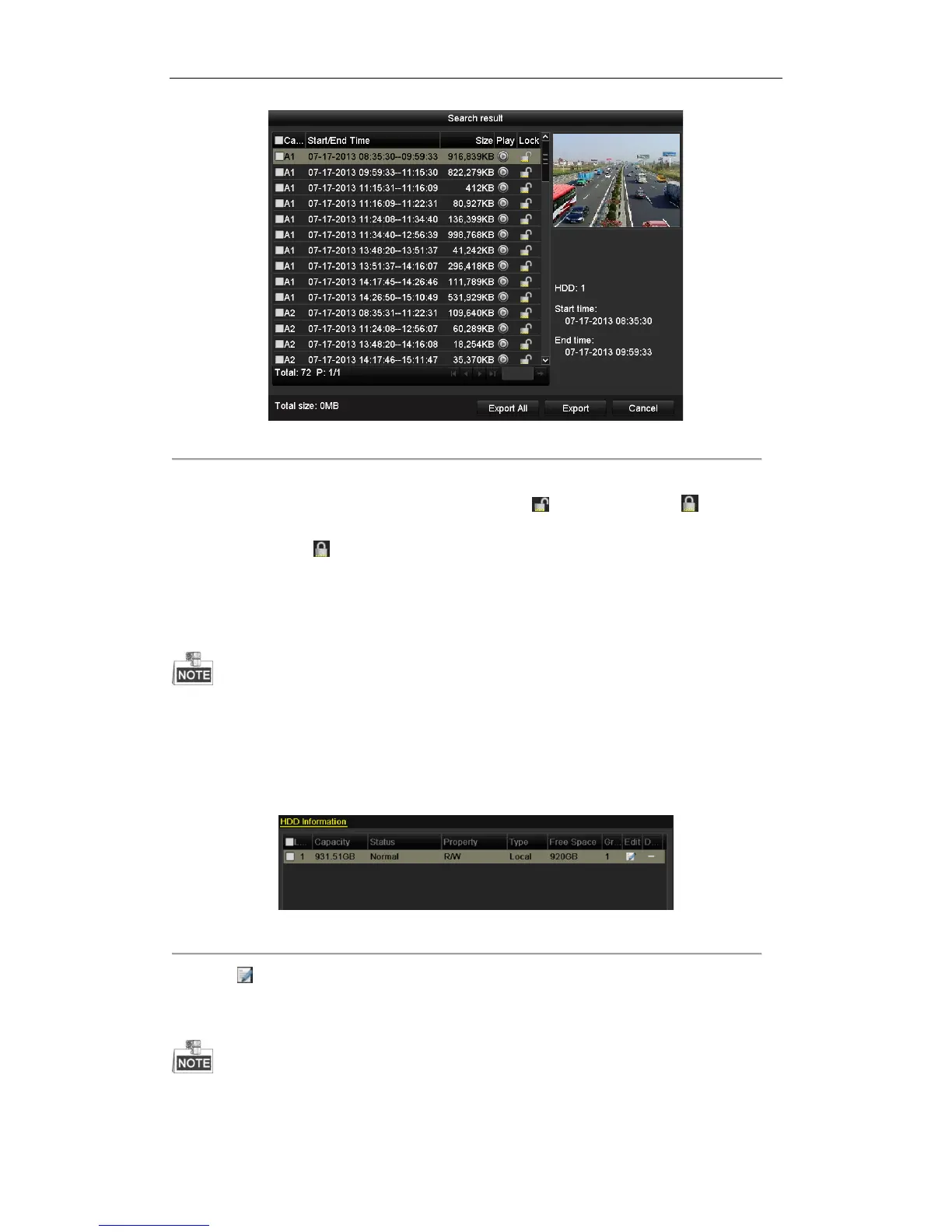User Manual of Digital Video Recorder
89
Figure 5. 35 Export- Search Result
5. Protect the record files.
1) Select the record file to be protected, and then click the icon. The icon turns to , indicating that
the file is locked.
2) Click the icon to unlock the file and the file is not protected.
5.10.2 Setting HDD property to Read-only
To edit HDD property, you need to set the storage mode of the HDD to Group. See Chapter 11.4 Managing HDD
Group.
Steps:
1. Enter HDD setting interface.
Menu> HDD
Figure 5. 36 HDD General
2. Click to edit the HDD you want to protect.
3. Set the HDD to Read-only.
4. Click OK to save settings and back to the upper level menu.
You can’t save any files in a Read-only HDD. If you want to save files in the HDD, change the property to
R/W.