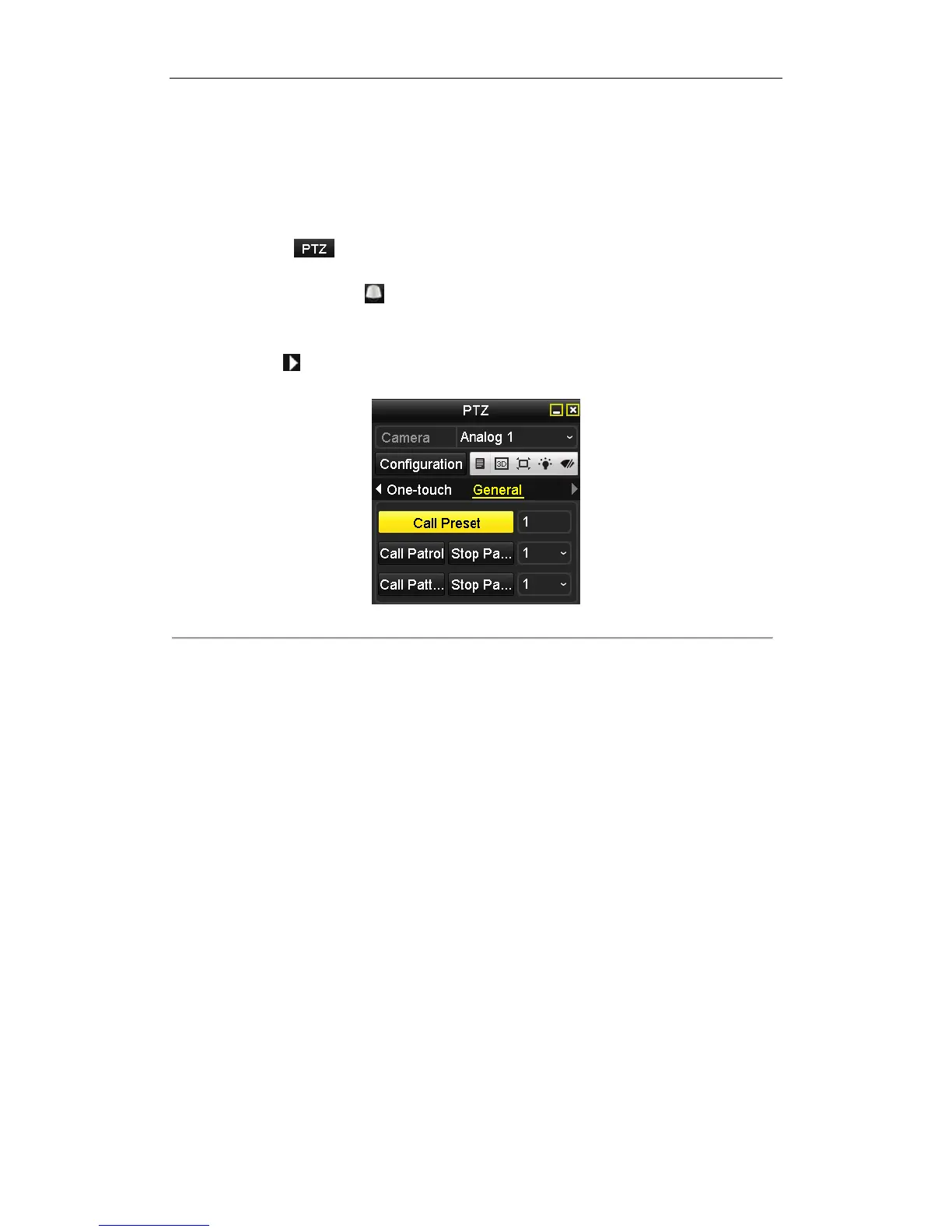User Manual of Digital Video Recorder
59
4.2.2 Calling Presets
Purpose:
The view angle of the PTZ camera will be moved to the predefined position when you call a preset.
Steps:
1. Click the button in the lower-right corner of the PTZ setting interface;
or press the PTZ button on the front panel;
or click the PTZ Control icon in the quick setting toolbar during the live view process,
or click PTZ Control on the right-click menu to open the PTZ control panel in live view mode.
2. Select the PTZ camera from the drop-down list for control.
3. Click the icon on the panel and then click the General tab to enter the general PTZ control interface.
4. Input the preset No. in the corresponding text field, and then click the Call Preset button to call it.
Figure 4. 4 PTZ Control Panel-Call Preset
4.2.3 Customizing Patrols
Purpose:
A patrol is a scanning track specified by a group of user-defined key points, with the scanning speed between two
key points and the duration time at each key point separately programmable. The key points are corresponding to
the presets.
Steps:
1. Select the camera for PTZ setting from the drop-down list.
2. Select patrol number from the drop-down list.
3. Click the button Set under the Patrol item to open KeyPoint settings interface.
4. Configure key point parameters, such as the preset No., duration of staying for one key point and speed of
patrol. The key point is corresponding to the preset. The Preset determines the order at which the PTZ will
follow while cycling through the patrol. The Duration refers to the time span to stay at the corresponding
key point. The Speed defines the speed at which the PTZ will move from one key point to the next.
