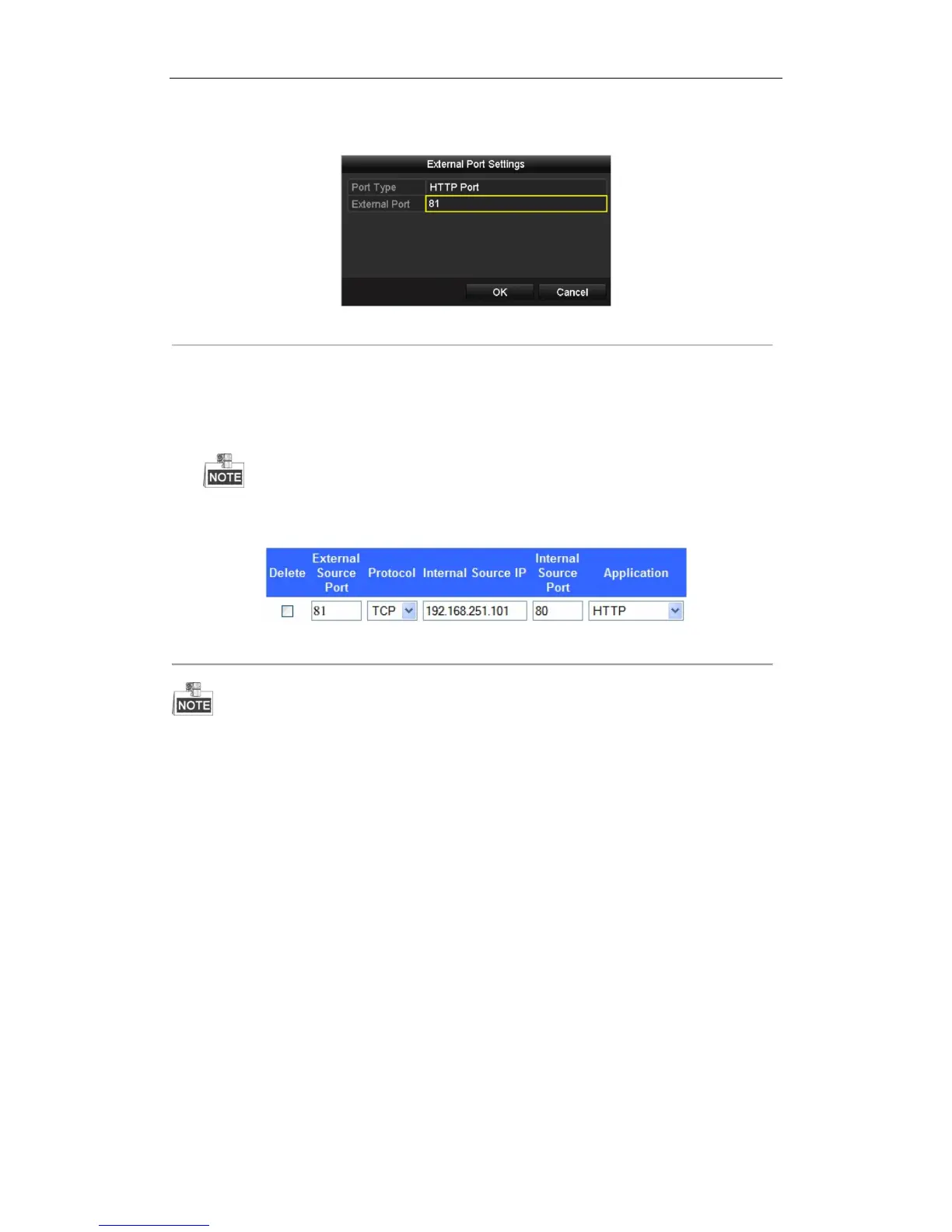User Manual of Digital Video Recorder
161
are configured for the UPnP™ settings under the same router, the value of the port No. for each device
should be unique.
Figure 9. 23 External Port Settings Dialog Box
5. Click OK to save the setting for the current port and return to the upper-level menu.
6. Click Apply button to save the settings.
7. Enter the virtual server setting page of router. Input the internal port value in the Internal Source Port
textfield, the external port value in the External Source Port textfield, and other required information.
Each item should be corresponding with the internal or external device port, including server port, http port,
RTSP port and https port.
Figure 9. 24 Setting Virtual Server Item
The above virtual server setting interface is for reference only, it may be different due to different router
manufactures. Please contact the manufacturer of router if you have any problems with setting virtual server.
9.2.8 Configuring More Network Settings
Purpose:
You can also configure the remote alarm host settings, Server / HTTP port settings, multicast settings, RTSP port
settings and high-speed download settings.
Alarm Host: With a remote alarm host configured, the device will send the alarm event or exception
message to the host when an alarm is triggered. The remote alarm host must have the CMS (Client
Management System) software installed.
Server and HTTP Port: You can change the server and HTTP ports in the Network Settings menu. The
default server port is 8000 and the default HTTP port is 80.
Multicast: The multicast can be configured to realize live view for more than 128 cameras through network.
A multicast address spans the Class-D IP range of 224.0.0.0 to 239.255.255.255. It is recommended to use
the IP address ranging from 239.252.0.0 to 239.255.255.255.
RTSP: The RTSP (Real Time Streaming Protocol) is a network control protocol designed for use in