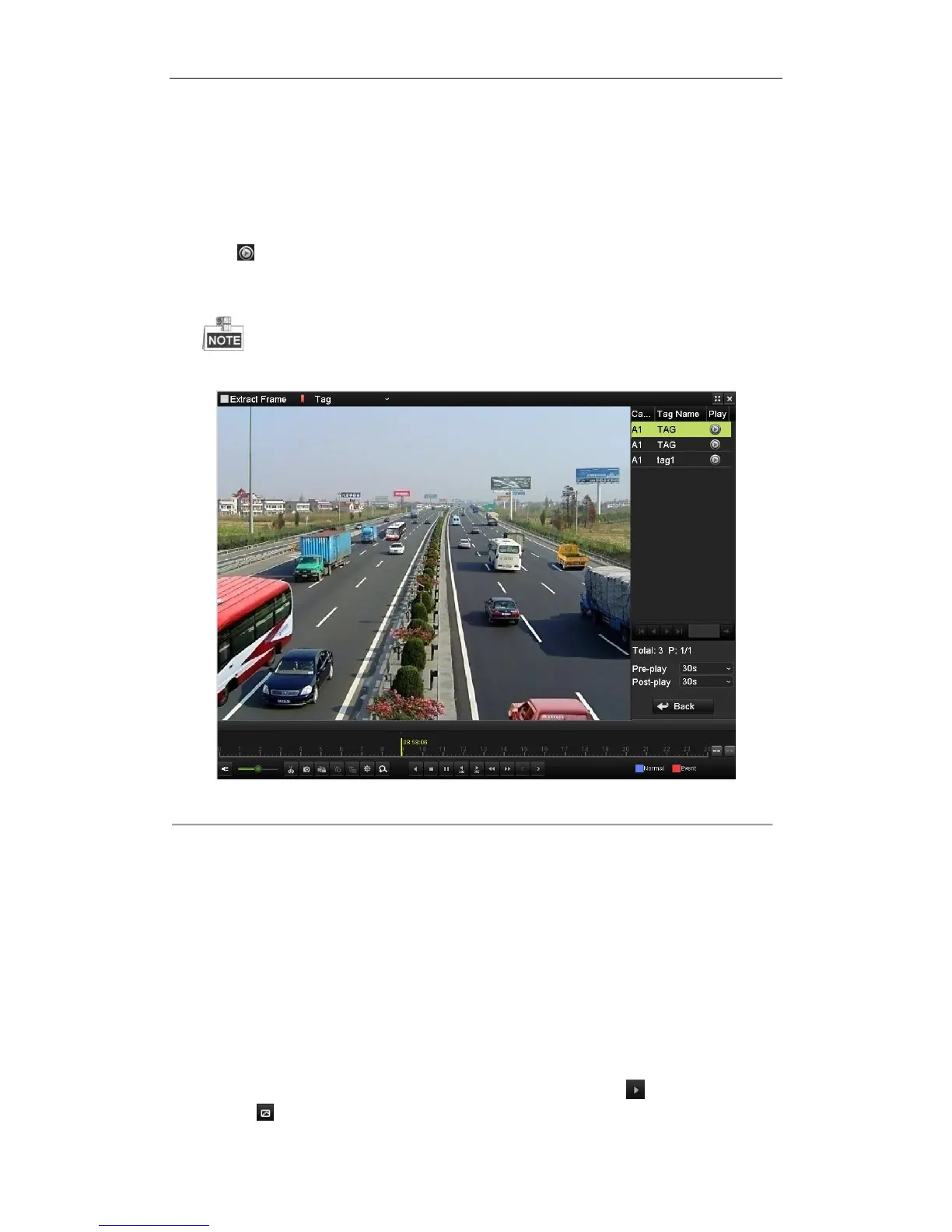User Manual of Digital Video Recorder
99
1. Enter Playback interface.
Menu > Playback
2. Select Tag from the drop-down list in the upper-left corner of the page to enter the Tag Playback interface.
3. Select the channels from the list, and specify the start time and end time for search.
4. Optionally, you can input the keyword of the tag name in the Keyword text field to narrow the search.
5. Click Search, and the tags matching the search conditions will be displayed on a list.
6. Click button to play back the file.
You can click the Back button to back to the search interface.
Pre-play and post-play time can be set according to actual needs.
Pre-play time and post-play time is added to the time point of the tag.
Figure 6. 11 Interface of Playback by Tag
6.1.4 Playing Back by Smart Search
Purpose:
The smart playback function provides an easy way to get through the less effective information. When you select
the smart playback mode, the system will analyze the video containing motion or VCA information, and mark it
with green color on the playback process bar. The filtering rule of record files and playback speed for the
non-related and related video can be configured on your demand.
Steps:
1. Enter the Smart Playback interface.
2. Select a camera in the camera list and select a date in the calendar and click the button to play.
3. Click the on the toolbar to enter Smart Search mode. The smart search toolbar appears at the bottom of
