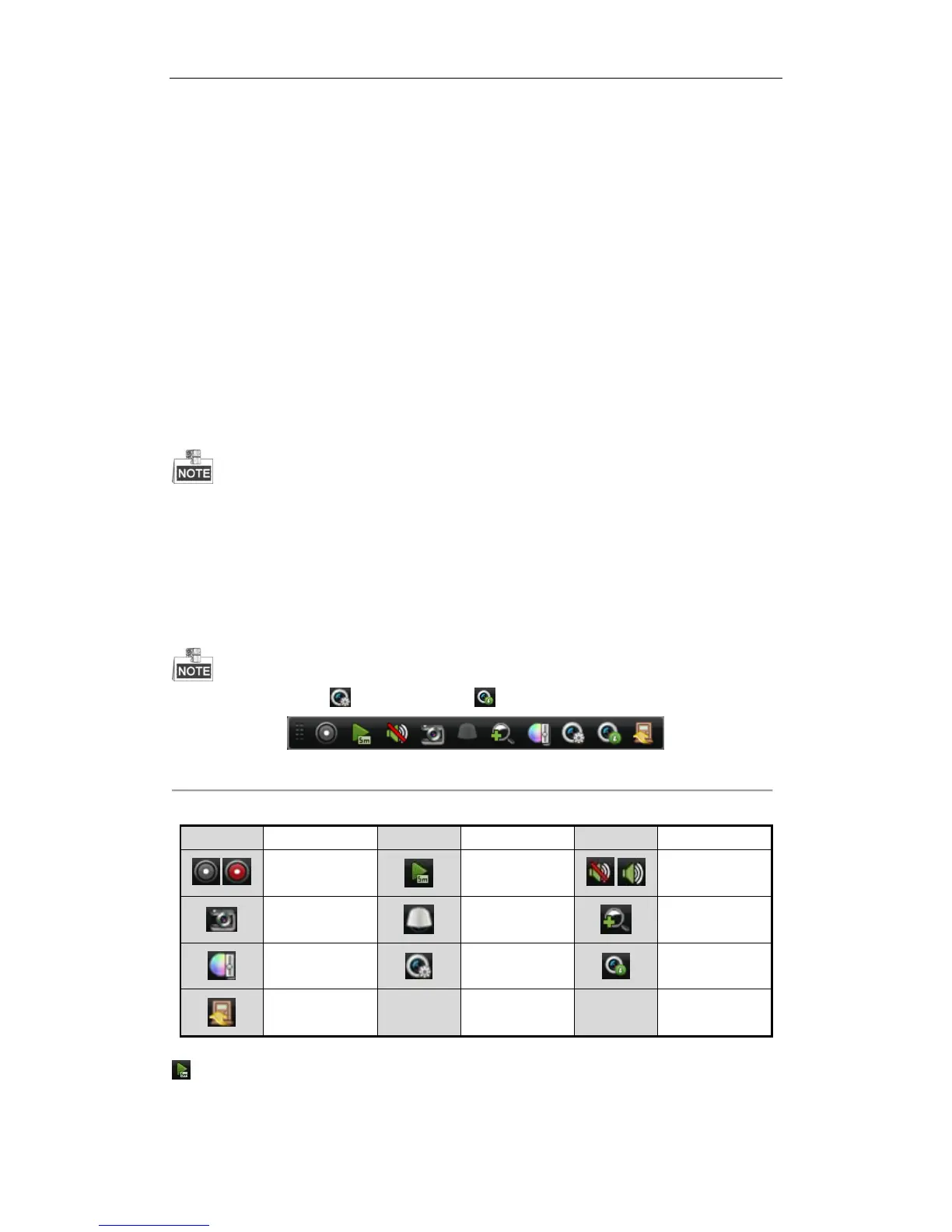User Manual of Digital Video Recorder
46
3.2.3 Using an Auxiliary Monitor
Certain features of the Live View are also available while in an Aux monitor. These features include:
• Single Screen: Switch to a full screen display of the selected camera. Camera can be selected from a
drop-down list.
• Multi-screen: Switch different display layout options. Layout options can be selected from a drop-down list.
• Previous Screen: When displaying less than the maximum number of cameras in Live View, clicking this
feature will switch to the previous set of displays.
• Next Screen: When displaying less than the maximum number of cameras in Live View, clicking this
feature will switch to the next set of displays.
• Playback: Enter into Playback mode.
• PTZ: Enter PTZ control panel in live view mode.
• Output Mode: Set the video output mode to Standard, Bright, Gentle or Vivid.
• Main Monitor: Enter Main operation mode.
In the live view mode of the main output monitor, the menu operation is not available when Aux output mode is
enabled.
3.2.4 Quick Setting Toolbar in Live View Mode
Click on the live view window, a quick setting toolbar will be shown on the bottom as follows:
The Live View Strategy icon and Information icon are only available for network cameras.
Figure 3. 2 Quick Setting Toolbar
Table 3. 6 Description of Quick Setting Toolbar Icons
