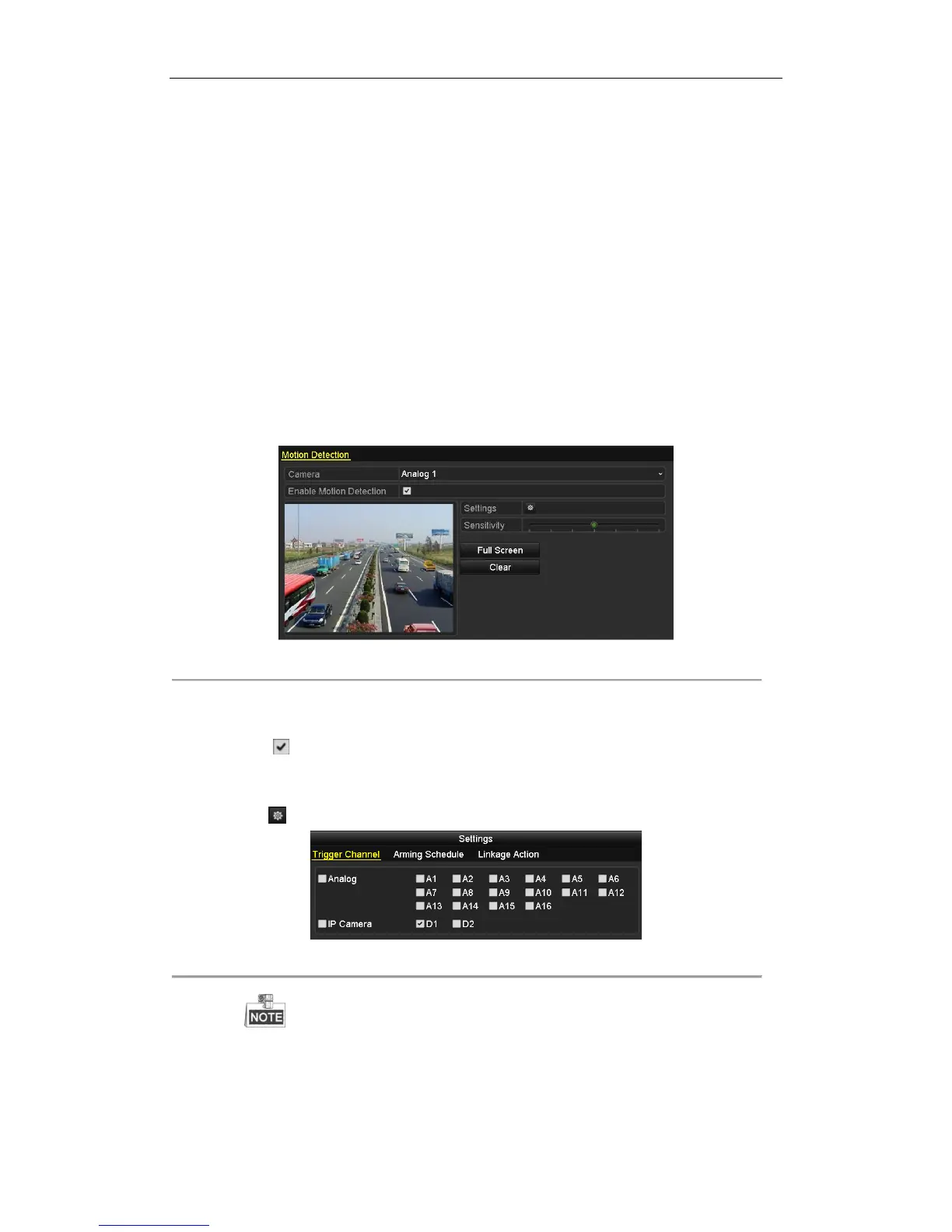User Manual of Digital Video Recorder
73
5.3 Configuring Motion Detection Recording
and Capture
Purpose:
Follow the steps to set the motion detection parameters. In the live view mode, once a motion detection event takes
place, the device can analyze it and do many actions to handle it. Enabling motion detection function can trigger
certain channels to start recording/capture, or trigger full screen monitoring, audible warning, notify the
surveillance center and so on. In this chapter, you can follow the steps to schedule a record which triggered by the
detected motion.
Steps:
1. Enter the Motion Detection interface.
Menu > Camera > Motion
Figure 5. 14 Motion Detection
2. Configure Motion Detection:
1) Choose camera you want to configure.
2) Check checkbox to enable motion detection.
3) Drag and draw the area for motion detection by mouse. If you want to set the motion detection for all
the area shot by the camera, click Full Screen. To clear the motion detection area, click Clear.
4) Click to configure the motion detection settings in the pop-up message box.
Figure 5. 15 Motion Detection Settings
IP Camera is supported by HDVR series only.
5) Select the channels which you want the motion detection event to trigger recording.
6) Click Apply to save the settings.
7) Click OK to back to the upper level menu.
