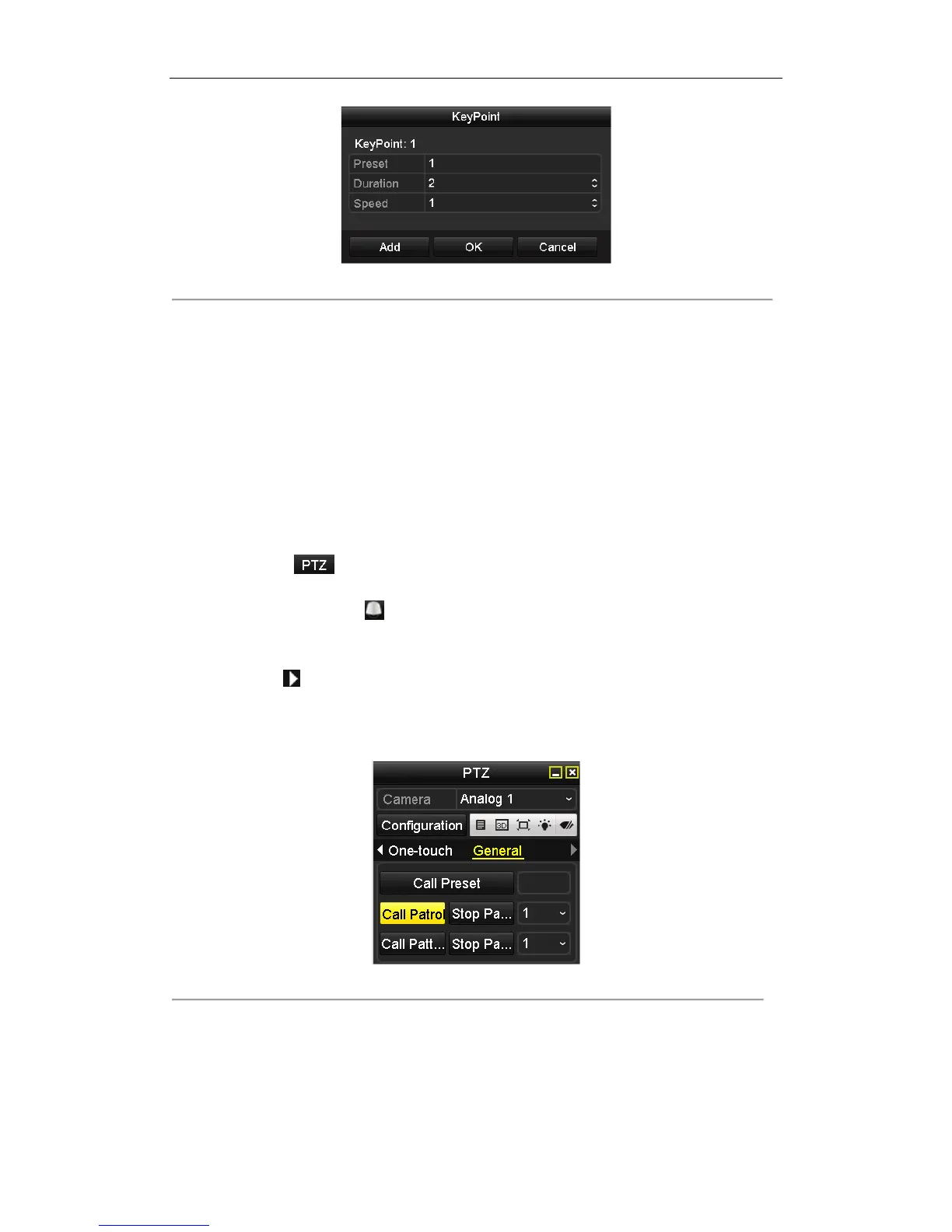User Manual of Digital Video Recorder
60
Figure 4. 5 Key point Configuration
5. Click Add to save the current key point, and then repeat the above steps to set the next one.
6. Click OK to save the patrol settings
7. You can click the Clear button under the Patrol item to clear the selected patrol or click the Clear All button
to clear all the patrol.
4.2.4 Calling Patrols
Purpose:
The PTZ camera will move according to the predefined patrol path when you call a patrol.
Steps:
1. Click the button in the lower-right corner of the PTZ setting interface;
or press the PTZ button on the front panel;
or click the PTZ Control icon in the quick setting toolbar during the live view process,
or click PTZ Control on the right-click menu to open the PTZ control panel in live view mode.
2. Select the PTZ camera from the drop-down list for control.
3. Click the icon on the panel and then click the General tab to enter the general PTZ control interface.
4. Select the patrol from the corresponding drop-down list, and then click the Call Patrol button to start the
patrol.
5. To stop the patrol, you can click the button Stop Patrol on the panel.
Figure 4. 6 Control Panel-Call Patrol
4.2.5 Customizing Patterns
Purpose:
