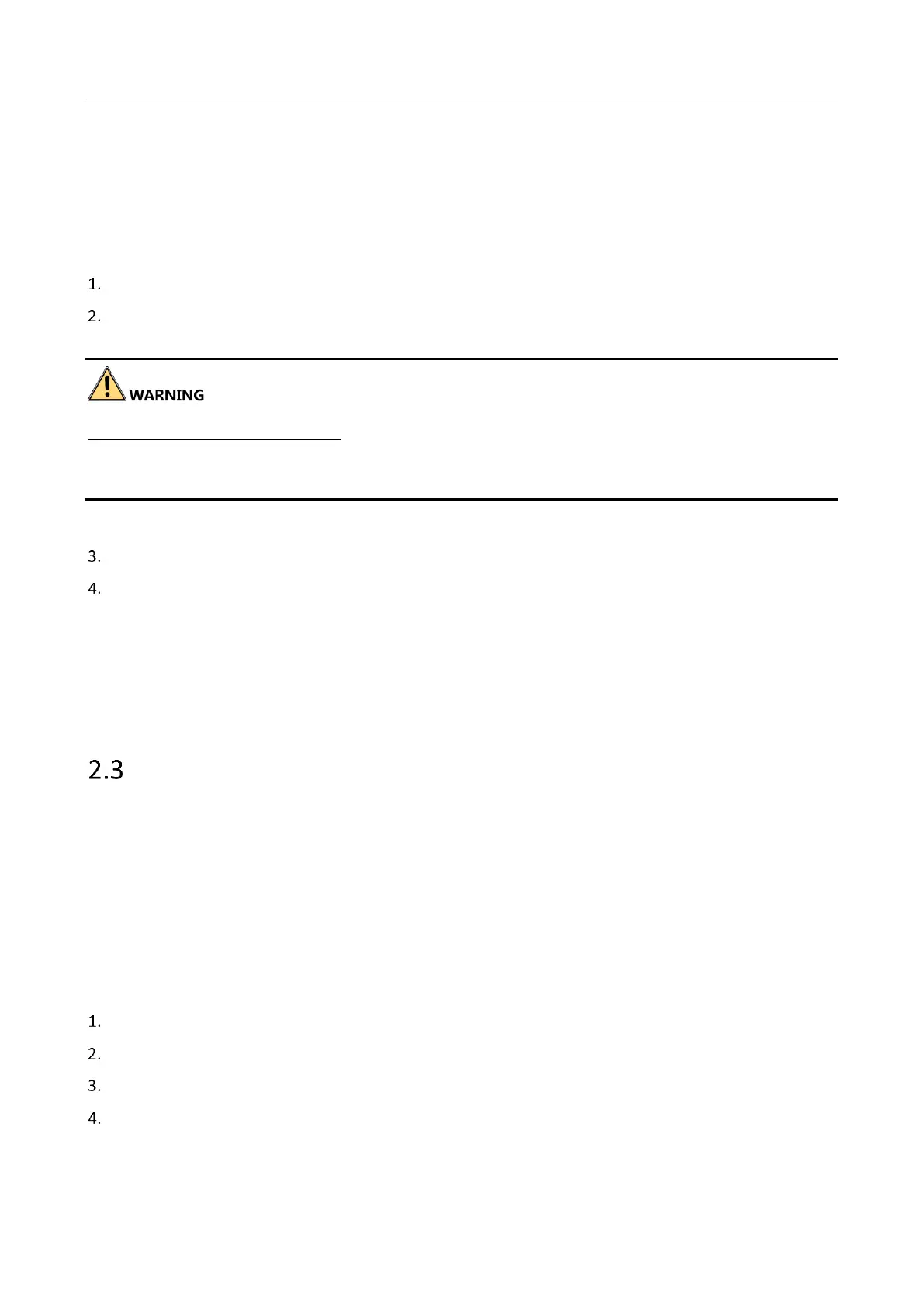Panic Alarm Master Station • User Manual
7
SADP software is used for detecting the online device, activating the device, resetting the activation password
and editing network parameters of the device.
Get the SADP software from the technical support, and install the SADP according to the prompts. Follow the
steps to activate the master station.
Note: The device and the PC that runs the SADP software should be within the same subnet.
Run the SADP software to search the online devices.
Select an inactive device in the device list. And create a password and enter the password in the password
field on the right, and confirm the password.
STRONG PASSWORD RECOMMENDED– We highly recommend you create a strong password of your own choosing
(using a minimum of 8 characters, including upper case letters, lower case letters, numbers, and special characters)
in order to increase the security of your product. And we recommend you reset your password regularly, especially
in the high security system, resetting the password monthly or weekly can better protect your product.
Note: Activation password can be used for adding the master station device to SADP or Client software.
Click Activate to activate the device.
Optional: Edit network parameters of the master station.
1) Check the activated device. You can edit IP address, subnet mask and gateway of the master station
manually in Modify Network Parameters list.
2) Enter the password and click Modify to activate your IP address modification.
Note: You can either edit the network parameters of the master station locally. For detailed settings,
please see 3.1 Editing Network Parameters.
Activating via Client Software
Purpose:
The client software is versatile video management software for multiple kinds of devices. You can activate the
master station via client software.
Get the client software from the technical support, and install the software according to the prompts. Follow the
steps to activate the master station.
Note: The device and the PC that runs the client software should be within the same subnet.
Steps:
Run the client software.
Click Device Management to enter the Device Management page.
Check the device status from the online device list, and select an inactive device.
Click Activate to pop up the Activation window, create a password in the password field, and confirm the
password.
