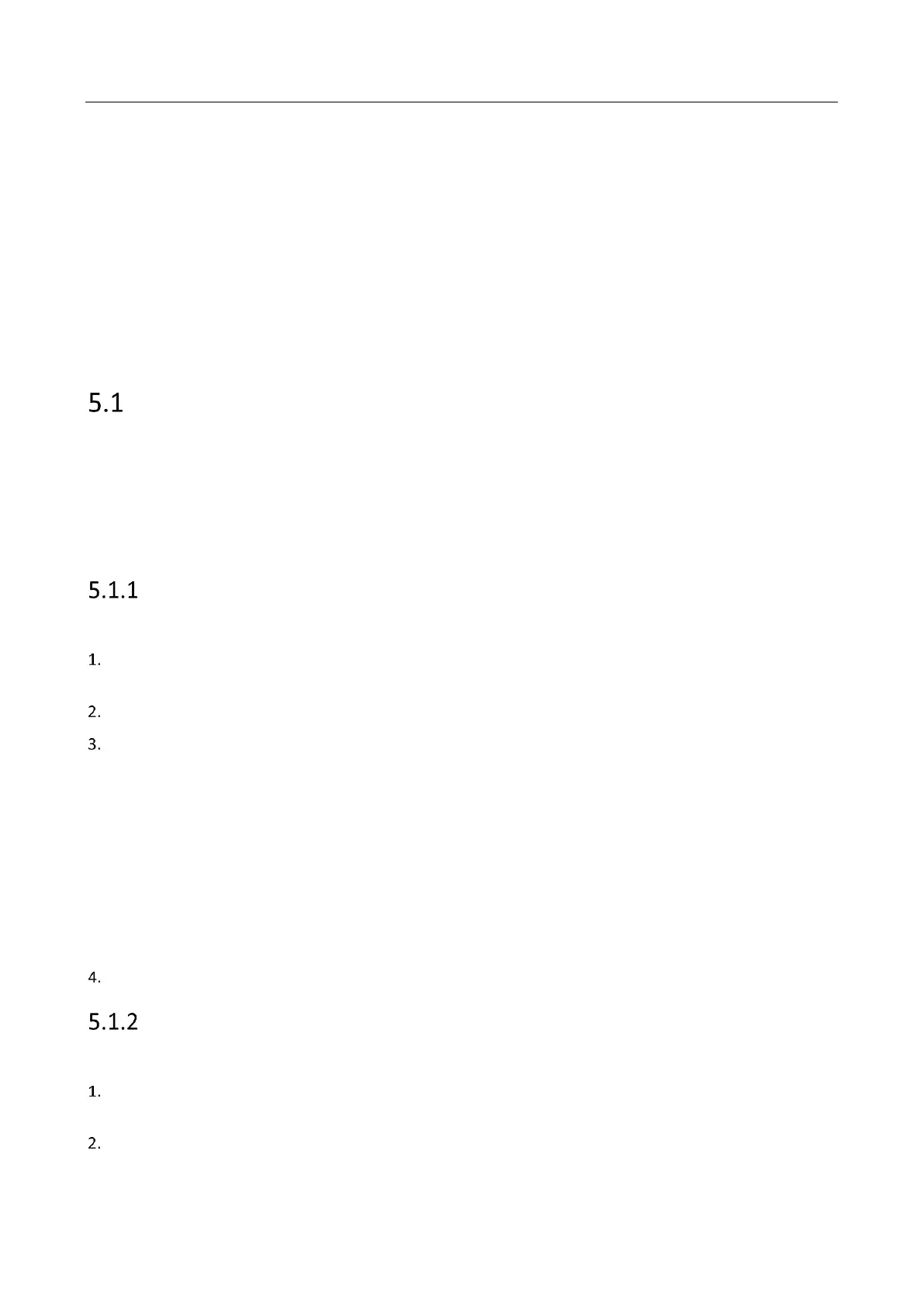Panic Alarm Master Station • User Manual
49
Chapter 5 Master Station Configuration via Client
Software
You can configure the master station via client software.
The master station should be activated the first time it is used to log in and use properly. See Chapter 2
Activation to activate the master station.
Get the client software from the technical support, and install the software according to the prompts.
Adding Master Station to Client Software
On Control Panel page of the client software, click Device Management to enter the device management page.
You can add the master station to client software by several methods on the device management page. In this
section, two common methods of adding device are introduced. For more methods, please refer to User Manual
of iVMS-4200 Client Software.
Note: Before adding the master station, please ensure that the device and the PC is in the same subnet.
Adding Master Station by Online Search
Steps:
Enter the device management page, click Device tab and select Hikvision Device as the device type to display
the Online Device area.
Select an online device from the Online Device area.
Click Add to Client to open the device adding window. You should enter IP address, user name and password
of the master station.
Nickname: Edit a name for the device as you want.
Address: Enter the device’s IP address or domain name. The IP address of the device is obtained
automatically in this adding mode.
Port: Enter the device port number. The default value is 8000.
User Name: The default user name is admin.
Password: the device password.
Click Add to add the master station.
Adding Master Station by IP address or Domain Name
Steps:
Enter the device management page, click Device tab and select Hikvision Device as the device type to display
the Device for Management area.
Click Add to open the Add window, Select IP/Domain as the adding mode, input the required information,
including nickname, IP address, port number, user name, and password.
