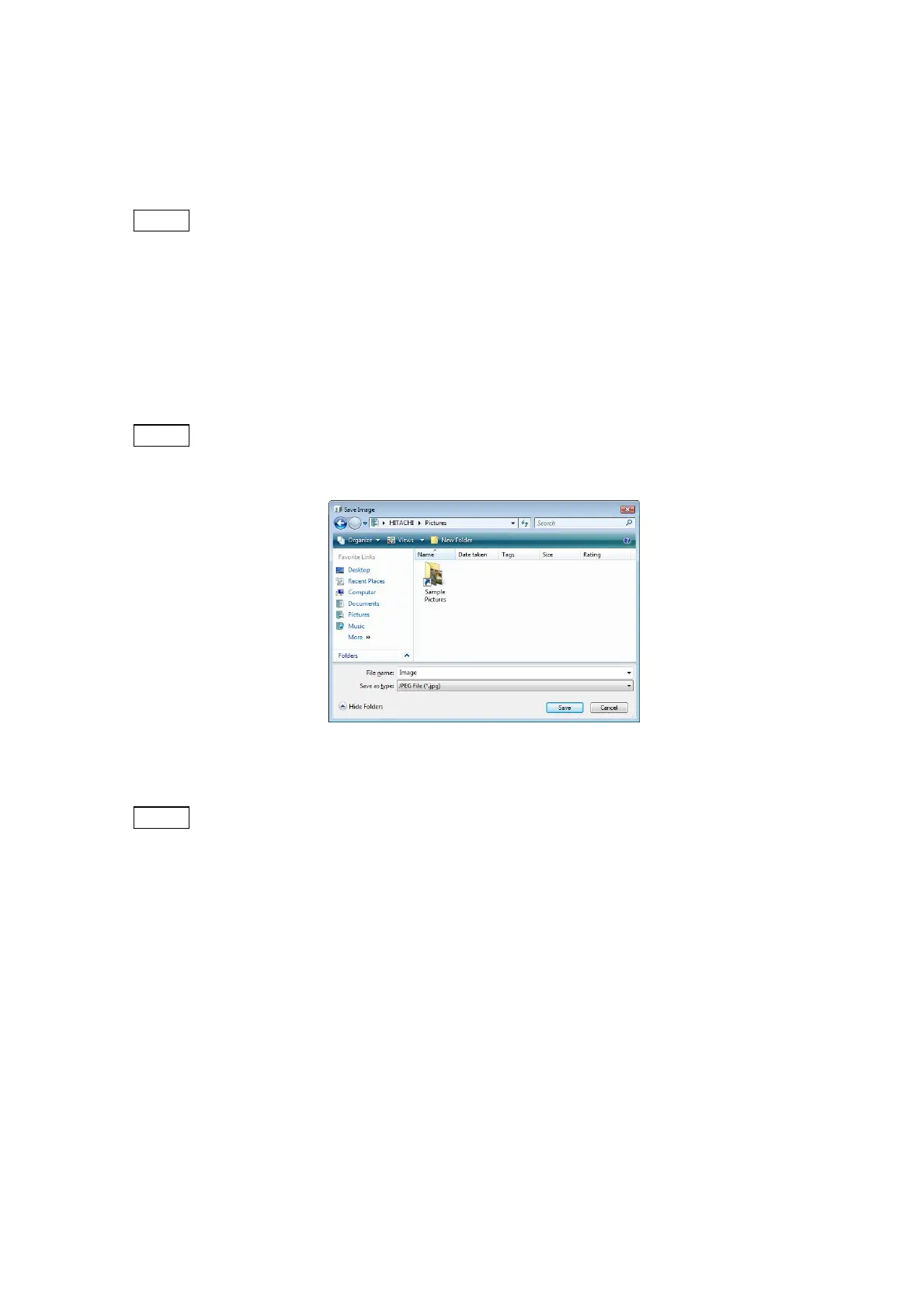4 - 64
When the image pauses, a dialog appears in the center of the window. When a freeze image
is set, the dialog disappears. When canceling a Quick Save operation, click the [Cancel]
button on the dialog.
NOTE
: If Quick Save is executed in the View mode from either Fast or Reduce, the Quick
Save operation cannot be canceled. If Quick Save is run from the Freeze mode, a
dialog screen is not displayed.
3. The View mode changes to the Freeze mode, and a Save Image window appears. Enter
the file name, and save the data by selecting the destination of save and the desired file type.
If the image is not to be saved, click the [Cancel] button.
NOTE
: Any of the following characters cannot be used in a file name: [\ / : ; * ? " < > | ! ' &]
(half-width characters).
Figure 4.3.14-4 Save Image Window
NOTE
: Image files are created under conditions that are pre-selected on the Setting for
Save Window. By setting selected conditions and clicking Quick Save, images that
match intended conditions can be saved.
After completion of Quick Save, the View mode becomes a Freeze mode.
Saved images can be verified by using Explorer. Clicking the [F9] key on the keyboard
displays the folder in which the images are saved.
