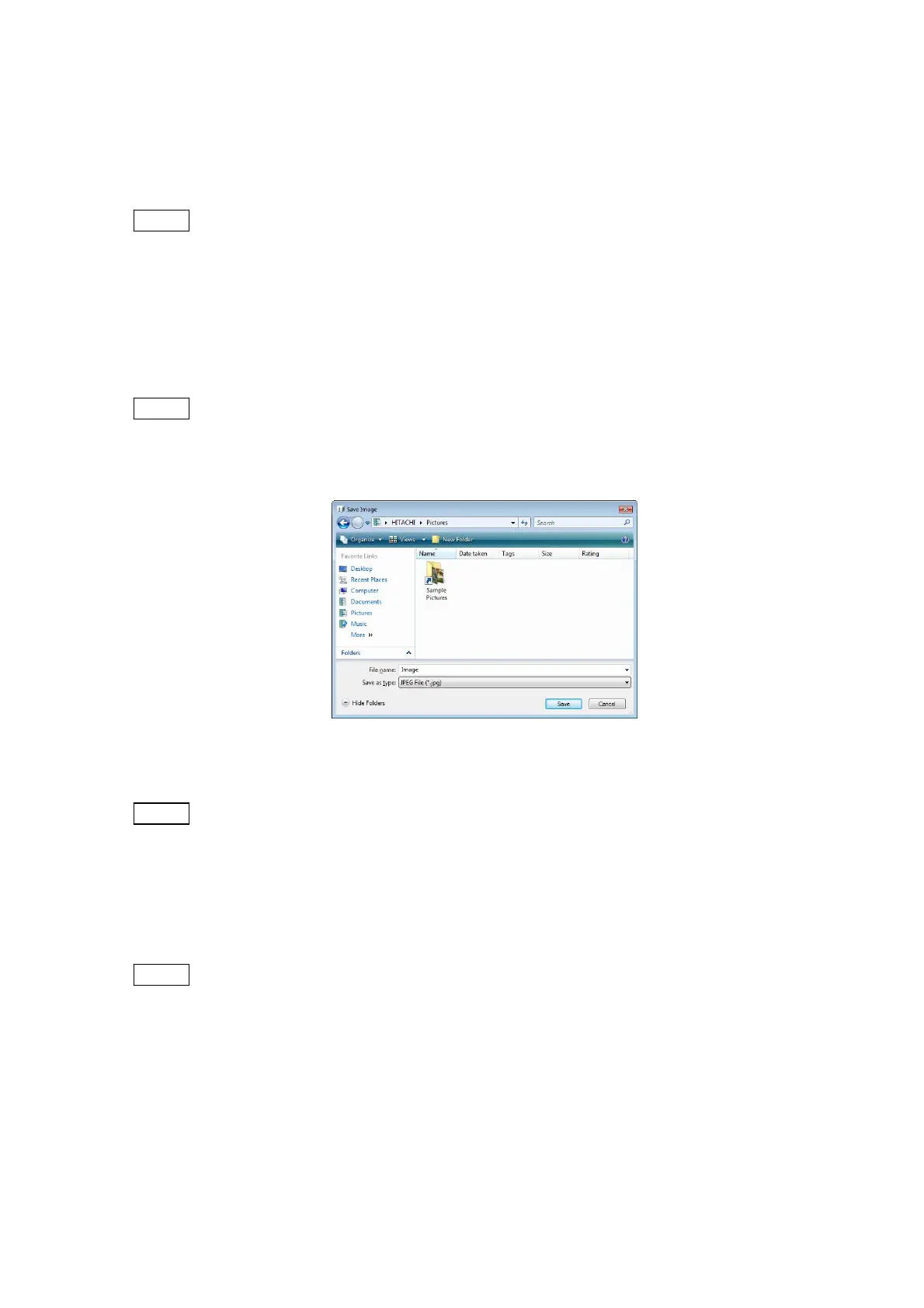4 - 66
During image capture, a dialog appears in the center of the window, indicating the progress of
the image capture process. The dialog disappears when image capture is finished. To cancel
saving the image, click the [Cancel] button on the dialog.
NOTE
: To avoid noise in the saved image, be careful not to exert any vibration on the
system main unit during the image capture process.
3. After image capture, a Save Image window appears. Enter the file name, and save the
data by selecting the destination of save and the type of file. After the save processing, the
View mode changes to the Freeze mode. When not saving the file, click the [Cancel] button.
NOTE
: Any of the characters cannot be used in a file name: [ \ / : ; * ? " < > | ! ' &]
(half-width characters).
Figure 4.3.15-4 Save Image Window
NOTE
: Image files are created under conditions that are pre-selected on the Save
Settings screen. Save the file by setting selected conditions. In this manner,
images that match intended conditions can be saved.
After completion of the save process, the View mode becomes a Freeze mode.
NOTE
: Once an image is saved, it cannot be saved on a Quick Save basis. To do Quick
Save, change the View mode to a mode other than Freeze mode, and then
execute a Quick Save.
Saved images can be verified by using Explorer. Clicking the [F9] key on the keyboard
displays the folder in which the images are saved.
