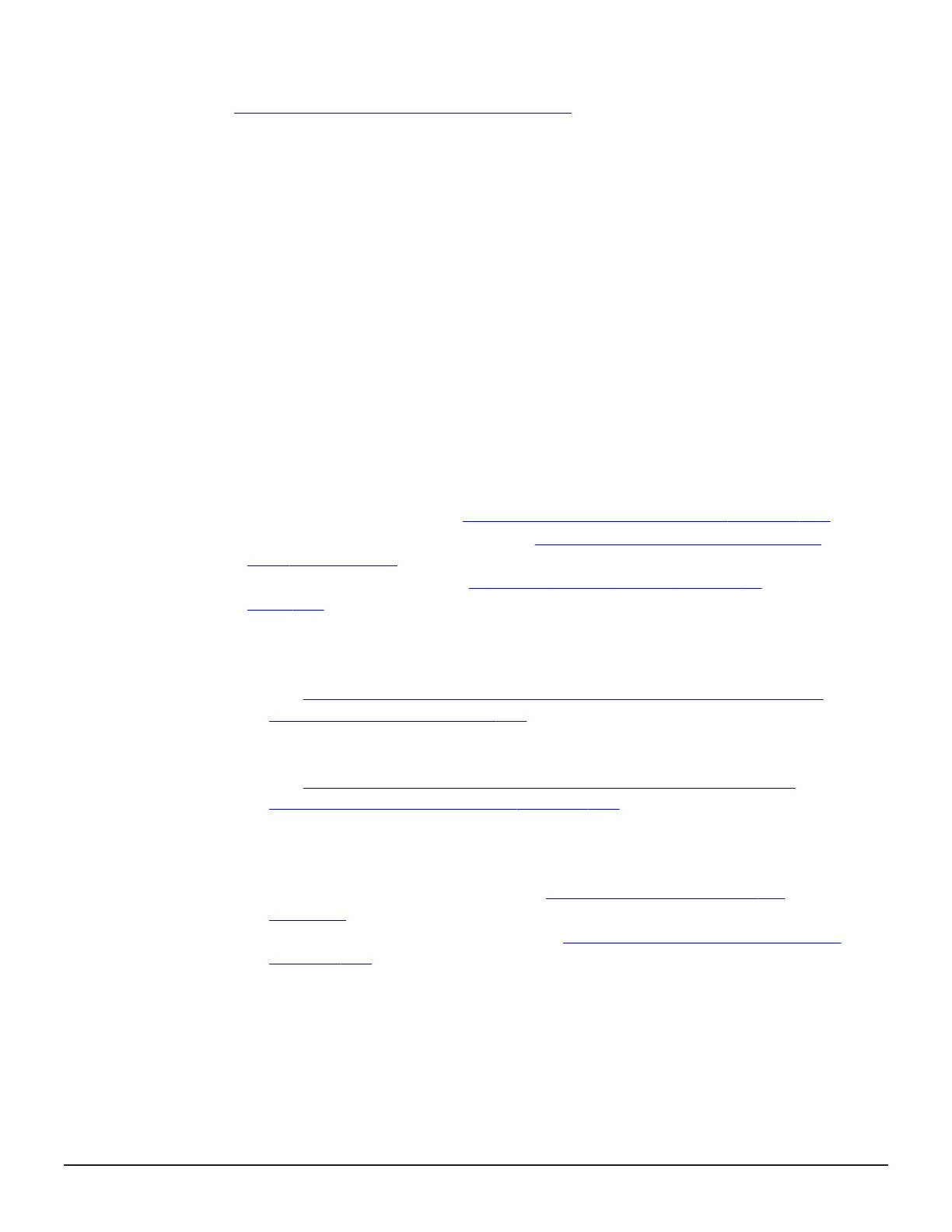Related tasks
• Viewing summary replication information on page 156
Reloading Thin Image configuration information
After creating a Thin Image pair, you can reload the configuration information
if data shown in windows are different.
For example, the number of pairs shown in the summary section in the Local
Replication window and the number of pairs shown in the list in the TI Root
Volumes tab can be different.
Procedure
1. Wait until the configuration information has completed processing.
2. If the numbers remain different, click File > Refresh All.
Workflow for creating and managing Thin Image pairs
Use this workflow to create and manage a Thin Image pair.
1. Create the data pool (see
Creating Thin Image data pools on page 101).
2. Create the V-VOL for the pair (see Creating V-VOLs for Thin Image S-
VOLs on page 113).
3. Check the pair status (see Checking Thin Image pair status on
page 127).
4. Create the Thin Image pair in one of the following ways.
• Create the pair using HDvM - SN.
For more information about how to create HTI pairs using HDvM - SN,
see
Workflow for creating Thin Image pairs using Device Manager -
Storage Navigator on page 129.
• Create the pair using CCI and assign the pair to a snapshot group.
For more information about how to create Thin Image pairs using CCI,
see
Creating Thin Image pairs and defining them in snapshot or
consistency groups using CCI on page 134.
5. If you have assigned the pairs to a consistency group, split the Thin
Image pair using the consistency group to store snapshot data.
6. Delete the snapshot data in one of the following ways.
• Delete the Thin Image pairs (see
Deleting Thin Image pairs on
page 146).
• Delete only the snapshot data (see Resynchronizing Thin Image pairs
on page 144).
128 Managing Thin Image Pairs
Hitachi Thin Image User Guide for Hitachi Virtual Storage Platform G Series and F Series
