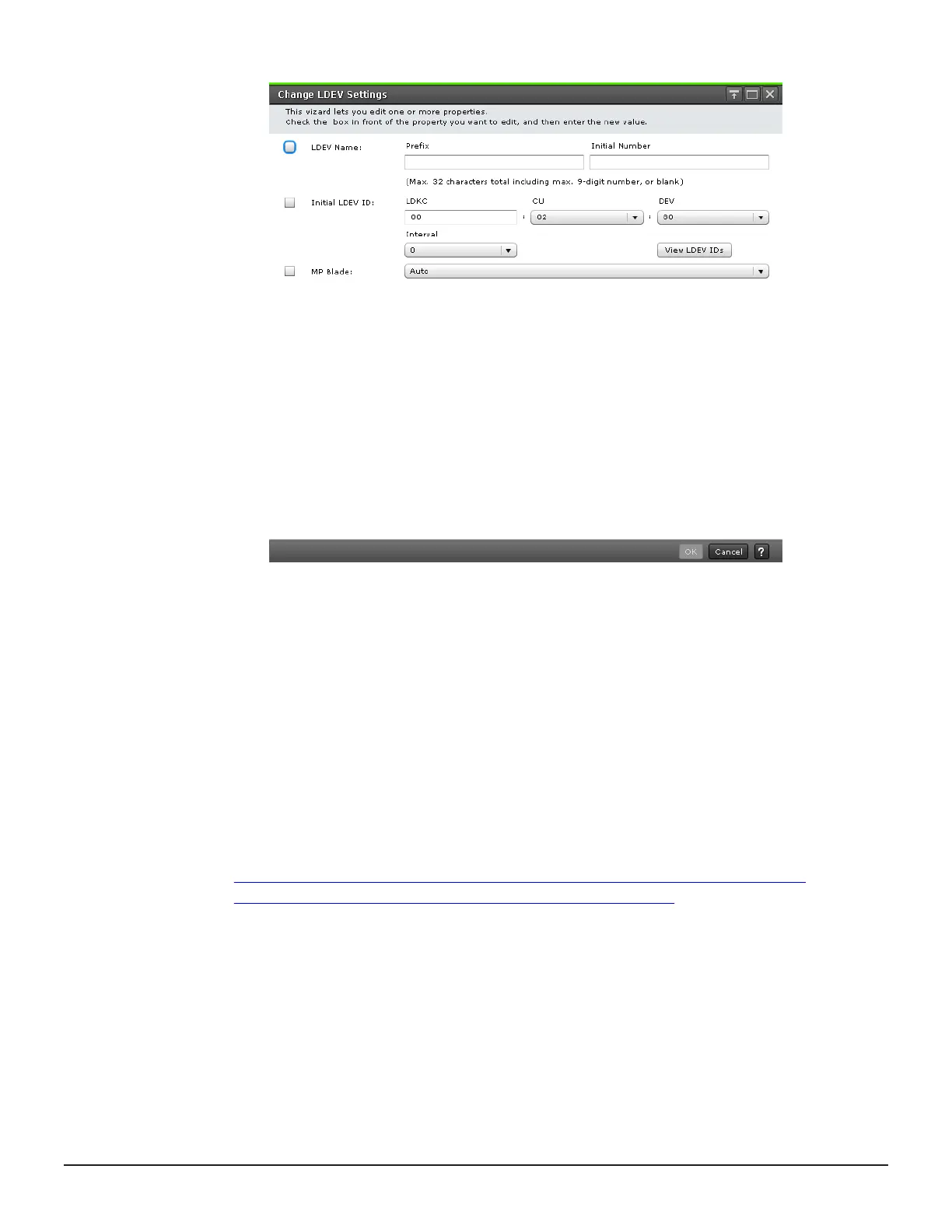c. In the Change LDEV Settings window, change the desired settings,
and then click OK:
d. Click Finish, and then confirm the settings.
7. Accept the default task name or enter a unique name.
You can enter up to 32 letters, numbers, and symbols, except the
following:
\ / : , ; * ? " < > |
8. If you want to monitor the task after submitting it, select Go to tasks
window for status.
9. Click Apply to submit the task.
Related references
•
Sharing Thin Image volumes with Dynamic Provisioning and Dynamic
Provisioning for Mainframe in a single storage system on page 62
Removing LDEVs from registering tasks
The LDEVs that are shown in the Selected LDEVs table in the Create LDEVs
window are those that are set to be registered and created. You can choose
to not register the LDEV by removing the LDEV from the registering task.
Configuring Thin Image 117
Hitachi Thin Image User Guide for Hitachi Virtual Storage Platform G Series and F Series
