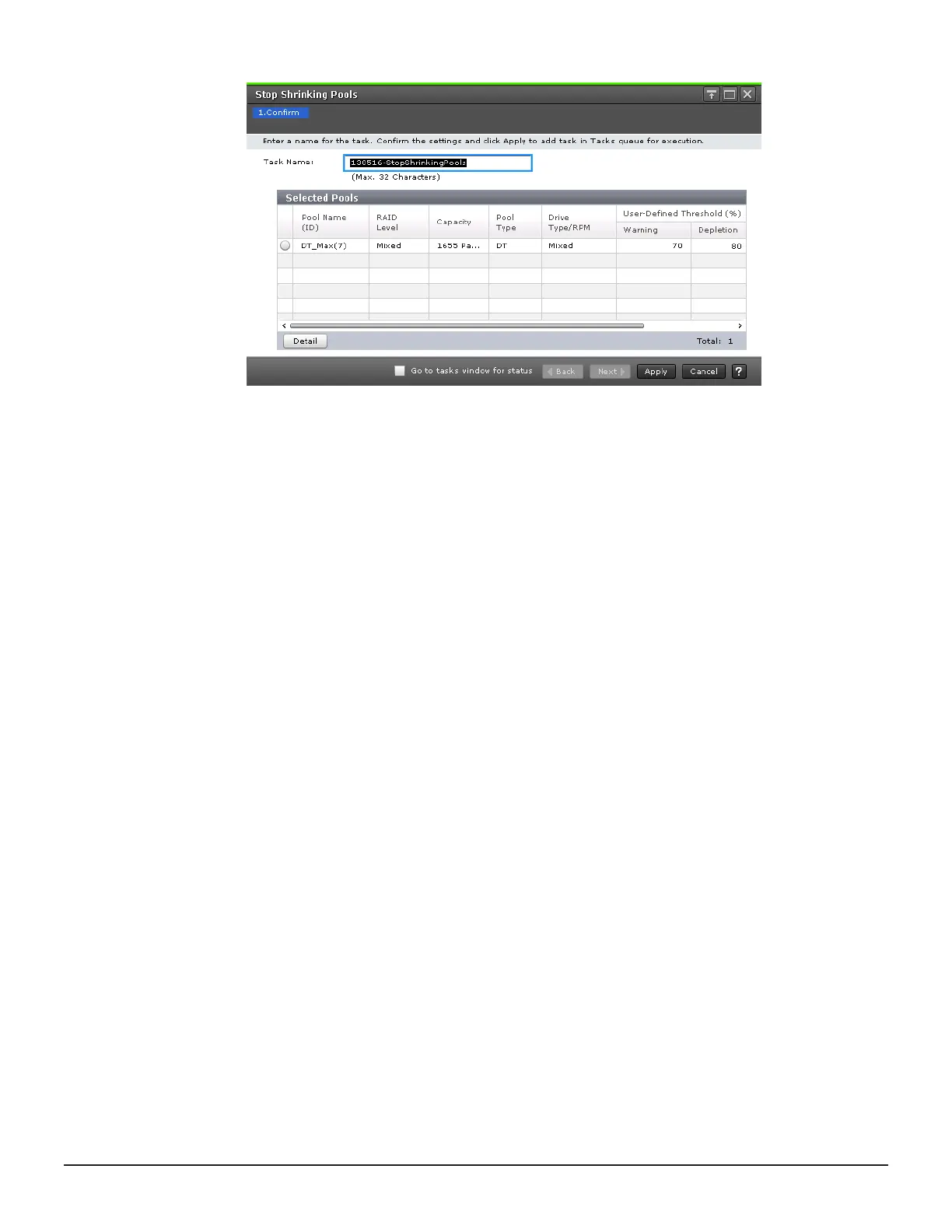4. In the Stop Shrinking Pools window, confirm the settings.
If you select a row and click Detail, the Pool Properties window will be
displayed.
5. Accept the default task name or enter a unique name.
You can enter up to 32 letters, numbers, and symbols, except the
following:
\ / : , ; * ? " < > |
6. If you want to monitor the task after submitting it, select Go to tasks
window for status.
7. Click Apply to submit the task.
Editing the data pool warning threshold
You can prevent the pool from reaching full capacity by monitoring the pool
usage rate.
For more information about checking alerts and checking the details of a SIM,
see the System Administrator Guide for your storage system.
For more information about SNMP, see the Hitachi SNMP Agent User Guide.
Before you begin
You must not be decreasing the pool capacity.
Procedure
1. In the Explorer pane, click Storage Systems, expand the storage
system tree, and then click Pools.
2. In the Pools tab, from the list of pools, select the check box for the pool
with the warning threshold that you want to change, and then click More
Actions > Edit Pools.
Monitoring and maintaining Thin Image 181
Hitachi Thin Image User Guide for Hitachi Virtual Storage Platform G Series and F Series
