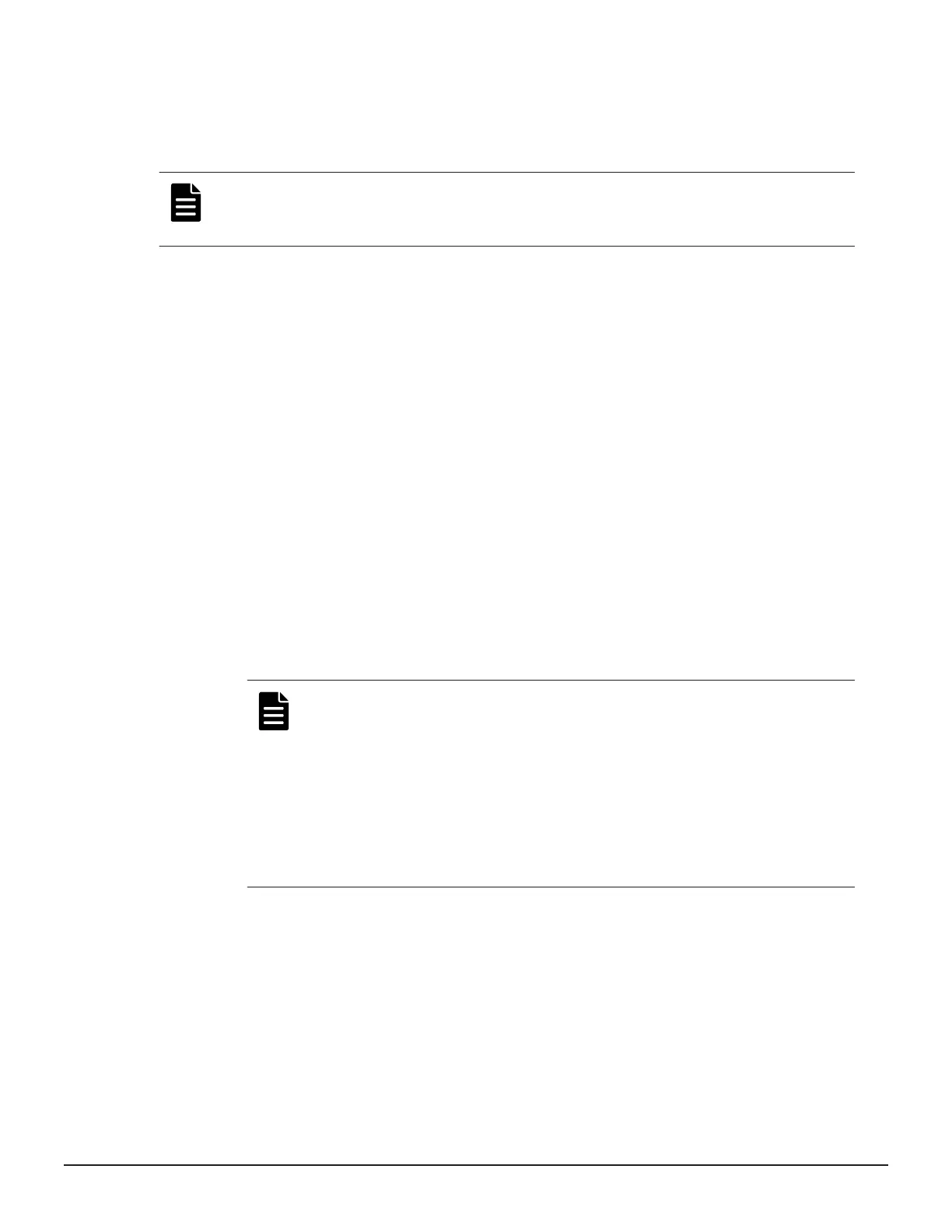Assigning secondary volumes to snapshot data of existing Thin
Image pairs
You can assign an S-VOL to snapshot data of an existing Thin Image pair.
Note: If the amount of snapshot data in selected P-VOLs or the total number
of pairs in selected snapshot groups exceeds 32,768, an error message
appears when attempting to perform pair tasks.
Before you begin
• You must have the Storage Administrator (Local Copy) role.
Procedure
1. In the Explorer pane, click Storage Systems, expand the storage
system tree, expand Replication, and then click Local Replication.
2. In the Local Replication window, select a P-VOL in the TI Root
Volumes tab or a snapshot group in the Snapshot Groups tab.
3. Click Operate TI Pairs.
4. In the TI Pairs window, click More Actions > Assign Secondary
Volumes.
You can specify P-VOLs in Device Manager - Storage Navigator until the
total number of snapshots or clones reaches 32,768. In addition, you can
specify snapshot groups until the total number of pairs reaches 32,768.
5. From the Available LDEVs table, select the LDEV you want to assign as
the S-VOL, and then click Set.
The selected LDEV is displayed in the Secondary Volumes column of
the Selected Pairs table.
Note:
• The nondisruptive migration volumes do not appear in the
Available Primary Volumes table.
• If you select a capacity in Capacity, the Available LDEVs and
Selected Pairs tables display the LDEVs that match the
selected capacity.
• If you select a row in the Available LDEVs table and a row in
the Selected Pairs table and then click Set, you can configure
a pair.
6. Click Finish, and then confirm the settings.
7. Accept the default task name or enter a unique name.
You can enter up to 32 letters, numbers, and symbols, except the
following:
\ / : , ; * ? " < > |
Managing Thin Image Pairs 151
Hitachi Thin Image User Guide for Hitachi Virtual Storage Platform G Series and F Series
