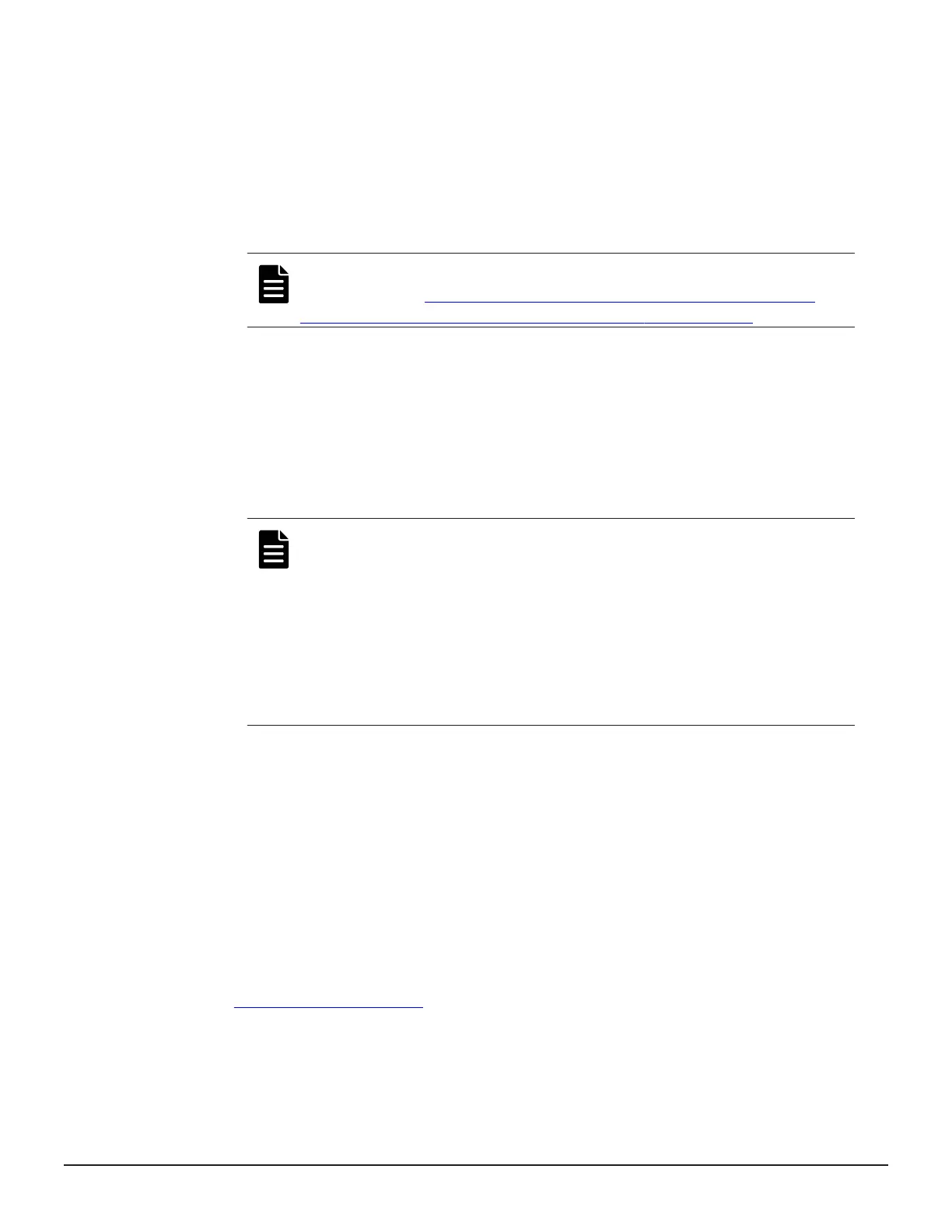Complete one of the following:
• For Create New, enter values for Number of Snapshot Data per
Primary Volume, Prefix, and Initial Number, and then select
Snapshot Group Configuration.
• For Use Existing, select Snapshot Group Configuration, and then
select the snapshot group to which you want to assign the pair from
the Available Snapshot Groups table. If you select All, enter a
value in Number of Snapshot Data per Primary Volume.
Note: To create pairs and assign the pairs to a snapshot group by
using CCI, see Creating Thin Image pairs and defining them in
snapshot or consistency groups using CCI on page 134.
14. Click Add.
The selected LDEV is moved to the Selected Primary Volumes table.
15. Click Next.
16. From the Available LDEVs table, select the LDEV you want to assign as
the S-VOL, and then click Set.
The selected LDEV is displayed in the Secondary Volumes column of
the Selected Pairs table.
Note:
• The nondisruptive migration volumes do not appear in the
Available Primary Volumes table.
• If you select a capacity in Capacity, the Available LDEVs and
Selected Pairs tables display the LDEVs that match the
selected capacity.
• If you select a row in the Available LDEVs table and a row in
the Selected Pairs table and then click Set, you can configure
a pair.
17. Click Finish, and then confirm the settings.
18. Accept the default task name or enter a unique name.
You can enter up to 32 letters, numbers, and symbols, except the
following:
\ / : , ; * ? " < > |
19. If you want to monitor the task after submitting it, select Go to tasks
window for status.
20. Click Apply to submit the task.
Related references
•
Create TI Pairs window on page 251
150 Managing Thin Image Pairs
Hitachi Thin Image User Guide for Hitachi Virtual Storage Platform G Series and F Series
