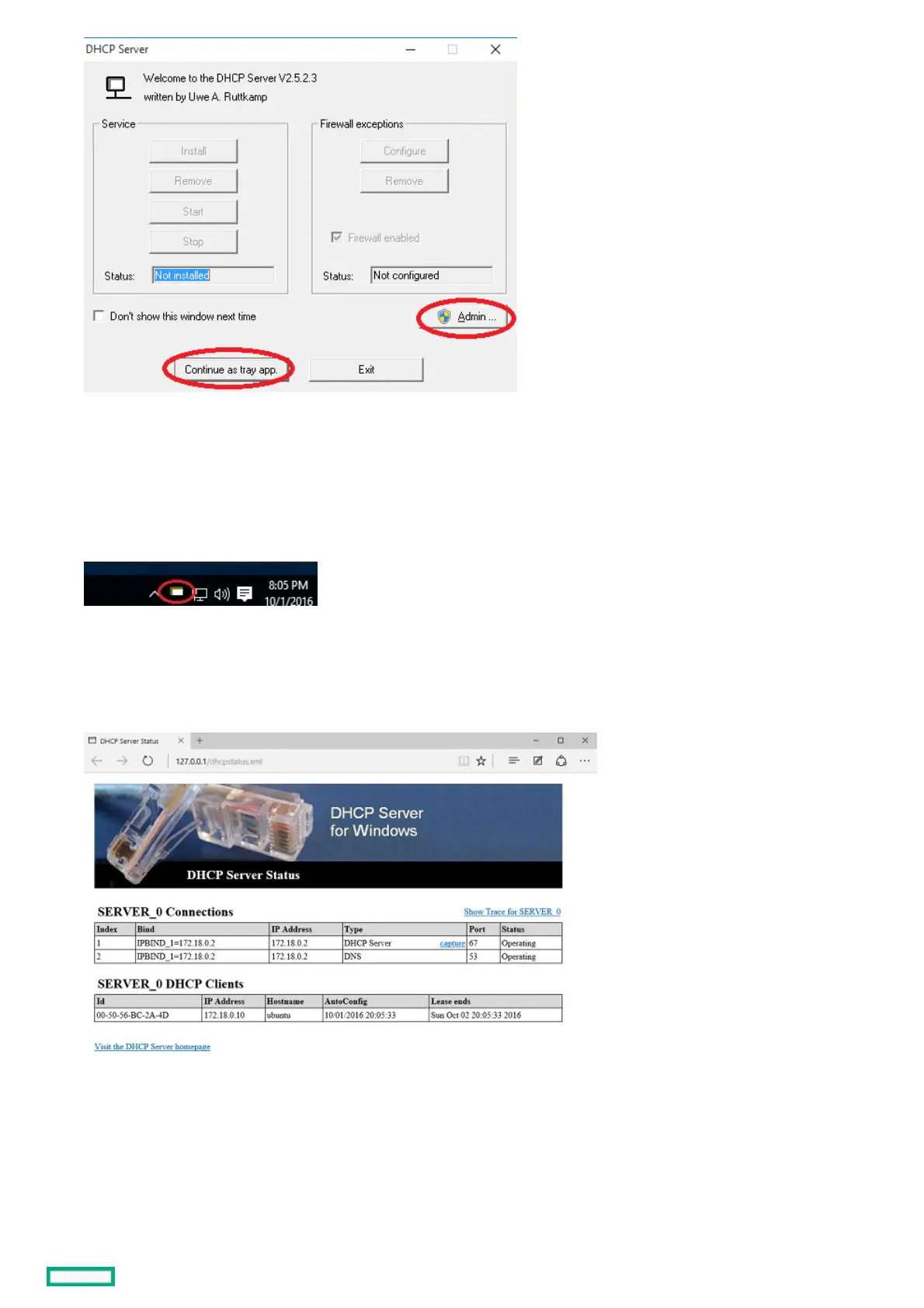14. Click YesYes at the conformation window.
15. Click the Continue as tray appContinue as tray app button in the same window.
The DHCP server icon appears on the system tray.
16. Right-click the DHCP server icon on the system tray.
17. To open the web interface of your DHCP server, select Open StatusOpen Status from the menu.
The DHCP Server Status webpage appears displaying the IP address of any device (your iLO) that has been assigned an IP address
from your server.
You can configure the iLO static IP address now. For more information, see "Setting the static IP address using the serial console cable."
After the IP address assignment is complete, you can right-click the tray icon, and click ExitExit from the menu to stop the DHCP service.
