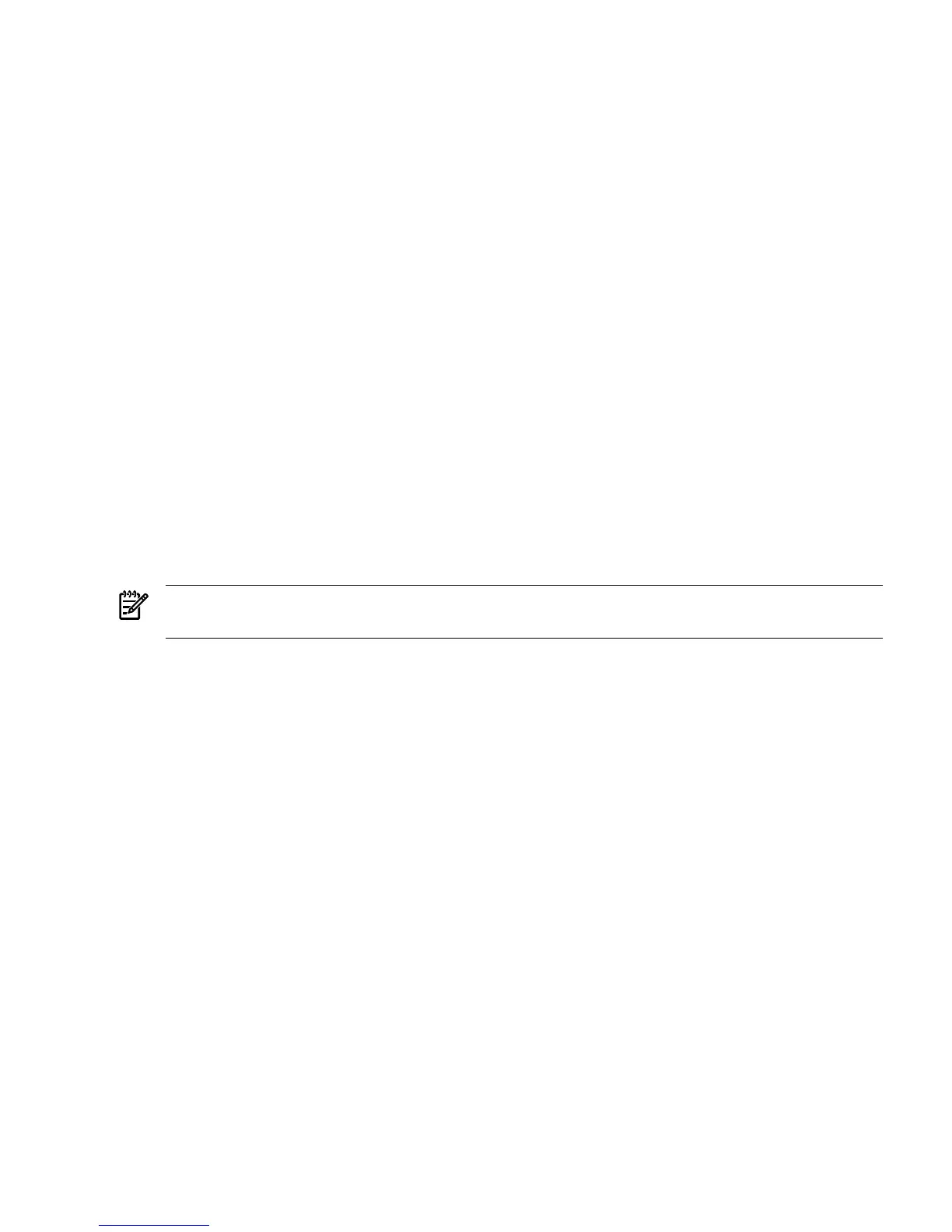2. Issue the shutdown command with the appropriate command-line options.
The command-line options you specify dictate the way in which HP-UX shuts down, and
whether the server is rebooted.
Use the following list to choose an HP-UX shutdown option for your server:
• To shut down HP-UX and halt (power off) the server, issue the shutdown -h command.
To reboot a halted server you must power on the server using the PC command at the
iLO MP Command menu.
• To shut down HP-UX and reboot the server, issue the shutdown -rcommand.
Booting and Shutting Down HP OpenVMS
This section has procedures for booting and shutting down HP OpenVMS on entry-class HP
Integrity servers, and procedures for adding HP OpenVMS to the boot options list.
• To add an HP OpenVMS entry to the boot options list, see “Adding HP OpenVMS to the
Boot Options List” (page 123).
• To boot HP OpenVMS on an entry-class HP Integrity server, see “Booting HP OpenVMS”
(page 124).
• To shut down HP OpenVMS, see “Shutting Down HP OpenVMS” (page 125).
Adding HP OpenVMS to the Boot Options List
On HP Integrity servers, you can use the following procedures to manage boot options list entries
for HP OpenVMS.
You can add the \efi\vms\vms_loader.efi loader to the boot options list from the EFI Shell
or EFI Boot Configuration menu (or in some versions of EFI, the Boot Option Maintenance Menu).
NOTE: On HP Integrity servers, the operating system installer automatically adds an entry to
the boot options list.
Procedure B-7 Adding an HP OpenVMS Boot Option
This procedure adds an HP OpenVMS item to the boot options list from the EFI Shell.
To add an HP OpenVMS boot option when logged in to OpenVMS, use the
@SYS$MANAGER:BOOT_OPTIONS.COM command.
1. Access the EFI Shell environment.
To access the system console, log in to the iLO MP and enter CO.
When accessing the console, confirm that you are at the EFI Boot Manager menu (the main
EFI menu). If you are at another EFI menu, choose Exit from the submenus until you return
to the screen with the EFI Boot Manager heading.
to access the EFI Shell environment, choose EFI Shell from the EFI Boot Manager menu.
2. Access the EFI System Partition (fsX: where X is the file system number) for the device
from which you want to boot HP OpenVMS.
For example, enter fs2: to access the EFI System Partition for the bootable file system
number 2. The EFI Shell prompt changes to reflect the file system currently accessed.
The full path for the HP OpenVMS loader is \efi\vms\vms_loader.efi and it should
be on the device you are accessing.
3. To manage the boot options list, enter the bcfg command at the EFI Shell environment.
You can also accomplish this step by using the \efi\vms\vms_bcfg.efi and \efi\vms\
vms_show.efi utilities, which are available on the EFI System Partition for HP OpenVMS.
Both vms_bcfg and vms_show are unique utilities for OpenVMS I64. The vms_bcfg utility
differs from the bcfg EFI command in that vms_bcfg enables you to specify boot devices
using VMS-style device names.
The bcfg command includes the following options for managing the boot options list:
Booting and Shutting Down HP OpenVMS 123
