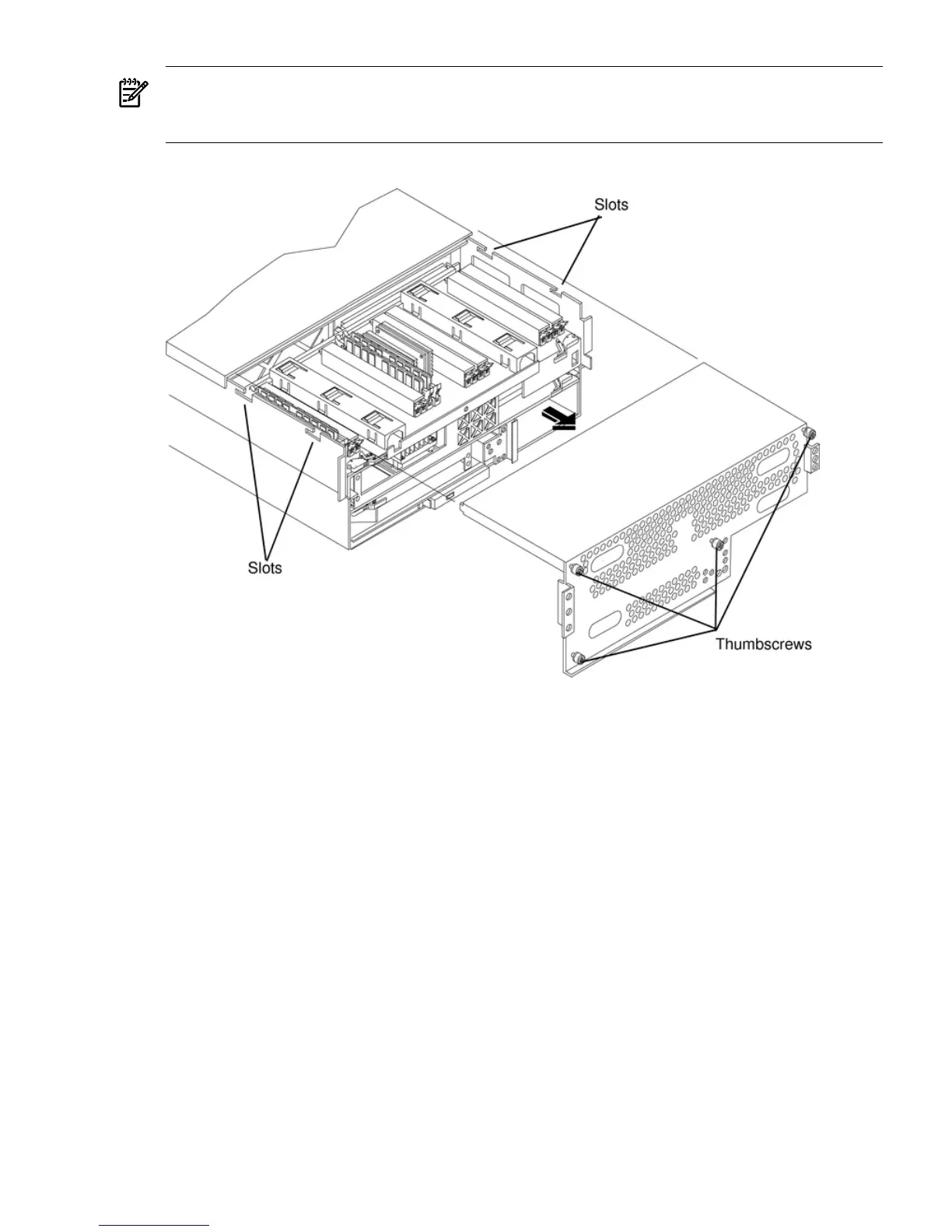NOTE: When the front or top cover is removed the chassis fan units increase to high speed to
assist cooling. When the top cover is replaced at the end of the operation, the chassis fans return
to normal speed.
Figure 4-4 Removing and Replacing the Front Cover
Removing the Front Cover
To remove the front cover, follow these steps:
1. If rack mounted, slide the HP server out from the rack until it stops. See “Extending the
Server From the Rack” (page 31).
2. Remove the front bezel. See “Removing the Front Bezel” (page 34).
3. Using a torx T15 driver, loosen the four captive thumbscrews that hold the front cover in
place.
4. To free the tabs from the slots in the chassis, raise the cover slightly, and pull it toward the
front of the server.
Replacing the Front Cover
To replace the front cover, follow these steps:
1. Align the tabs at the rear of the front cover with the corresponding slots in the chassis and
fully seat the tabs into the slots. Figure 4-4 shows how to install the front cover.
2. Tighten the four thumbscrews securely.
3. Replace the front bezel. See “Replacing the Front Bezel” (page 34).
4. If rack mounted, slide the server into the rack until it stops. See “Inserting the Server into
the Rack” (page 32).
Removing and Replacing the Front and Top Covers 35
