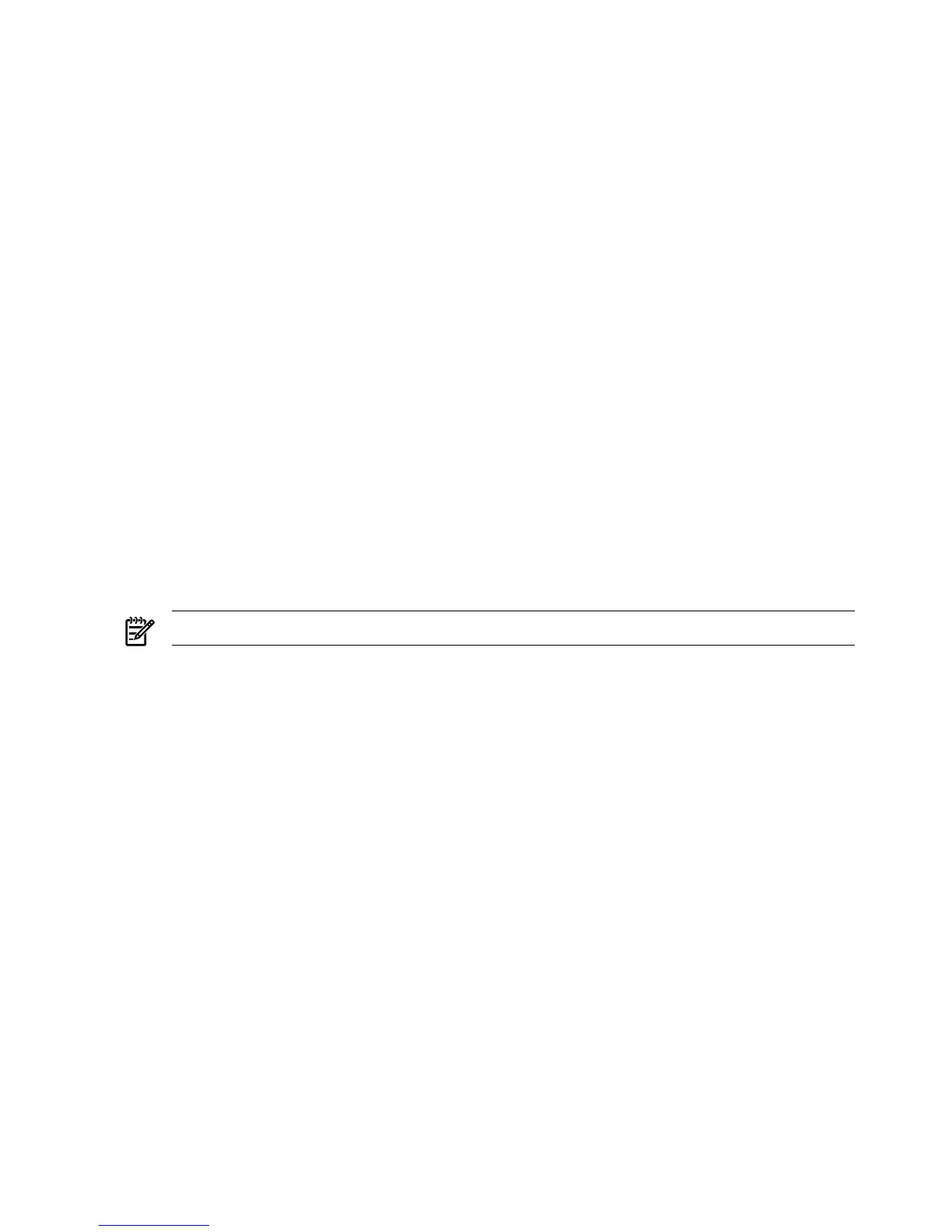7. If the server still does not work, remove all boards and options that you have installed (do
not remove the hard disk drives) and turn on the server.
8. Add boards and options one at a time to determine which one is causing the problem.
9. If you have added any memory, make sure that the DIMMs are seated properly in the board.
Also check the DIMM configuration, and that the DIMMs are matched pairs.
Power Shuts Off and Does Not Come Back On
When certain critical conditions exist, the server shuts off all power.
The critical conditions that can shut off the server are:
• Critical temperature fluctuations or changes
• Voltage problems (external AC line, internal DC rails)
• Power supply failure (if only one power supply is installed in the server)
• More than one fan has failed
If the server powers-off, and before you try a restart, do the following:
1. Examine the front panel LEDs for warning or fault indications. The server LED flashes yellow
with a warning indication and flashes red with a fault indication. See “Front Control Panel
LED Indicators” (page 98).
2. Examine the QuickFind Diagnostic Panel for indications of specific warning or fault
indications. The diagnostic LEDs present patterns that categorize the source of the warning
or fault. See “QuickFind Diagnostic Panel LED Indicators” (page 100).
3. Check to make sure power is getting to the server. Plug a known working device into the
power outlet.
4. Check for proper ventilation for the server. The server should have at least three inches of
space around the front and rear for proper airflow when installed in a rack.
NOTE: Temperature problems can be caused by a fluctuating power supply.
5. Check the server specifications and make sure the environmental temperature and voltage
are in the specified guidelines.
6. Monitor the server to make sure you are not experiencing further temperature and voltage
problems.
7. Check the SEL for the event that caused the BMC to shut the server off.
Troubleshooting Using LED Indicators
The HP Integrity rx4640 server has LED indicators located on the front control panel and an
internal QuickFind diagnostic panel that you can use to determine what repair action is required.
For descriptions of all LEDs on the server, see Chapter 2 (page 21).
Front Control Panel LED Indicators
The front control panel LEDs show the server status at a glance. If warning or attention lights
are flashing, look at the QuickFind diagnostic panel, or the iLO MP for further information.
98 Troubleshooting
