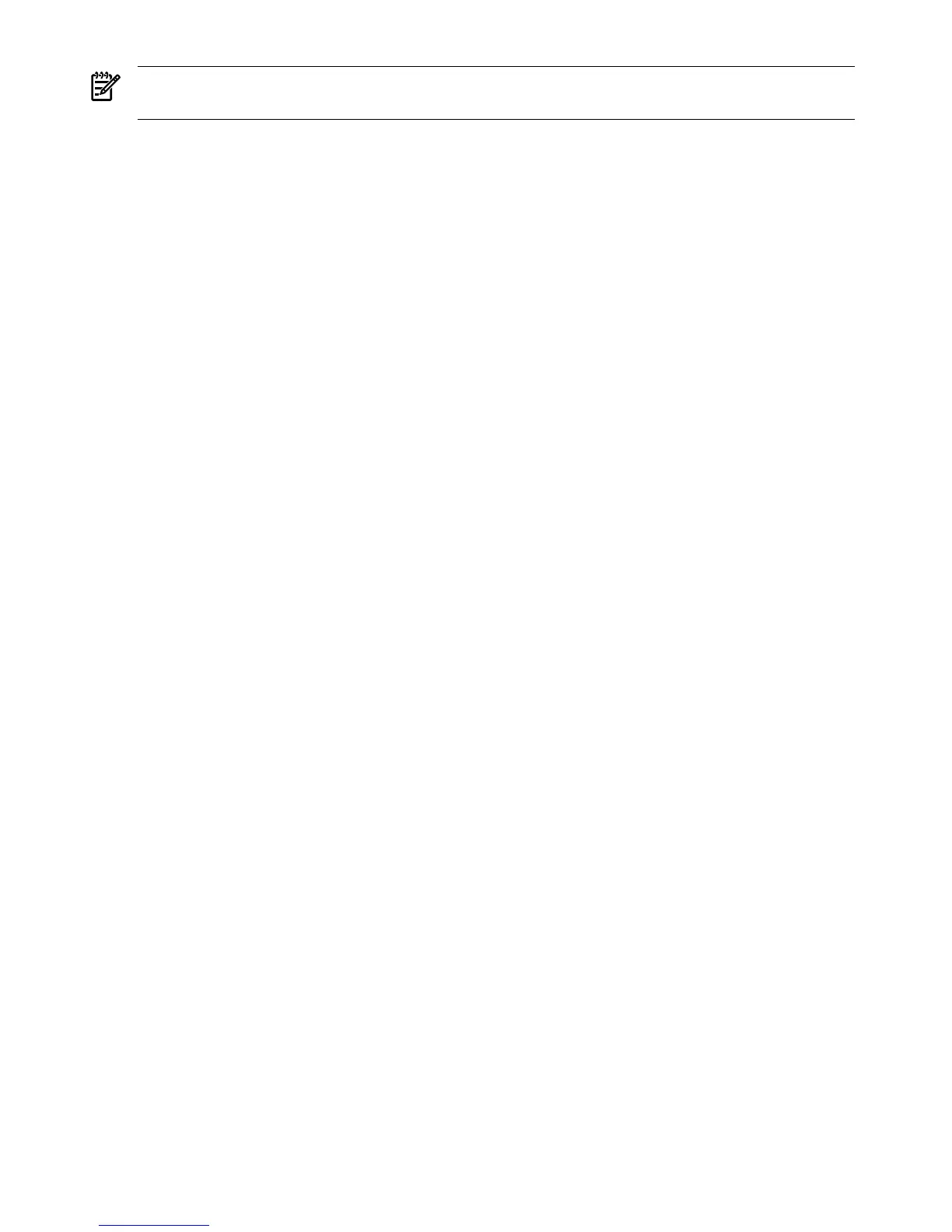NOTE: On HP Integrity servers, the operating system installer automatically adds an entry to
the boot options list.
1. Access the EFI Shell environment.
To access the system console, log in to the iLO MP and enter CO.
When accessing the console, confirm that you are at the EFI Boot Manager menu (the main
EFI menu). If you are at another EFI menu, choose Exit from the submenus until you return
to the screen with the EFI Boot Manager heading.
To access the EFI Shell environment, choose EFI Shell from the EFI Boot Manager menu.
2. Access the EFI System Partition (fsX: where X is the file system number) for the device
from which you want to boot Linux.
For example, enter fs2: to access the EFI System Partition for the bootable file system
number 2. The EFI Shell prompt changes to reflect the file system currently accessed.
The full path for the Red Hat Enterprise Linux loader is \EFI\redhat\elilo.efi and it
should be on the device you are accessing.
The full path for the SuSE Linux Enterprise Server loader is \efi\SuSE\elilo.efi and
it should be on the device you are accessing.
3. To manage the boot options list, use the bcfg command at the EFI Shell environment.
The bcfg command includes the following options for managing the boot options list:
• bcfg boot dump — Displays all items in the boot options list for the server.
• bcfg boot rm # — Removes the item number specified by # from the boot options
list.
• bcfg boot mv #a #b — Moves the item number specified by #a to the position
specified by #b in the boot options list.
• bcfg boot add # file.efi "Description" — Adds a new boot option to the position
in the boot options list specified by #. The new boot option references file.efi and is listed
with the title specified by Description.
For example, bcfg boot add 1 \EFI\redhat\elilo.efi "Red Hat
Enterprise Linux"adds a Red Hat Enterprise Linux item as the first entry in the
boot options list.
Likewise, bcfg boot add 1 \efi\SuSE\elilo.efi "SLES 10"adds a SuSE
Linux item as the first entry in the boot options list.
For details, see the help bcfg command.
4. Exit the console and iLO MP interfaces if you are finished using them.
To exit the system console and return to the iLO MP Main Menu, press Ctrl+B. To exit the
iLO MP, enter X at the Main Menu.
Booting the Red Hat Enterprise Linux Operating System
You can boot the Red Hat Enterprise Linux operating system on HP Integrity servers using either
of these methods:
• Choose a Red Hat Enterprise Linux entry from the EFI Boot Manager menu.
To load the Red Hat Enterprise Linux operating system at the EFI Boot Manager menu,
choose its entry from the list of boot options.
Choosing a Linux entry from the boot options list boots the operating system using
ELILO.EFI loader and the elilo.conf file.
• Initiate the ELILO.EFI Linux loader from the EFI Shell.
For details, see “Booting Red Hat Enterprise Linux From the EFI Shell” (page 131).
130 Booting the Operating System
