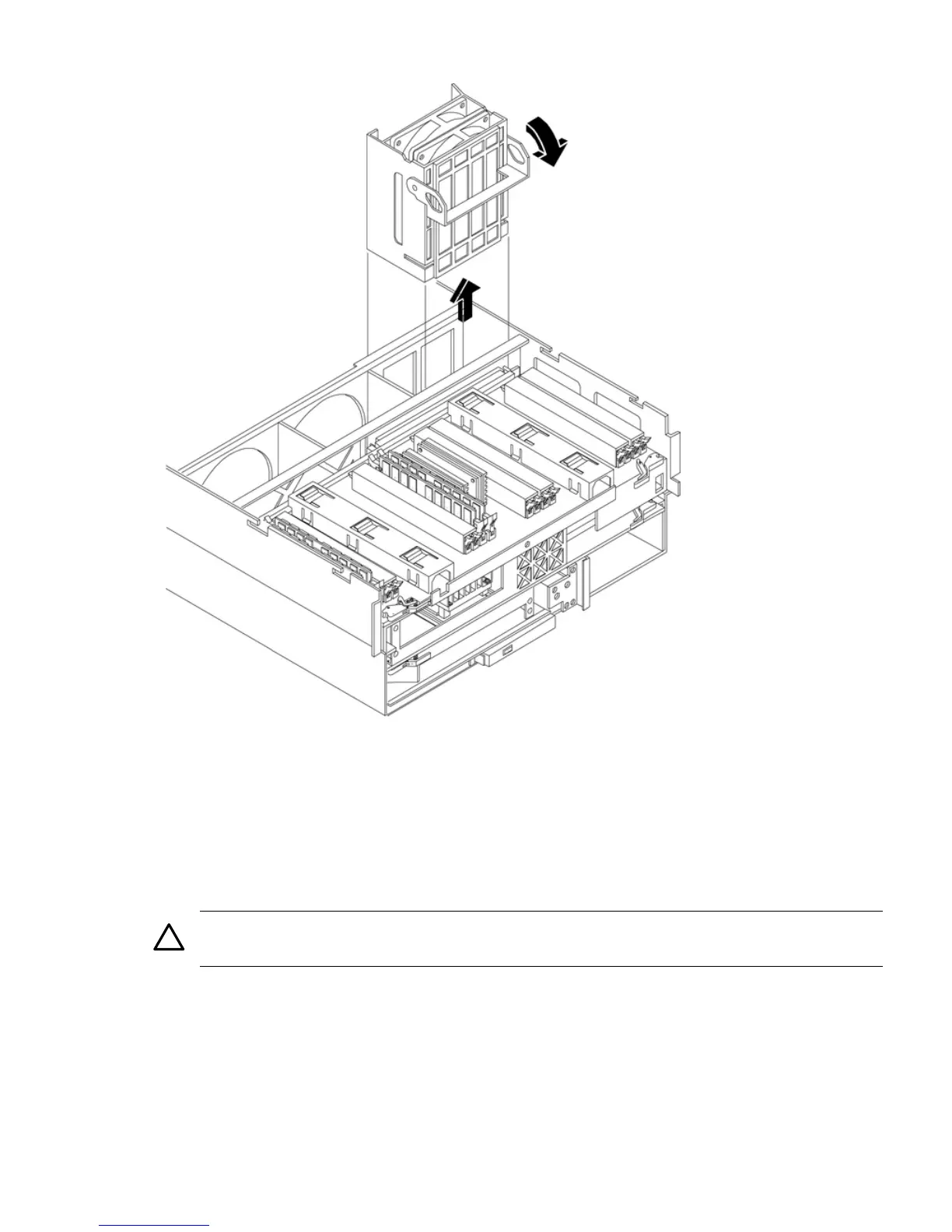Figure 4-21 Removing and Replacing the Chassis Fan 2
Replacing a Hot-Swappable Chassis Fan Unit
To replace a hot-swappable chassis fan unit, follow these steps:
1. Orient the fan units by aligning the appropriate icon on the fan unit handle to the identical
icon on the chassis wall. Fan units 0 and 1 have “triangle” icons and fan unit 2 has a “square”
icon.
2. Push the fan unit firmly into the housing and close the handle until flush to the top of the
chassis. The fan unit plugs into the power outlet on the I/O baseboard.
CAUTION: If the fan unit handle does not close completely, it is misaligned. Remove the
fan unit and check that the alignment icons are oriented correctly.
3. Check the QuickFind diagnostic board LED indicating the replaced fan unit.
• When the fan is functioning normally, the LED is off.
• When the fan fails, the LED is lit.
4. Replace the top cover. “Replacing the Top Cover” (page 36).
5. If rack mounted, slide the server into the rack until it stops. “Inserting the Server into the
Rack” (page 32).
Removing and Replacing Hot-Swappable Chassis Fans 55
