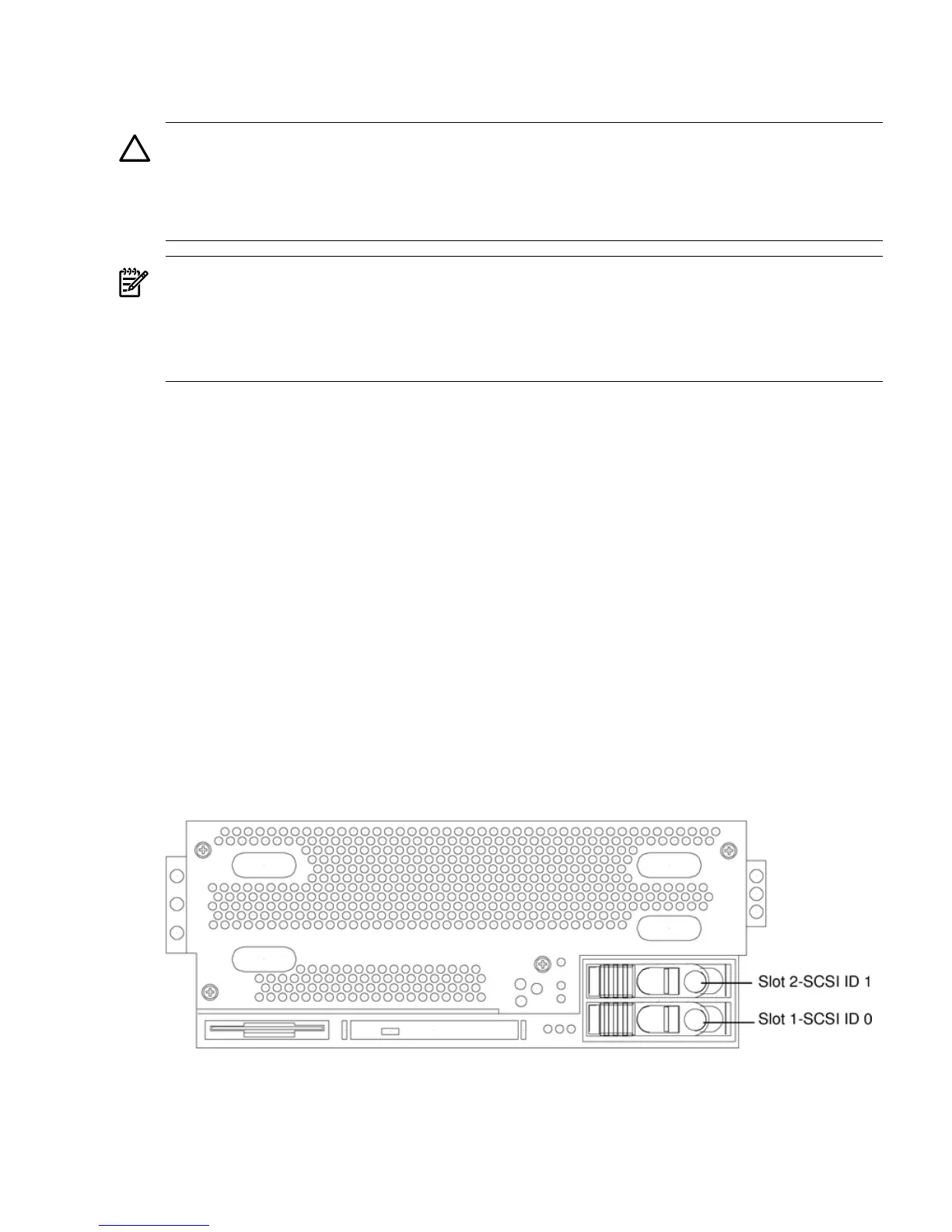Removing and Replacing Hard Disk Drives
The two hot-pluggable hard disk drives are located in the front of the server. See Figure 4-35.
CAUTION: A hot-pluggable device might require interaction with the operating system before
the device can be safely removed from or installed into the server. Verify that the operating
system supports removing/replacing disk drives while the operating system is running. If the
operating system does not support this feature, shut down the operating system before attempting
this procedure. Failure to observe this caution results in server failure.
NOTE: The replacement disk drive must be the same product ID number as the disk drive that
is being replaced.
HP often uses different manufacturers for disks that have the same product number. Since they
have the same product ID number, the replacement disk drive has the same capacity and block
size as the defective disk.
Removing a Hard Disk Drive
To remove a hot-plug disk drive, follow these steps:
1. Place your finger in the lever on the latch of the selected disk drive.
2. Push the tab to the right with your thumb to unlock the lever.
3. Pull the lever out until the hard disk drive slides out of the server. Figure 4-36 shows how
to remove a hard disk drive.
Replacing a Hard Disk Drive
One additional hot-pluggable disk drive may be added to the server in slot 2. Always use low
profile disk drives (1.0” height) in your server. Figure 4-35 shows the slot locations on the front
of the server.
To install a hot-pluggable disk drive, follow these steps:
1. Slide the hot-pluggable hard disk into slot 1 until it is seated. Figure 4-36 shows how to
install the hard disk drive.
2. Close the drive-ejector handle by pushing it down until it clicks.
3. The hot-pluggable disk drive is now correctly installed.
Figure 4-35 Hard Disk Drive and Slot Locations on the Front of the Server
Removing and Replacing Hard Disk Drives 77
