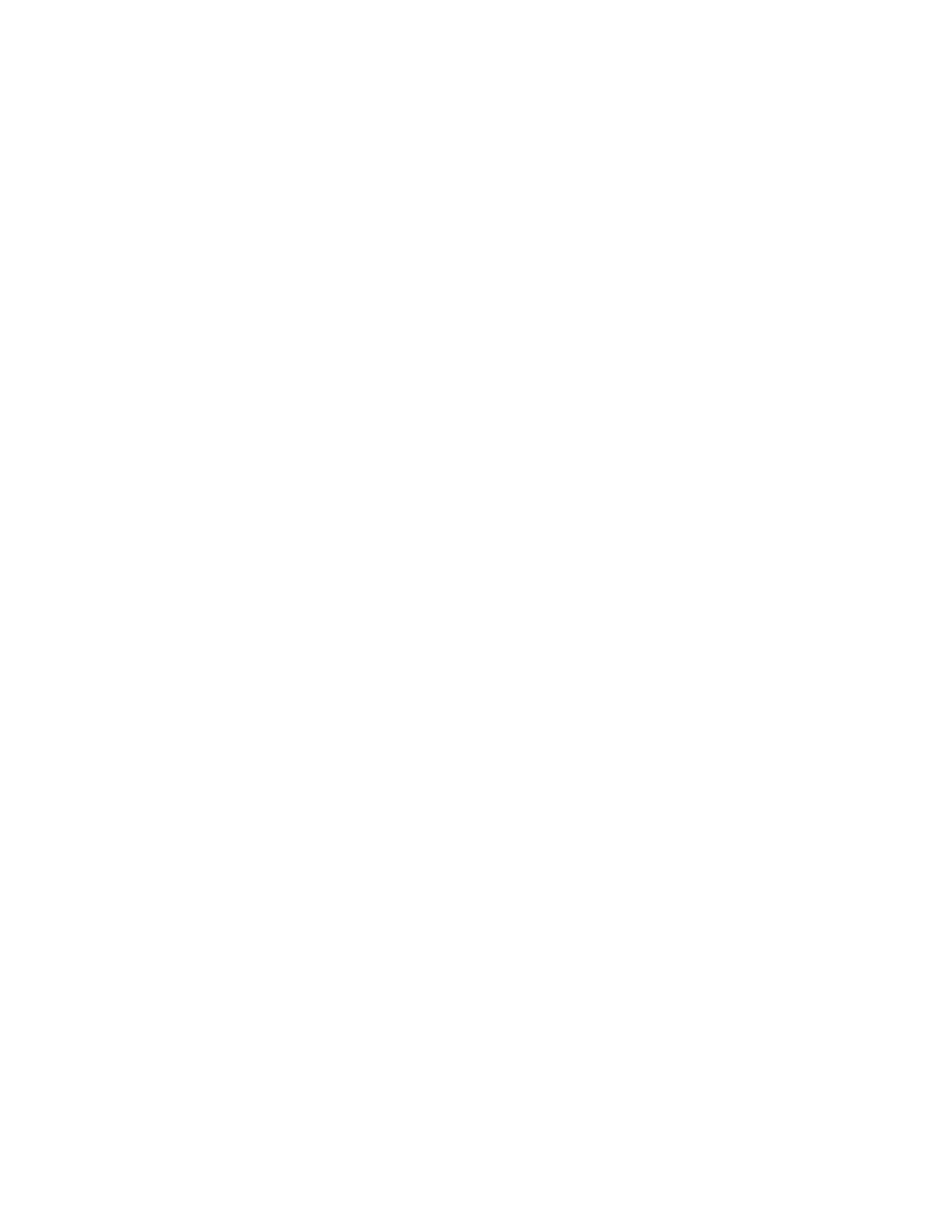For details, see the help shutdownWindows command.
Shutting down Windows operating systems from the command line
From the Windows command line, issue the shutdown command to shut down the operating system.
Procedure
1. Log in to your Windows operating system running on the server that you want to shut down.
2. For example, access the system console and use the Windows Special Administration Console
interface to start a command prompt, from which you can issue Windows commands to shut down the
server.
3. Check to see whether any users are logged in.
4. Use the query user or query session command.
5. Issue the shutdown command and the appropriate options to shut down the Windows Server 2003 on
the server.
6. You have the following options when shutting down Windows:
a. To shut down Windows and reboot:
shutdown /r or choose the Start —> Shut Down action and choose Restart from the pull-down
menu.
b. To shut down Windows and halt (power off server hardware):
shutdown /s or choose the Start —> Shut Down action and choose Shut down from the pull-
down menu. To reboot a halted server you must power on the server using the PC command at the
iLO MP Command menu.
c. To abort a shutdown (stop a shutdown that has been initiated):
shutdown /a.
For example: shutdown /r /t 60 /c "Shut down in one minute."
This command initiates a Windows system shutdown and reboot after a timeout period of 60
seconds. The /c option specifies a message that is broadcast to any other users of the server.
56 Shutting down Windows operating systems from the command line
