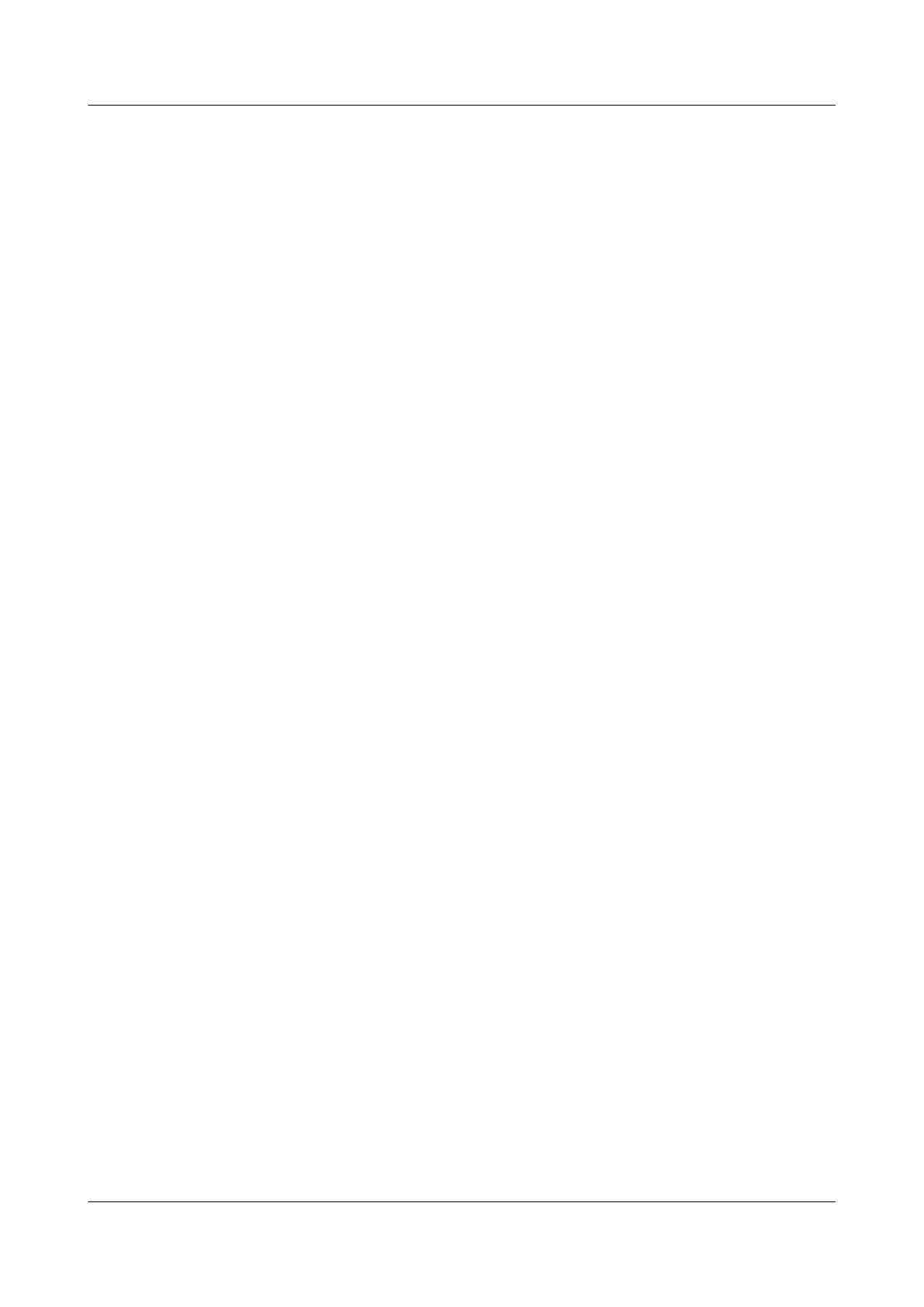Step 8 Install the chassis cover. For details, see 7.12 Installing the Chassis Cover.
Step 9 Install the RH1288 V3. For details, see 3.4 Installing the Server.
Step 10 Install all external cables, such as power cables and network cables. For details, see 3.5
Connecting External Cables.
Step 11 Power on the RH1288 V3. For details, see 4.1 Powering On the Server.
----End
7.51 Removing the Front Hard Disk Backplane
Remove the front hard disk backplane before replacing it with a new one.
Procedure
Step 1 Wear an ESD wrist strap. For details, see 1 Safety Instructions.
Step 2 Determine the rack number and chassis number of the server to be removed, and label its
panel to prevent misoperations.
Step 3 Power off the 5288 V3. For details, see 4.2 Powering Off the Server.
Step 4 Remove all external cables such as power and network cables.
Step 5 Remove the 5288 V3 and put it on an ESD desktop. For details, see 3.6 Removing the
Server.
Step 6 Remove the chassis cover. For details, see 7.11 Removing the Chassis Cover.
Step 7 Remove all hard disks. For details, see 7.5 Removing a Hard Disk.
Step 8 Remove the air duct. For details, see 7.13 Removing the Air Duct.
Step 9 Remove all fan modules. For details, see 7.15 Removing a Fan Module.
Step 10 Remove the fan module bracket. For details, see 7.41 Removing the Mainboard.
Step 11 Remove the cables between the front hard disk backplane and the mainboard and between the
front hard disk backplane and the RAID controller card. For details, see 2.7 Internal
Cabling.
Step 12 Loosen the screws. See (1) in Figure 7-106.Lift the backplane until the hooks (the mechanical
part marked with a red box in Figure 7-106) are overlapped with the notches on the hard disk
backplane, and remove the hard disk backplane horizontally in the arrow direction. See (3) in
Figure 7-106.
5288 V3 Server
User Guide
7 Replacing Parts
Issue 26 (2018-11-19) Copyright © Huawei Technologies Co., Ltd. 222
