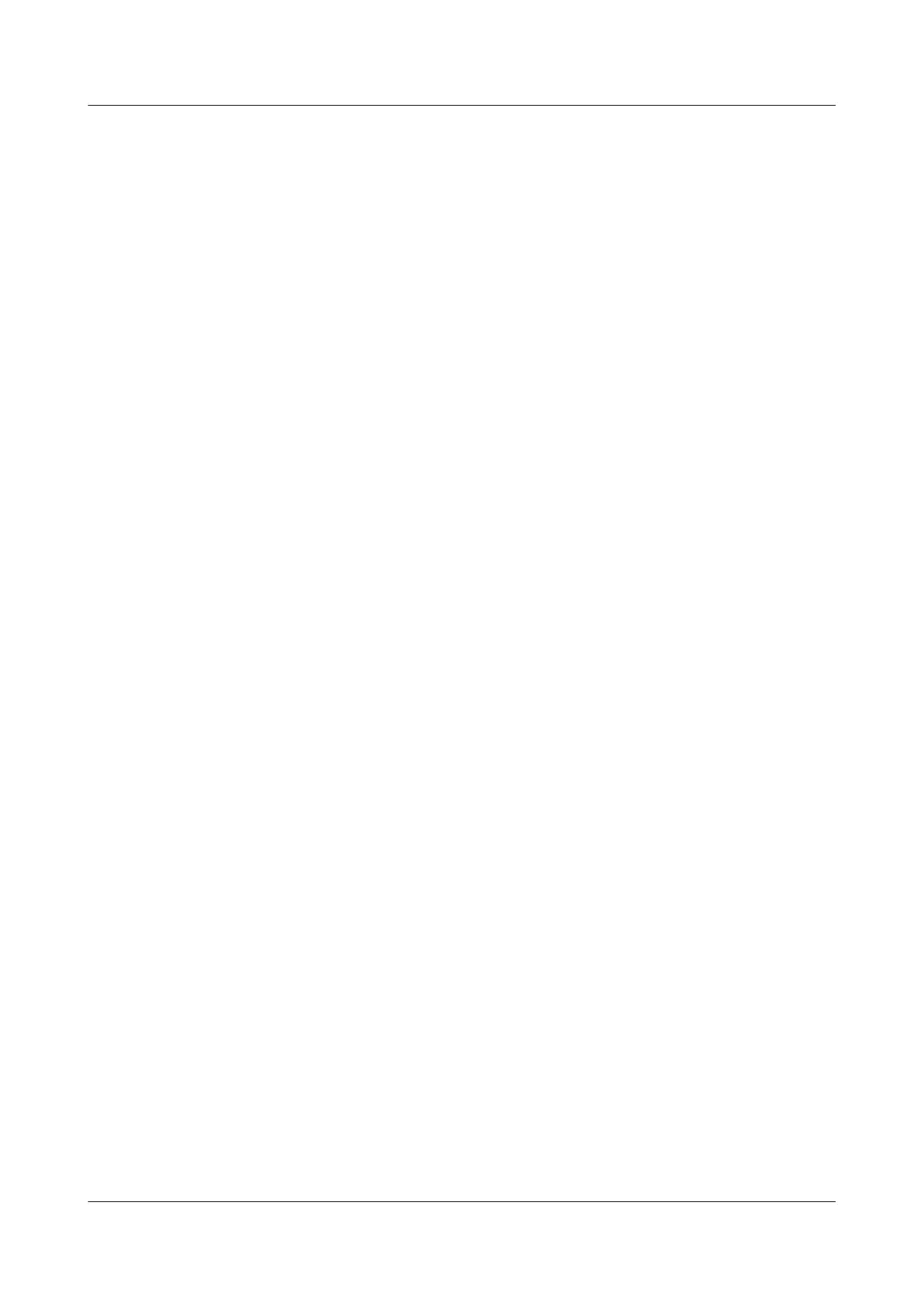[SwitchA-XGigabitEthernet0/0/1] port hybrid pvid vlan 10
[SwitchA-XGigabitEthernet0/0/1] port hybrid untagged vlan 10
[SwitchA-XGigabitEthernet0/0/1] quit
The configuration on Switch B is similar to the configuration of Switch A, and is not mentioned
here.
Step 2 Assign an IP address to each VLANIF interface.
[SwitchA] interface vlanif 10
[SwitchA-Vlanif10] ip address 1.1.1.1 24
[SwitchA-Vlanif10] quit
The configuration on Switch B is similar to the configuration on Switch A and is not mentioned
here.
Step 3 Create a BFD session between Switch A and Switch B.
# On Switch A, create a BFD session with Switch B.
<SwitchA> system-view
[SwitchA] bfd
[SwitchA-bfd] quit
[SwitchA] bfd aa bind peer-ip 1.1.1.2
[SwitchA-bfd-session-aa] discriminator local 10
[SwitchA-bfd-session-aa] discriminator remote 20
[SwitchA-bfd-session-aa] commit
[SwitchA-bfd-session-aa] quit
# On Switch B, create a BFD session with Switch A.
<SwitchB> system-view
[SwitchB] bfd
[SwitchB-bfd] quit
[SwitchB] bfd bb bind peer-ip 1.1.1.1
[SwitchB-bfd-session-bb] discriminator local 20
[SwitchB-bfd-session-bb] discriminator remote 10
[SwitchB-bfd-session-bb] commit
[SwitchB-bfd-session-bb] quit
Step 4 Configure a static route and bind the route to the BFD session.
# On Switch A, configure a static route to the external network and bind the default static route
to the BFD session named aa.
[SwitchA]ip route-static 2.2.2.0 24 1.1.1.2 track bfd-session aa
[SwitchA]quit
Step 5 Verify the configuration.
# After the configuration is complete, run the display bfd session all command on Switch A
and Switch B, and you can find that the BFD session is set up and its status is Up.
Take Switch A for example. The display is as follows:
<SwitchA> display bfd session all
--------------------------------------------------------------------------------
LocalRemote PeerIPAddressInterface NameStateType
--------------------------------------------------------------------------------
10201.1.1.2--UpS_IP
--------------------------------------------------------------------------------
Total UP/DOWN Session Number : 1/0
# Check the IP routing table on Switch A, and you can find that the static route exists in the
routing table.
<SwitchA> display ip routing-table
Route Flags: R - relay, D - download to fib
S6700 Series Ethernet Switches
Configuration Guide - IP Routing 1 IP Static Route Configuration
Issue 01 (2012-03-15) Huawei Proprietary and Confidential
Copyright © Huawei Technologies Co., Ltd.
20
