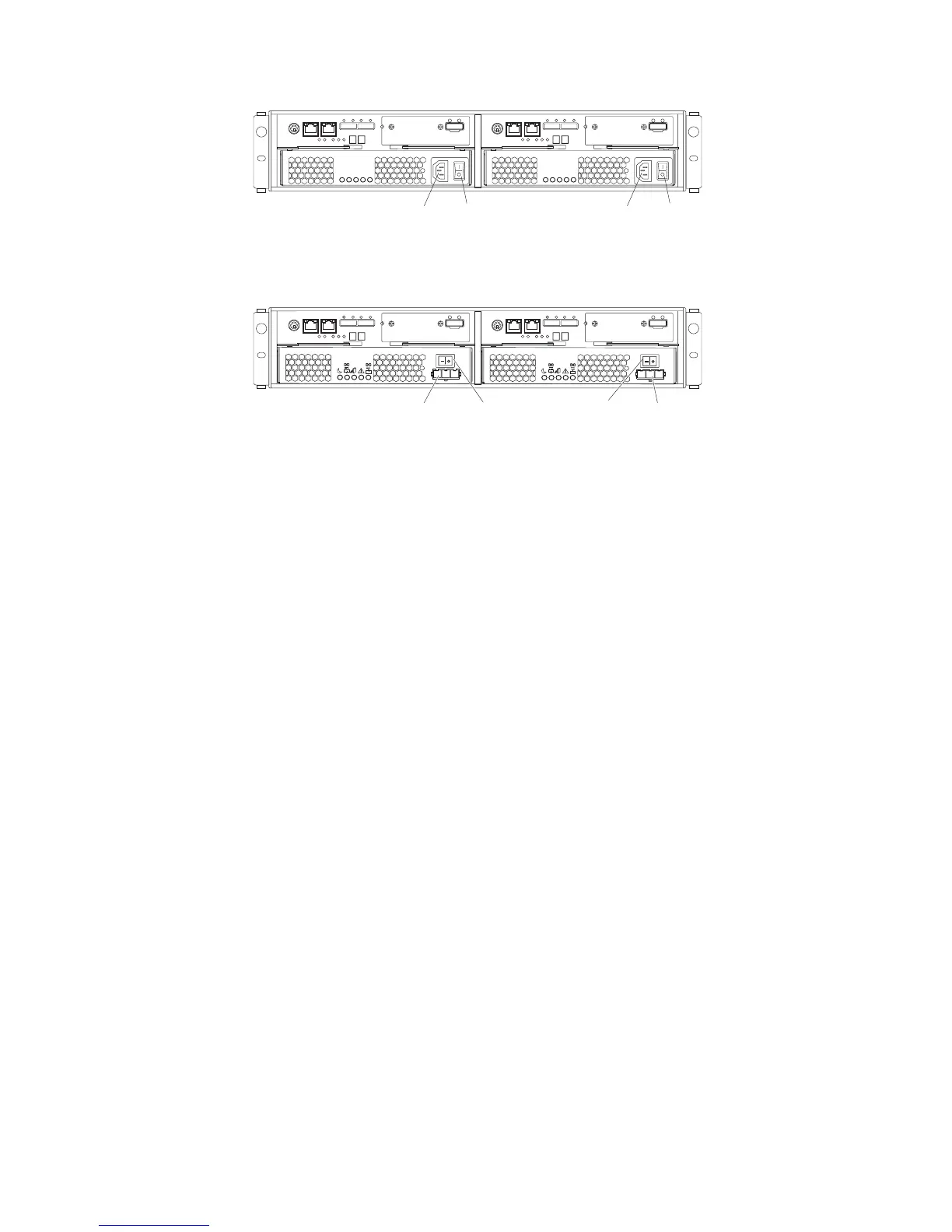Depending on the number of storage enclosures in the configuration, the
storage subsystem might take up to 10 minutes to fully power-on. While each
storage enclosure powers-on, the green and amber LEDs on the front and rear
of the storage enclosure turn on and off intermittently. The cache battery
backup self-test might take up to an additional 15 minutes to be completed.
During this time, the LEDs on the front and rear of the storage subsystem
might flash intermittently.
7. Determine the status of all storage subsystems and components in the
configuration by completing the following steps:
a. Check all LEDs on each component in the storage enclosures. Ensure that
all the LEDs show normal status. For more information about LED status
for storage enclosures, see “Checking the LEDs” on page 88.
b. Check all LEDs on each component in the storage subsystem. Ensure that
all the LEDs show normal status. For information about LED status, see
Chapter 6, “Solving problems,” on page 161.
c. Open the Subsystem Management window, and display the status of the
storage subsystem.
8. Are the LEDs indicating normal operation, and is the status Optimal on all the
configuration components?
v Yes: The procedure is complete.
v No: Go to step 9.
9. Diagnose and correct the fault by completing the following steps:
a. Run the Storage Manager Recovery Guru by clicking Recovery Guru in the
Subsystem Management window toolbar.
b. Complete the recovery procedure.
If the Recovery Guru directs you to replace a failed component, use the
individual LEDs on the storage subsystem to locate the specific failed
component. For troubleshooting procedures, see Chapter 6, “Solving
problems,” on page 161.
c. When the recovery procedure is completed, select Recheck in the Recovery
Guru. This action runs the Recovery Guru again to make sure that the
problem is corrected.
d. If the problem remains, contact your IBM technical-support representative.
Power
switch
Power
connector
Power
switch
Power
connector
Figure 75. Power-supply switches and connectors for DS3500 ac models
Power
switch
Power
connector
Power
switch
Power
connector
Figure 76. Power-supply switches and connectors for DS3500 dc models
84 IBM System Storage DS3500 and EXP3500 Storage Subsystem: Installation, User's, and Maintenance Guide
