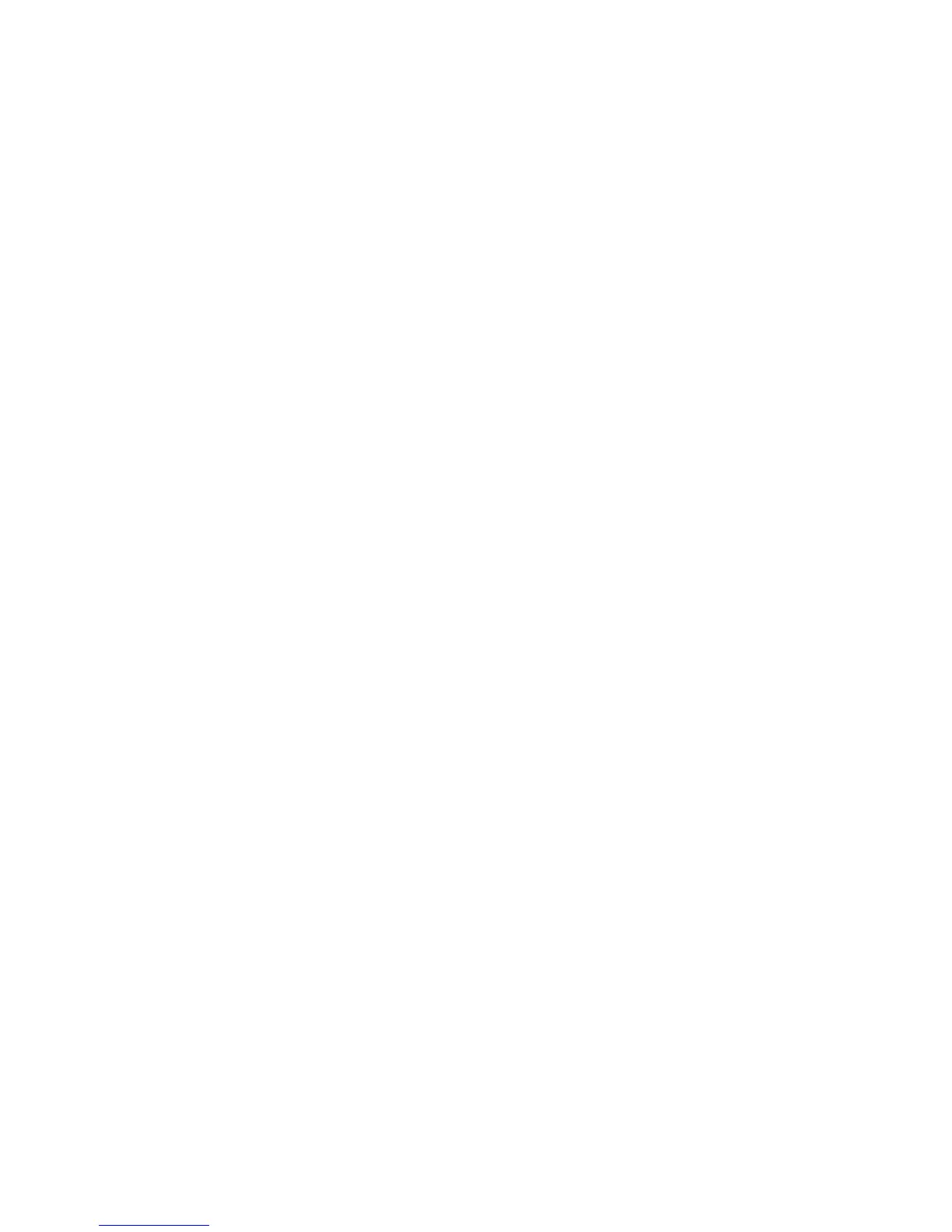Always see the readme files that are included with the firmware packages for the
most up-to-date information about firmware prerequisites, firmware update
instructions, download-sequence information, and host I/O restrictions, if any.
Apply the necessary updates before you configure the storage subsystem arrays
and logical drives. Subscribe to My Support for automatic notifications of firmware
or Storage Manager software updates or any important information about the
DS3500 storage subsystems (see “Product updates” on page 8).
Attention: Failure to observe the limitations, prerequisites, sequences, and
dependencies in the readme file might result in a loss of data access.
Unless the readme file contains special requirements for the sequence in which you
upgrade firmware, perform firmware upgrades in the following sequence:
1. ESM firmware for the storage enclosures
2. Controller firmware
3. Controller NVSRAM
4. Drive firmware
Troubleshooting the storage subsystem
The Storage Manager software is the best way to monitor the storage subsystem,
diagnose a problem, and recover from a hardware failure. Run the Storage
Manager software continuously, and frequently check the configuration status.
To check the status of and identify a problem with the storage subsystem, complete
the following steps. If a problem has occurred, use the Storage Manager software
and the LEDs on the storage subsystem to help locate a failed component.
1. Open the Subsystem Management window.
2. Click the Summary tab, and view the status of the storage subsystem.
3. Does any storage subsystem have a Needs Attention status?
v Yes: Go to step 4.
v No: All components are Optimal. Go to step 5.
4. Click Recovery Guru on the toolbar. Perform the procedure in the Recovery
Guru to correct the problem. The Recovery Guru might direct you to replace
the failed component. If so, go to step 5.
Attention: If the fault requires you to power-off an attached storage enclosure,
you might have to cycle the power on the DS3500 storage subsystem and all
remaining storage enclosures that are connected to the storage subsystem.
Contact your IBM technical-support representative before you power-off any
attached storage enclosures.
5. Check the LEDs on the front and the rear of the storage enclosure. A green LED
indicates a normal status; an amber LED indicates a hardware fault.
6. Is an amber LED lit?
v Yes: Locate and troubleshoot the failed components. See “Checking the
LEDs” on page 88.
v No: You are finished with this procedure. If you are still experiencing a
problem with the storage subsystem, create, save, and print a storage
subsystem profile, and contact your IBM technical-support representative for
assistance. When the recovery procedure is completed, select Recheck in the
Recovery Guru to run the Recovery Guru again to ensure that the problem is
corrected.
Chapter 4. Operating the storage subsystem and storage enclosure 87
