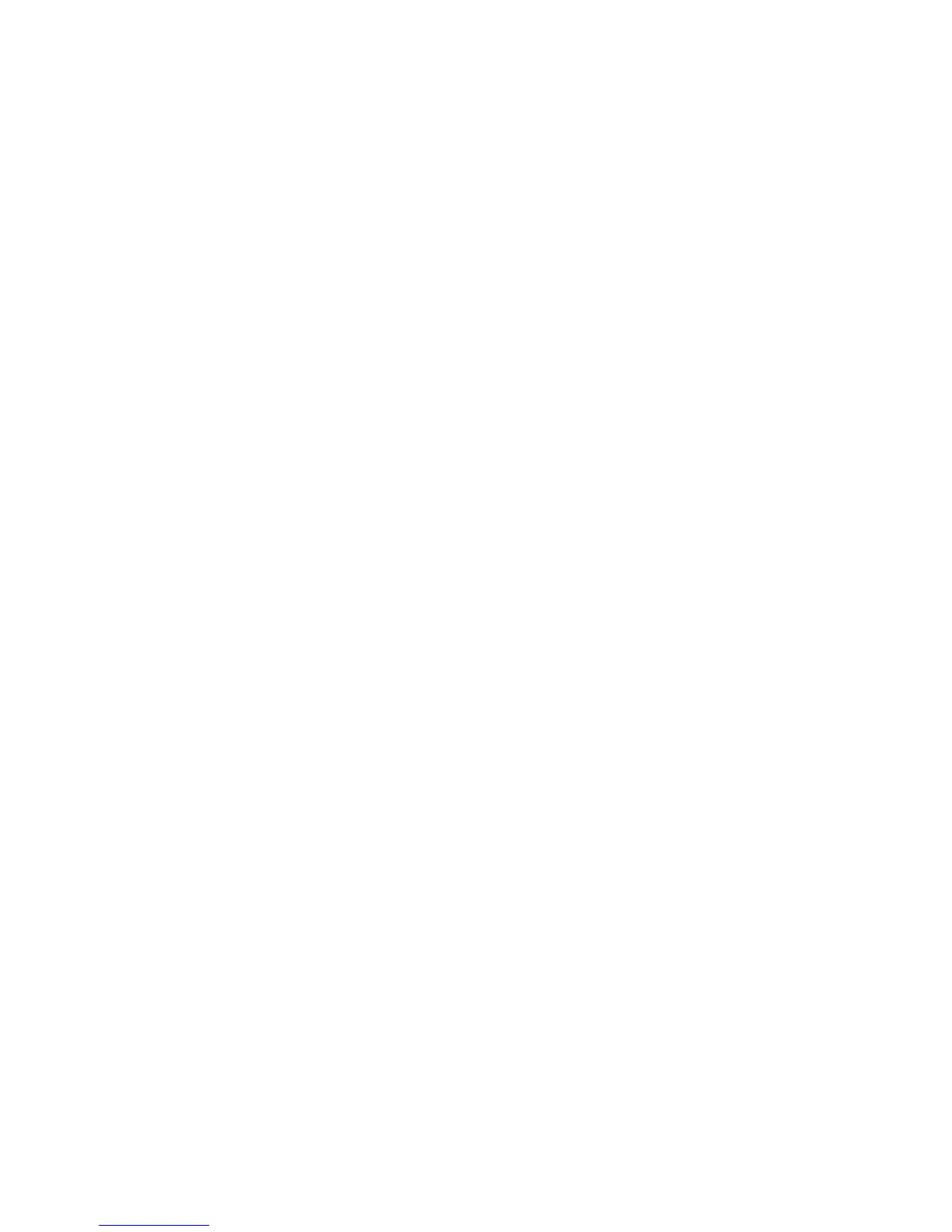7. If you are installing additional drives, wait at least 30 seconds before you
install each drive.
Replacing a hot-swap drive
Drive problems include any malfunctions that delay, interrupt, or prevent
successful I/O activity between the hosts and the drives in the storage subsystem.
This includes transmission problems between the host controllers and the drives.
This section explains how to replace a failed drive.
Note: If you want to remove a drive that is not in a failed or bypass state, always
use the Storage Manager software either to place the drive in a failed state or to
place the subsystem that is associated with the drive (or drives) in an offline state
before you remove the drive from the storage subsystem.
Attention: Failure to replace a drive in its correct bay might result in loss of data.
If you are replacing a drive that is part of a configured subsystem and logical
drive, be sure to install the replacement drive in the correct bay. See the hardware
and software documentation that comes with the DS3500 to determine whether
there are restrictions regarding drive configurations.
To replace a hot-swap drive, complete the following steps:
1. Read the safety information that begins on page “Safety” on page ix and “Best
practices guidelines” on page 8.
2. Use the Storage Manager software to print a new storage system profile.
3. Determine the location of the drive that you want to remove.
Attention: Never hot-swap a drive when its associated green activity LED is
flashing. Hot-swap a drive only when its associated amber status LED is lit and
not flashing.
4. Remove the drive (see “Removing a hard disk drive” on page 122).
5. Unpack the new drive. Save all packing material in case you have to return the
drive.
Note: Use “Hard disk drive locations” on page 183 to ensure that you replace
the drive into the correct bay.
6. Install the new drive (see “Installing a hard disk drive” on page 124).
7. Check the drive LEDs:
v When a drive is ready for use, the green activity LED is lit and the amber
status LED is off.
v If the amber status LED is lit and is not flashing, remove the drive from the
unit and wait 70 seconds; then, install the drive again.
8. Ensure that the drive is shown in the Subsystem Management window.
Note: If you are replacing more than one drive, replace only one drive at a time.
Replacing multiple drives
This section provides guidelines for upgrading the drives in the storage subsystem.
Read the software documentation and this entire section to determine whether you
should use this procedure, use a modified version of this procedure, or use a
different procedure that is provided by the operating system.
Note:
126 IBM System Storage DS3500 and EXP3500 Storage Subsystem: Installation, User's, and Maintenance Guide
