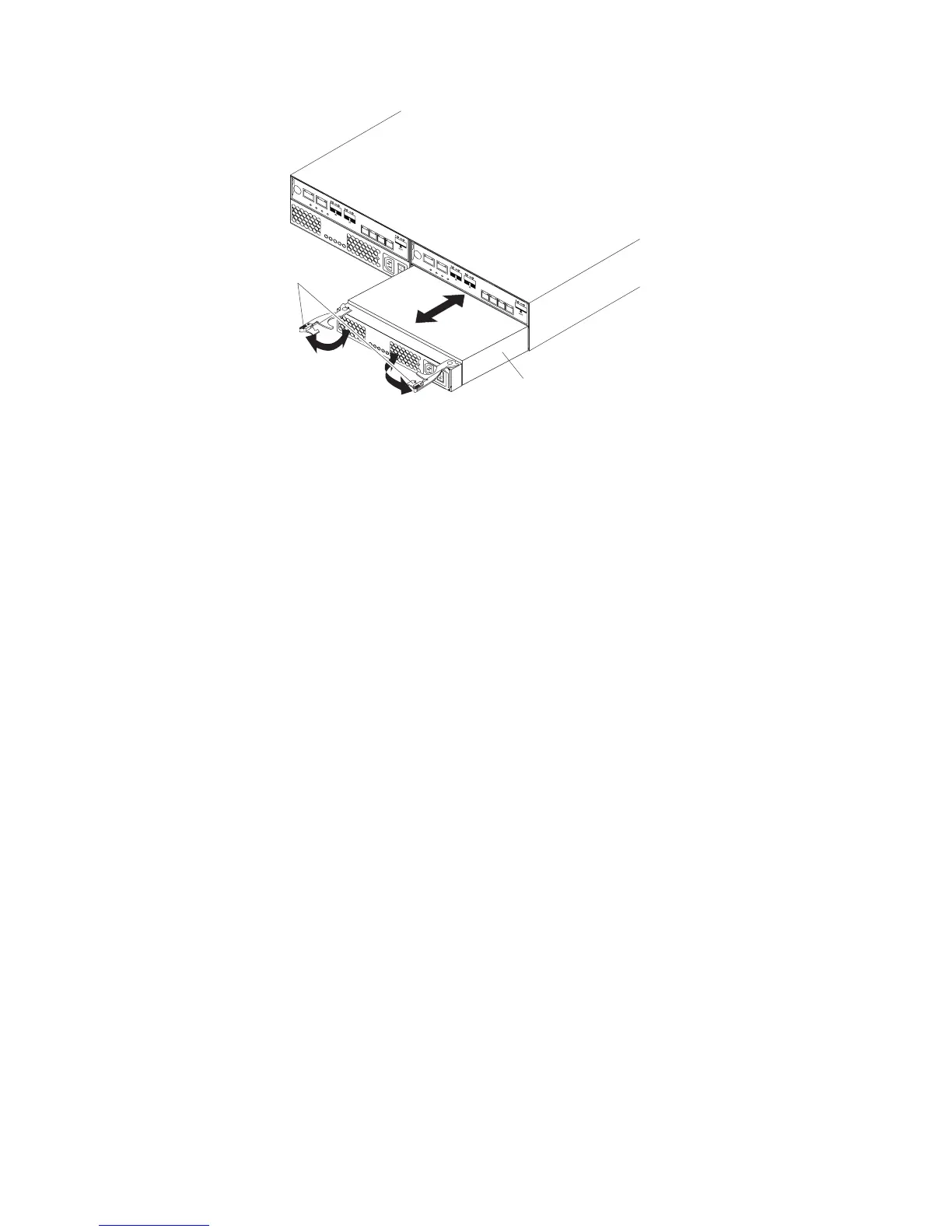11. Ensure that the Power switch on the replacement power-fan controller is
turned off, and plug in the power cord.
12. Slide the replacement power-fan controller all the way into the controller-drive
enclosure. Rotate the latches towards the center to lock the power-fan
controller into place.
13. Attach the plastic strain relief to the power cord, and ensure that it fits snugly
up against the power-fan controller.
14. Turn on the Power switch on the new power-fan controller.
15. Check the Power-Fan Output DC Power LED, the Power-Fan Input AC Power
LED, and the Power-Fan Service Action Required LED on the new power-fan
controller.
16. Based on the LED status, perform one of these actions:
v The Power-Fan Output DC Power LED and the Power-Fan Input AC Power
LED are on and the Power-Fan Service Action Required LED is off – Go to
step 18.
v The Power-Fan Output DC Power LED and the Power-Fan Input AC Power
LED are off or the Power-Fan Service Action Required LED is on – Check
that the power-fan controller is installed correctly. Reinstall the power-fan
controller. Go to step 17.
17. Did this action correct the problem?
v Yes – Go to step 18.
v No – If the problem is not resolved, contact your Customer and Technical
Support representative.
18. Complete any remaining Recovery Guru procedures, if needed.
19. Using the LEDs and the storage management software, check the status of all
of the enclosures in the storage subsystem.
20. Does any component have a Needs Attention status?
v Yes – Click the Recovery Guru toolbar button in the Subsystem
Management Window, and complete the recovery procedure. If the problem
is not resolved, contact your Customer and Technical Support
representative.
v No – Go to step 21.
21. Remove the anti-static protection
Power supply
Release
levers
Figure 108. Replacing a power supply
144 IBM System Storage DS3500 and EXP3500 Storage Subsystem: Installation, User's, and Maintenance Guide
