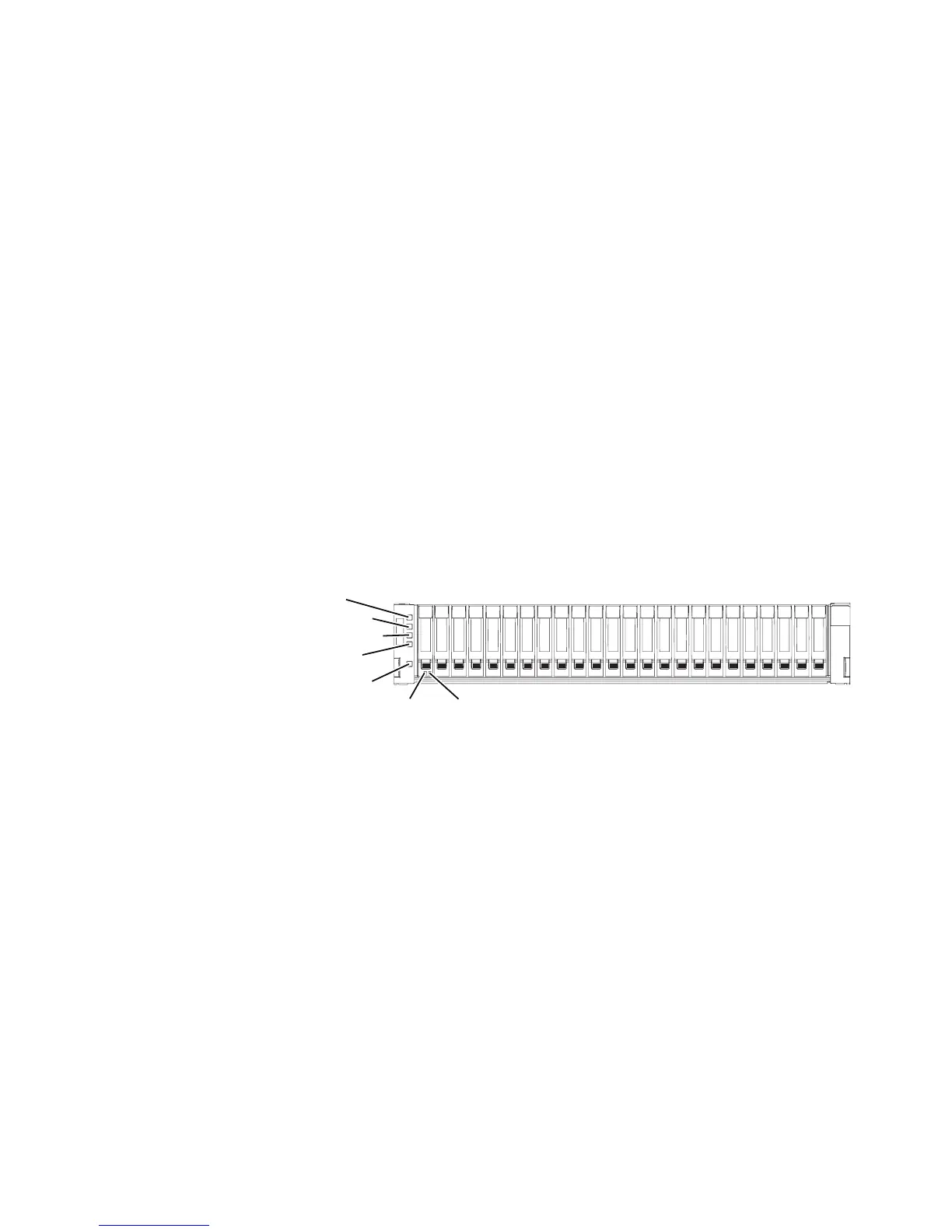Attention: After you remove a controller, wait 70 seconds before you reseat or
replace the controller. Failure to do so might cause unpredictable results.
Turning on the storage subsystem after replacing components
Note: This section talks about turning on the storage subsystem after making
changes to the hardware. For instructions to turn on the storage subsystem for the
first time, refer to “Turning on the storage subsystem” on page 82.
1. Bring the controller online.
Use either the GUI (first bullet) or the CLI (second bullet) to bring the
controller online.
v In the Subsystem Management Window, right-click the picture of the
controller, and then select Advanced >> Place >> Online.
v Select option set controller [(a | b)] availability=online;
v
2. Look at the LEDs on the controller to ensure that the controller is booting
correctly.
The seven-segment display shows the sequence OS+ Sd+ blank- to indicate that
the controller is performing Start-of-day (SOD) processing. After the controller
successfully completes rebooting, the seven-segment display shows the
enclosure ID matching the seven-segment display on the second controller.
After this time, you can discover the controller by using the storage
management software.
3. Based on the LED status, perform one of these actions:
v All of the Service Action Required LEDs are off, and the Subsystem
Management Window indicates an Optimal status – Go to step 5.
v Any of the controller-drive enclosure’s Service Action Required LEDs are on,
or the Controller Service Action Required LED is on – Check that the
controller has been installed correctly. Reinstall the controller if necessary. Go
to step 4.
4. Did this action correct the problem?
v Yes – Go to step 5.
v No – If the problem is not resolved, contact your Technical Support
representative.
5. Using the LEDs and the storage management software, check the status of all
of the enclosures in the storage subsystem.
6. Does any component have a Needs Attention status?
v Yes – Click the Recovery Guru toolbar button in the Subsystem Management
Window, and complete the recovery procedure. If the problem is not
resolved, contact your Technical Support representative.
Power-on LED
System locator LED
System error LED
Overtemperature LED
Standby power LED
Hard disk
drive status
LED (amber)
Hard disk
drive activity
LED (green)
dg1fy091
Figure 119. DS3524 storage subsystem and EXP3524 storage enclosure front LEDs
Chapter 5. Replacing components 153
