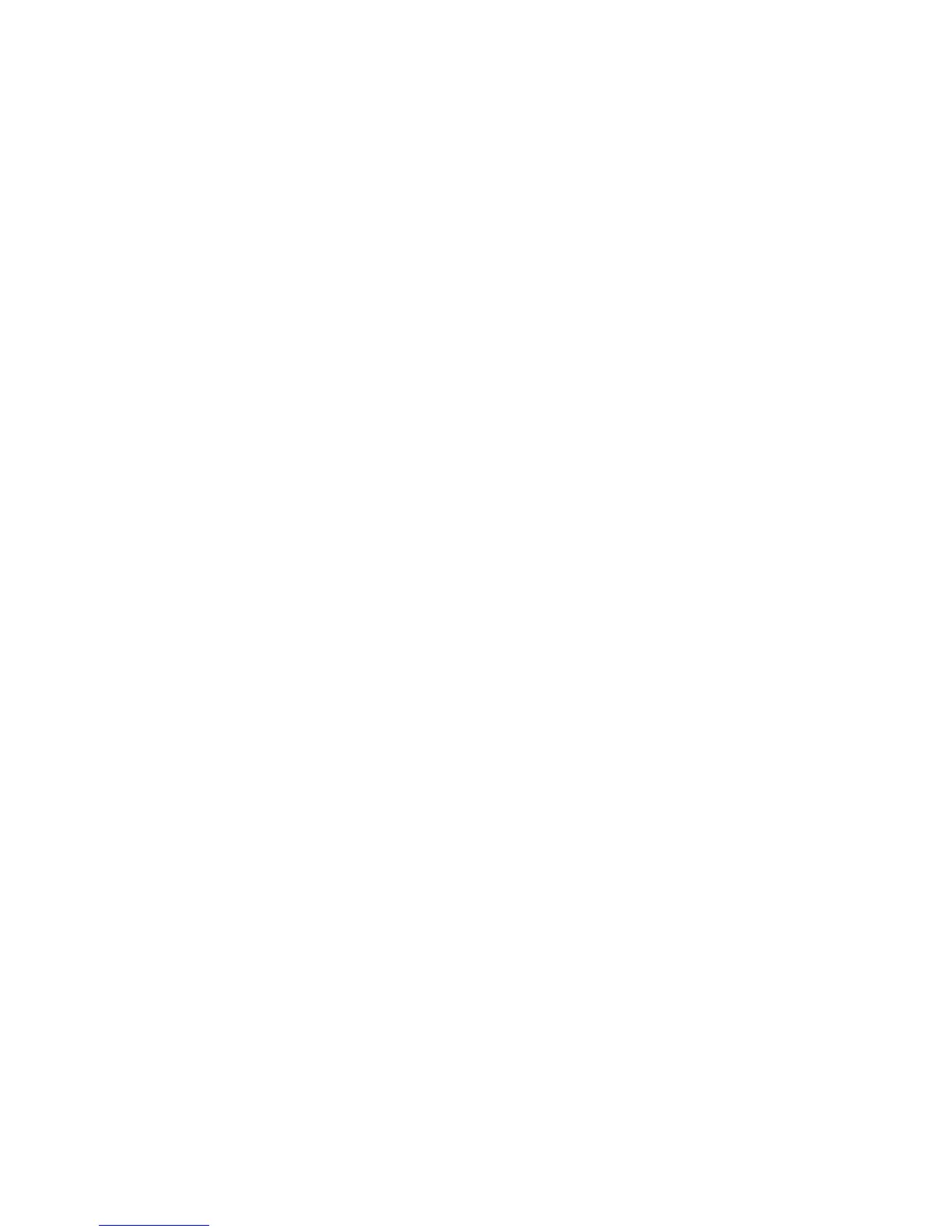v How much risk of losing data is acceptable. Because the subsystem is in a
degraded state during the RAID subsystem reconstruction and copyback process
as result of replacing a drive in the subsystem, any new drive failure will cause
the subsystem to fail (causing a loss of data availability and even a loss of data).
The duration of the reconstruction and copyback process can be quite long,
depending on the size of the RAID subsystem.
v How extensively the data will be changed while the subsystem is in a degraded
state during the RAID subsystem reconstruction and copyback process as a
result of replacing a drive in the subsystem. The more extensive the data
changes are, the more work that will have to be performed to restore the data in
the event that the subsystem fails because an additional drive fails while the
subsystem is in a degraded state.
Replacing all drives at the same time
Use this procedure to replace all drives at the same time. You must use this
method if you are upgrading drives that contain RAID 0 logical drives. All the
data that is currently on the drives is lost when you replace the drives; therefore,
you must back up all data that is currently on the drives. This procedure also
requires you to turn off the storage enclosures and the DS3500, which makes the
storage subsystem (and any attached storage enclosures) inaccessible to other
users.
Attention: After you remove a drive, wait 70 seconds to allow the drive to spin
down before you replace or reseat the drive. Failure to do so might cause
unpredictable results.
To replace all the drives at the same time, complete the following steps:
1. Read the following information:
v The information in “Replacing multiple drives” on page 126, particularly
the paragraphs that explain the differences between the two possible
upgrade procedures
v The information in the software documentation about drive upgrades and
installation
v The documentation that comes with the new drives
Read all precautionary notes, kit instructions, and other information. Kit
instructions often contain the most current information about the drives and
their installation, plus upgrade or servicing procedures. Compare the kit
instructions with this procedure to determine whether you must modify this
procedure.
2. Use the Storage Manager software to check the status of the DS3500. Correct
any problems that are reported.
3. Perform a complete backup of the drives that you are replacing.
You need the backup to restore data on the drives later in this procedure.
Attention: When you handle static-sensitive devices, take precautions to
avoid damage from static electricity. For details about handling static-sensitive
devices, see “Handling static-sensitive devices” on page 27.
128 IBM System Storage DS3500 and EXP3500 Storage Subsystem: Installation, User's, and Maintenance Guide
