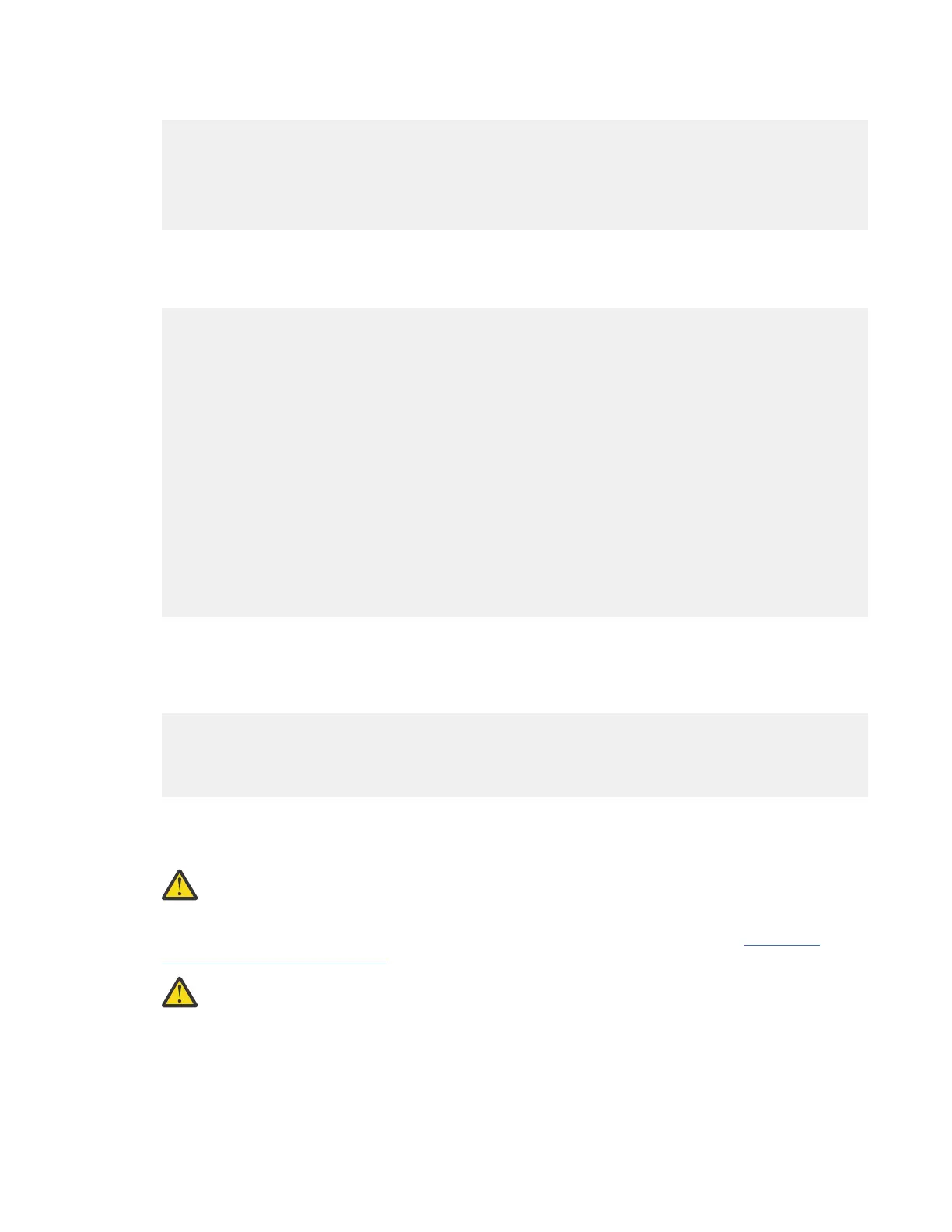3. Back up the running configuration from the current active supervisor module to the FTP/SFTP/TFTP
server, or a USB flash drive.
switch# copy running-config
ftp:[//[username[:password]@]server][/path]
Or
switch# copy running-config usb1:runningconfiguration.txt
Copy complete, now saving to disk (please wait)...
Note: runningconfiguration.txt is a filename variable.
4. Back up the installed licenses from the switch to a USB drive by using the copy licenses command. To
view the current licenses installed on the switch, use the show license command.
switch# show license
license.lic:
SERVER this_host ANY
VENDOR cisco
INCREMENT ENTERPRISE_PKG cisco 1.0 permanent uncounted \
VENDOR_STRING=MDS HOSTID=VDH=REG070201 \
NOTICE="<LicFileID>ent_ips_main_fm.lic</LicFileID><LicLineID>0</LicLineID> \
<PAK>dummyPak</PAK>" SIGN=FB454F0A0D40
INCREMENT MAINFRAME_PKG cisco 1.0 permanent uncounted \
VENDOR_STRING=MDS HOSTID=VDH=REG070201 \
NOTICE="<LicFileID>ent_ips_main_fm.lic</LicFileID><LicLineID>1</LicLineID> \
<PAK>dummyPak</PAK>" SIGN=0DAE1B086D9E
INCREMENT SAN_EXTN_OVER_IP cisco 1.0 permanent 7 VENDOR_STRING=MDS \
HOSTID=VDH=REG070201 \
NOTICE="<LicFileID>ent_ips_main_fm.lic</LicFileID><LicLineID>2</LicLineID> \
<PAK>dummyPak</PAK>" SIGN=D336330C76A6
INCREMENT FM_SERVER_PKG cisco 1.0 permanent uncounted \
VENDOR_STRING=MDS HOSTID=VDH=REG070201 \
NOTICE="<LicFileID>ent_ips_main_fm.lic</LicFileID><LicLineID>3</LicLineID> \
<PAK>dummyPak</PAK>" SIGN=AEAEA04629E8
switch# copy licenses usb1:licenses_archive_file_name.tar
Note: You must use the tar extension for the archive file. This file will contain all the license files that
were installed on the Supervisor-1 Module.
5. Back up the outputs of the show tech-support details command, and redirect the file to a remote
server using an FTP, TFTP, SFTP, SCP, or a USB flash drive.
switch# show tech-support details> scp://root@x.x.x.x/root/showtechsupport.txt
or
switch# show tech-support details> usb1:showtechsupport.txt
6. Physically turn off the power to the switch, using the power switch, on each of the power supplies.
The Output LED turns off on each power supply and the Status LEDs turn off on all the supervisor and
I/O modules.
CAUTION: If any of the supervisor or I/O module Status LEDs is turned on (showing any
color), stop at this step until you are able to turn off those modules.
7. For each Supervisor-1 Module installed in the switch, remove the module and replace it with a
Supervisor-4 Module as explained in Installing a Supervisor Module, page 3-66 and “Removing
Supervisor Modules” on page 80.
CAUTION: If the switch has two supervisor modules, ensure that both the supervisors are of
the same type. Do not mix Supervisor-1 Module with Supervisor-4 Modules.
8. Power up the switch, using the power switch, on each of its power supplies. The Output LED on each
power supply turns on and eventually turns green when the power supply is sending power to the
switch. The Status LED on each installed supervisor module also turns on when the module begins to
turn on. The supervisor that becomes active has a green ACTIVE LED (the standby supervisor module
has an amber ACTIVE LED).
110IBM Storage Networking SAN192C-6, SAN384C-6 and SAN768C-6: SAN192C-6, SAN384C-6 and
SAN768C-6 Installation, Service, and User Guide
