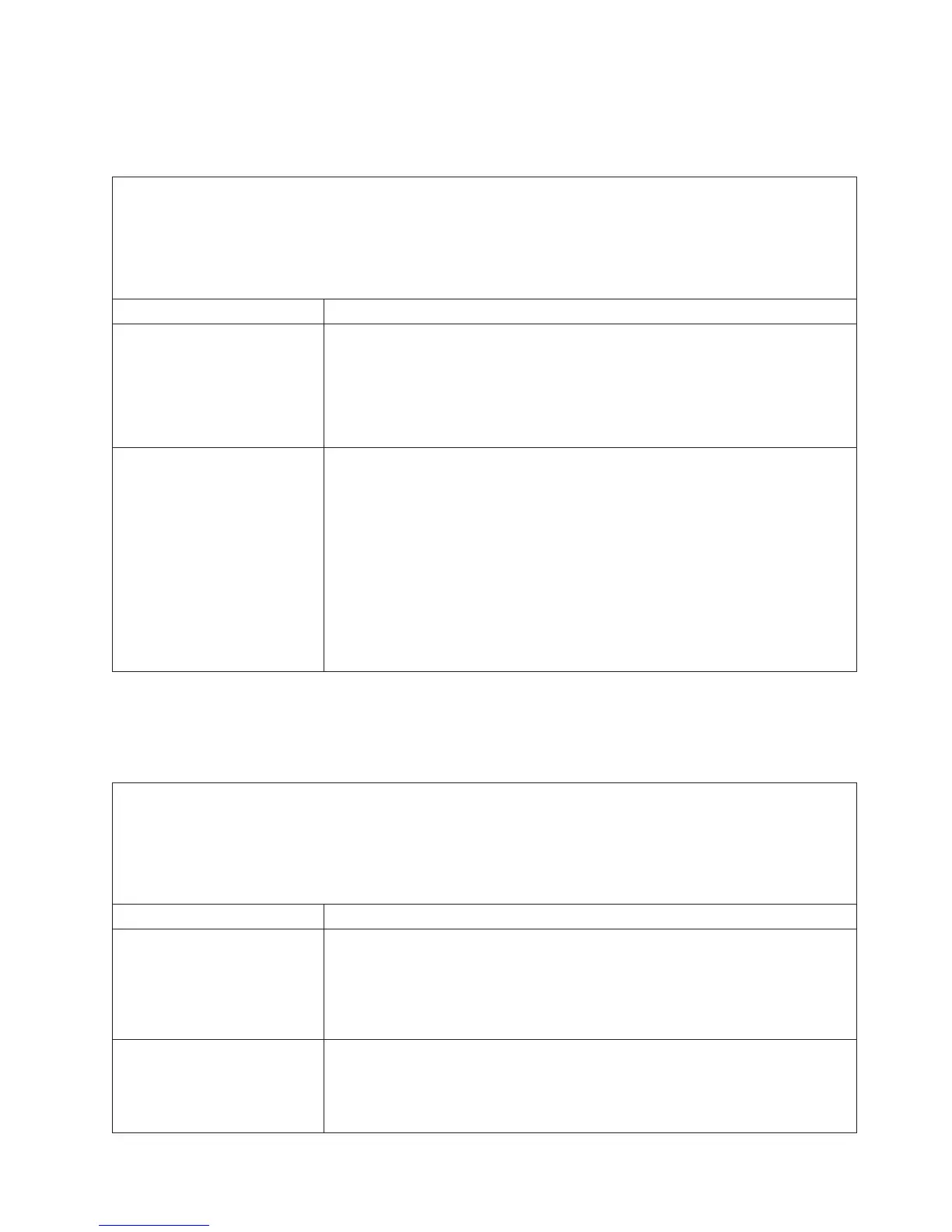Serial-device problems
Use the troubleshooting tables to find solutions to problems that have identifiable
symptoms.
v Follow the suggested actions in the order in which they are listed in the Action column until the problem is
solved.
v If an action step is preceded by “(Trained technician only),” that step must be performed only by a trained
technician.
v Go to the IBM support website at http://www.ibm.com/supportportal/ to check for technical information, hints,
tips, and new device drivers or to submit a request for information.
Symptom Action
The number of serial ports that
are identified by the operating
system is less than the number
of installed serial ports.
1. Make sure that:
v Each port is assigned a unique address in the Setup utility and none of the
serial ports is disabled.
v The serial-port adapter (if one is present) is seated correctly.
2. Reseat the serial port adapter.
3. Replace the serial port adapter.
A serial device does not work.
1. Make sure that:
v The device is compatible with the server.
v The serial port is enabled and is assigned a unique address.
v The device is connected to the correct connector (see “System-board internal
connectors” on page 29).
2. Reseat the following components:
a. Failing serial device
b. Serial cable
3. Replace the components listed in step 2 one at a time, in the order shown,
restarting the server each time.
4. (Trained technician only) Replace the system board.
ServerGuide problems
Use the troubleshooting tables to find solutions to problems that have identifiable
symptoms.
v Follow the suggested actions in the order in which they are listed in the Action column until the problem is
solved.
v If an action step is preceded by “(Trained technician only),” that step must be performed only by a trained
technician.
v Go to the IBM support website at http://www.ibm.com/supportportal/ to check for technical information, hints,
tips, and new device drivers or to submit a request for information.
Symptom Action
The ServerGuide Setup and
Installation CD will not start.
1. Make sure that the server supports the ServerGuide program and has a
startable (bootable) CD or DVD drive.
2. If the startup (boot) sequence settings have been changed, make sure that the
CD or DVD drive is first in the startup sequence.
3. If more than one CD or DVD drive is installed, make sure that only one drive
is set as the primary drive. Start the CD from the primary drive.
The MegaRAID Storage
Manager program cannot view
all installed drives, or the
operating system cannot be
installed.
1. Make sure that the hard disk drive is connected correctly.
2. Make sure that the SAS/SATA hard disk drive cables are securely connected.
Chapter 3. Troubleshooting 109