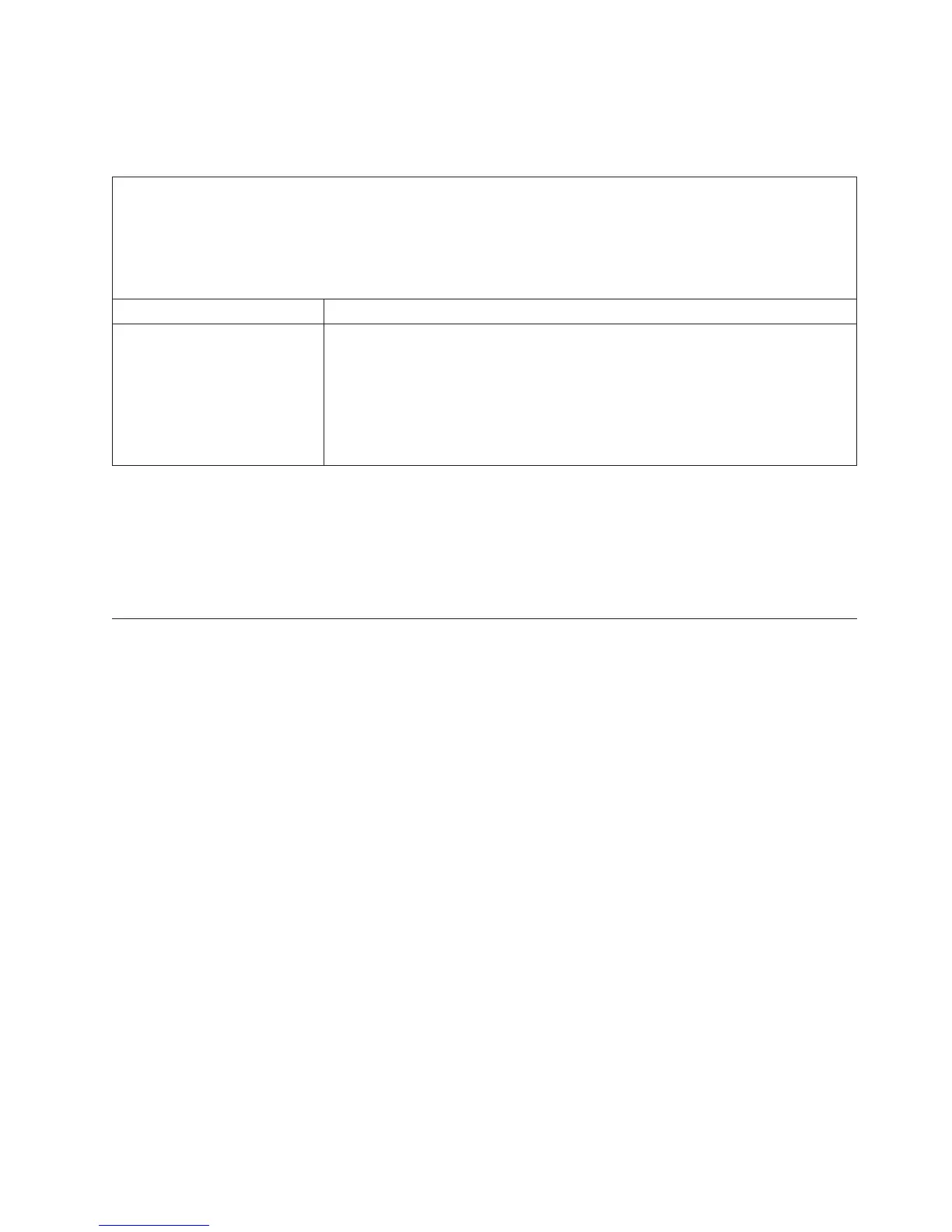Universal Serial Bus (USB) port problems
Use the troubleshooting tables to find solutions to problems that have identifiable
symptoms.
v Follow the suggested actions in the order in which they are listed in the Action column until the problem is
solved.
v If an action step is preceded by “(Trained technician only),” that step must be performed only by a trained
technician.
v Go to the IBM support website at http://www.ibm.com/supportportal/ to check for technical information, hints,
tips, and new device drivers or to submit a request for information.
Symptom Action
A USB device does not work.
1. Make sure that:
v The correct USB device driver is installed.
v The operating system supports USB devices.
2. Make sure that the USB configuration options are set correctly in the Setup
utility (see “Using the Setup utility” on page 48 for more information).
3. If you are using a USB hub, disconnect the USB device from the hub and
connect it directly to the server.
Video problems
Use the troubleshooting tables to find solutions to problems that have identifiable
symptoms.
See “Monitor and video problems” on page 97.
Solving power problems
Power problems can be difficult to solve. For example, a short circuit can exist
anywhere on any of the power distribution buses. Usually, a short circuit will
cause the power subsystem to shut down because of an overcurrent condition.
About this task
To diagnose a power problem, use the following general procedure:
Procedure
1. Turn off the server and disconnect all power cords.
2. Check for loose cables in the power subsystem. Also check for short circuits, for
example, if a loose screw is causing a short circuit on a circuit board.
3. Check the lit LEDs on the light path diagnostics panel (see Light path
diagnostics LEDs).
4. If the check log LED on the light path diagnostics panel is lit, check the IMM
event log for faulty Pwr rail and complete the following steps. Table 7 on page
112 identifies the components that are associated with each Pwr rail and the
order in which to troubleshoot the components.
a. Disconnect the cables and power cords to all internal and external devices
(see “Internal cable routing and connectors” on page 131). Leave the
power-supply cords connected.
b. For Pwr rail A error, complete the following steps:
1) (Trained technician only) Replace the system board.
2) (Trained technician only) Replace the microprocessor.
Chapter 3. Troubleshooting 111
