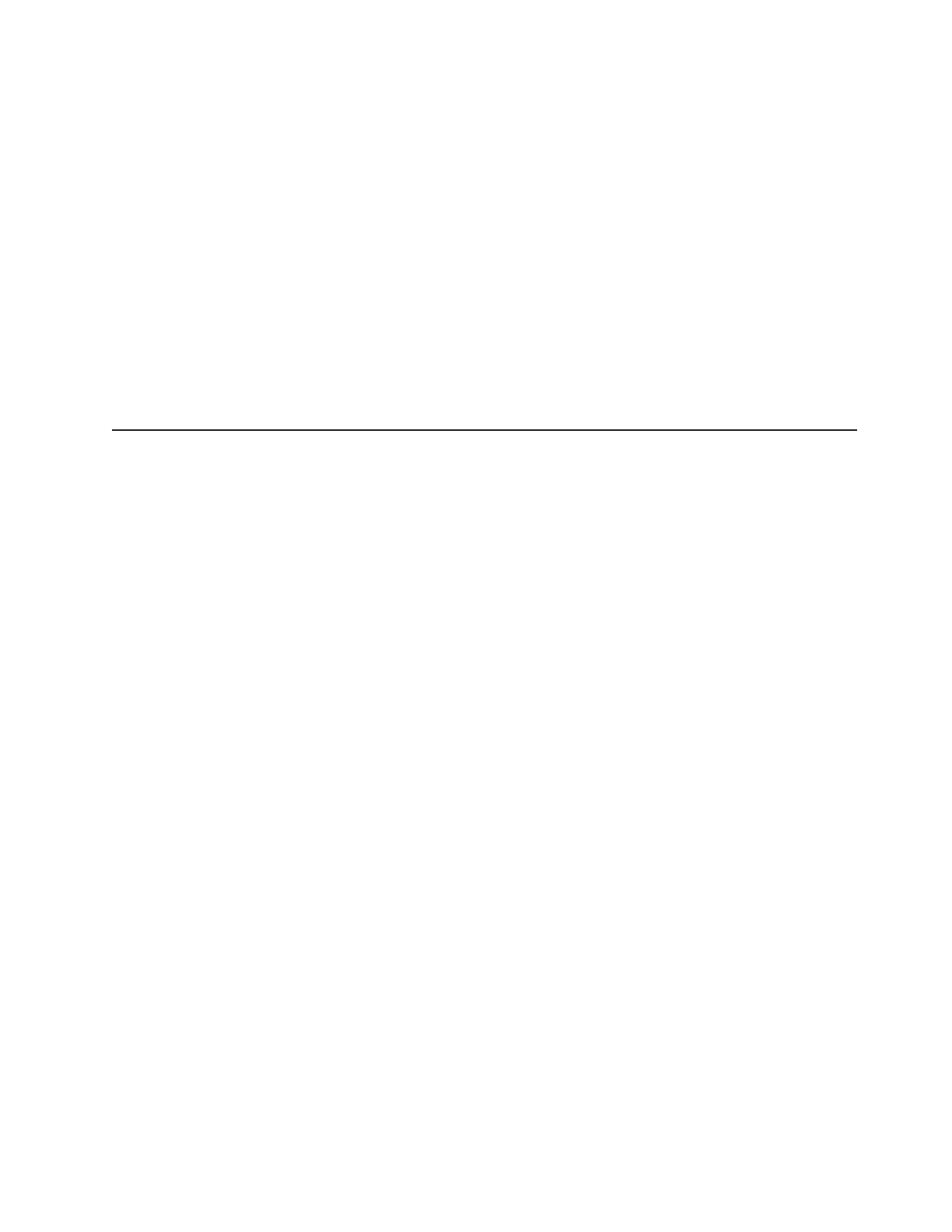Flag 14: Library Place Retry (W) This flag is set when a high retry count
threshold is passed during an operation to place a cartridge back into a slot
before the operation succeeds. This flag is internally cleared when another place
operation is attempted.
Flag 15: Library Load Retry (W) This flag is set when a high retry count
threshold is passed during an operation to load a cartridge into a drive before
the operation succeeds. This flag is internally cleared when another load
operation is attempted. Note that if the load operation fails because of a media
or drive problem, the drive sets the applicable tape alert flags.
Flag 16: Library Door (C) This flag is set when media move operations cannot
be performed because a door is open. This flag is internally cleared when the
door is closed.
Flag 23: Library Scan Retry (W) This flag is set when a high retry count
threshold is passed during an operation to scan the bar code on a cartridge
before the operation succeeds. This flag is internally cleared when another bar
code scanning operation is attempted.
Recovering the server firmware
Important: Some cluster solutions require specific code levels or coordinated code
updates. If the device is part of a cluster solution, verify that the latest level of code
is supported for the cluster solution before you update the code.
If the server firmware has become corrupted, such as from a power failure during
an update, you can recover the server firmware in one of two ways:
v In-band method: Recover server firmware, using either the boot block jumper
(Automated Boot Recovery) and a server Firmware Update Package Service
Pack.
v Out-of-band method: Use the IMM Web Interface to update the firmware, using
the latest server firmware update package.
Note: You can obtain a server firmware update package from one of the following
sources:
v Download the server firmware update from the World Wide Web.
v Contact your IBM service representative.
To download the server firmware update package from the World Wide Web,
complete the following steps.
Note: Changes are made periodically to the IBM Web site. The actual procedure
might vary slightly from what is described in this document.
1. Go to http://www.ibm.com/systems/support/.
2. Under Product support, click System x.
3. Under Popular links, click Software and device drivers.
4. Click System x3630 M3 to display the matrix of downloadable files for the
server.
5. Download the latest server firmware update.
The flash memory of the server consists of a primary bank and a backup bank. It is
essential that you maintain the backup bank with a bootable firmware image. If the
primary bank becomes corrupted, you can either manually boot the backup bank
with the boot block jumper, or in the case of image corruption, this will occur
automatically with the Automated Boot Recovery function.
Chapter 3. Diagnostics 89
