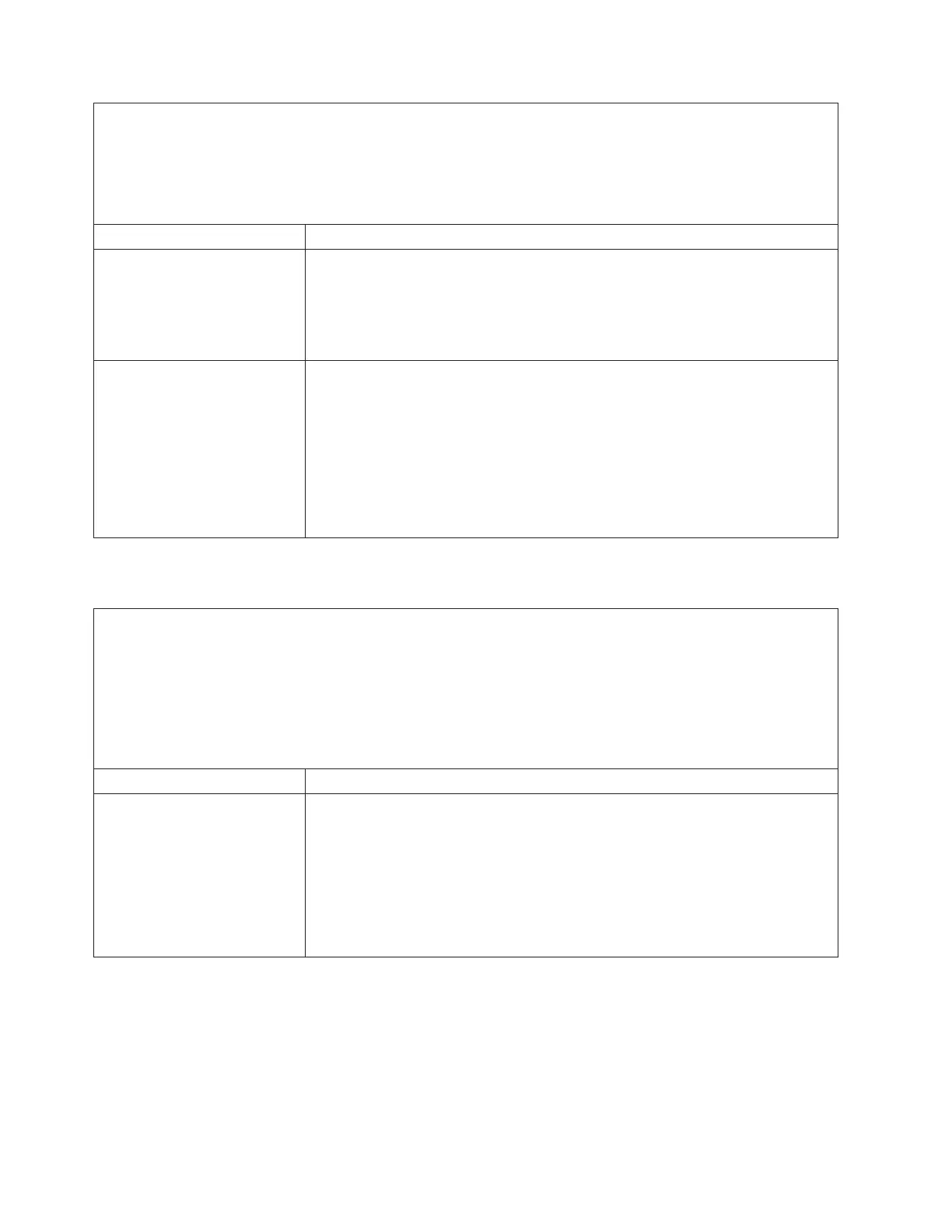v Follow the suggested actions in the order in which they are listed in the Action column until the problem
is solved.
v See Chapter 4, “Parts listing, Type 7377 server,” on page 125 to determine which components are
customer replaceable units (CRU) and which components are field replaceable units (FRU).
v If an action step is preceded by “(Trained service technician only),” that step must be performed only by a
trained service technician.
Symptom Action
A green hard disk drive activity
LED does not accurately
represent the actual state of the
associated drive.
1. If the green hard disk drive activity LED does not flash when the drive is in use,
run the DSA disk drive test.
2. Use one of the following procedures:
v If the drive passes the test, replace the backplane.
v If the drive fails the test, replace the drive.
An amber hard disk drive status
LED does not accurately
represent the actual state of the
associated drive.
1. If the amber hard disk drive LED and the RAID controller software do not
indicate the same status for the drive, complete the following steps:
a. Turn off the server.
b. Reseat the RAID controller.
c. Reseat the backplane signal cable and backplane power cable.
d. Reseat the hard disk drive.
e. Turn on the server and observe the activity of the hard disk drive LEDs.
2. See “Problem determination tips” on page 122.
Hypervisor problems
v Follow the suggested actions in the order in which they are listed in the Action column until the problem
is solved.
v See Chapter 4, “Parts listing, Type 7377 server,” on page 125 to determine which components are
customer replaceable units (CRU) and which components are field replaceable units (FRU).
v If an action step is preceded by “(Trained service technician only),” that step must be performed only by a
trained service technician.
v Go to the IBM support Web site at http://www.ibm.com/systems/support/ to check for technical
information, hints, tips, and new device drivers or to submit a request for information.
Symptom Action
If an optional USB hypervisor
key is not listed in the expected
boot order, does not appear in
the list of boot devices at all, or
a similar problem has occurred.
1. Make sure that the optional USB hypervisor key is selected on the boot menu
(in the Setup utility and in F12).
2. Make sure that the USB hypervisor key is seated in the connector correctly
(see “Removing a USB hypervisor key” on page 169 and “Installing a USB
hypervisor key” on page 170).
3. See the documentation that comes with your optional USB hypervisor key for
setup and configuration information.
4. Make sure that other software works on the server.
42 IBM System x3630 M3 Type 7377: Problem Determination and Service Guide
