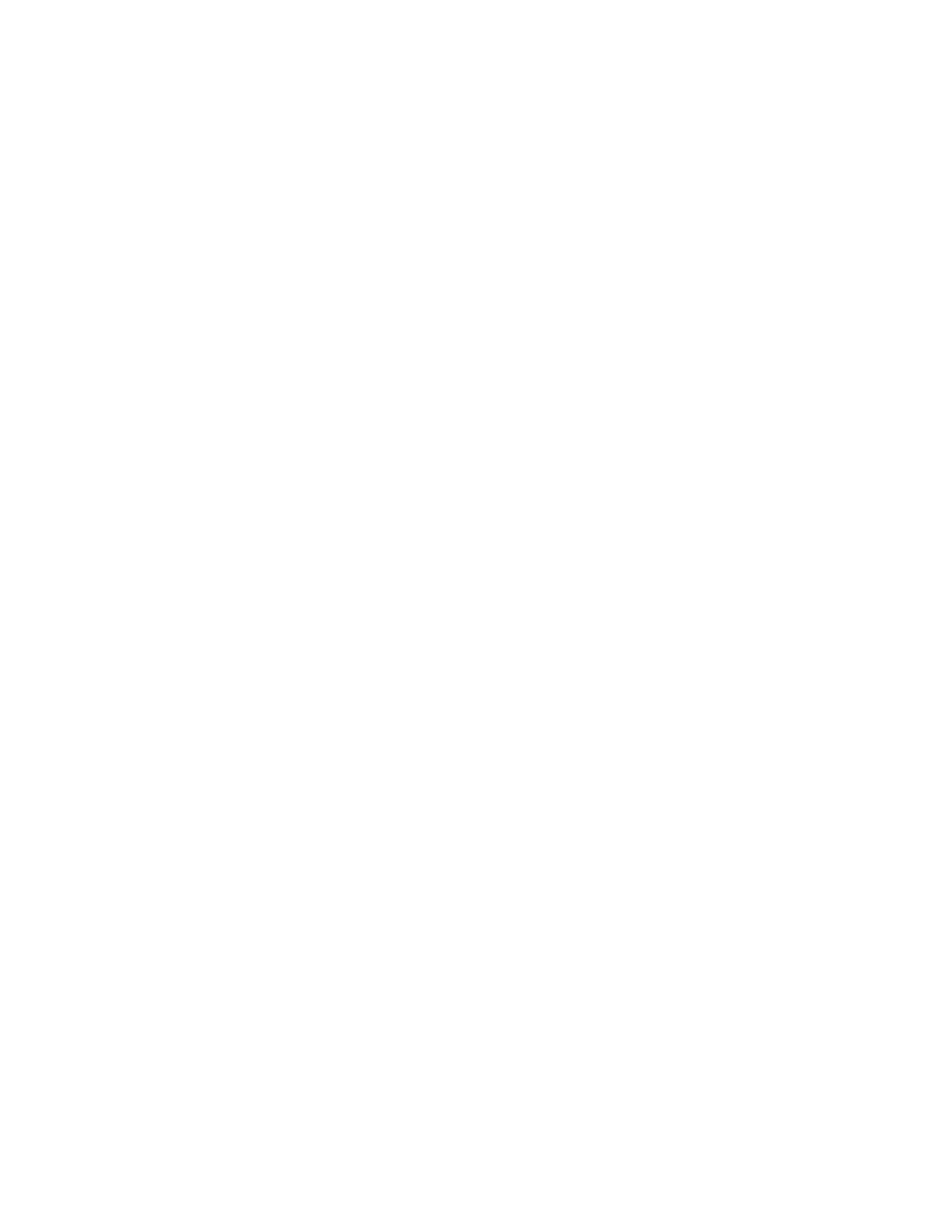capture features. Without the virtual media key, you cannot remotely mount or
unmount drives or images on the client system. However, you still can access the
Web interface without the key.
After the virtual media key is installed in the server, it is authenticated to determine
whether it is valid. If the key is not valid, you receive a message from the Web
interface (when you attempt to start the remote presence feature) indicating that the
hardware key is required to use the remote presence feature.
The virtual media key has an LED. When this LED is lit and green, it indicates that
the key is installed and functioning correctly.
The remote presence feature provides the following functions:
v Remotely viewing video with graphics resolutions up to 1600 x 1200 at 85 Hz,
regardless of the system state
v Remotely accessing the server, using the keyboard and mouse from a remote
client
v Mapping the CD or DVD drive, diskette drive, and USB flash drive on a remote
client, and mapping ISO and diskette image files as virtual drives that are
available for use by the server
v Uploading a diskette image to the IMM memory and mapping it to the server as a
virtual drive
The blue-screen capture feature captures the video display contents before the IMM
restarts the server when the IMM detects an operating-system hang condition. A
system administrator can use the blue-screen capture to assist in determining the
cause of the hang condition.
Enabling the remote presence feature
To enable the remote presence feature, complete the following steps:
1. Install the virtual media key into the dedicated slot on the system board (see
“Installing an IBM virtual media key” on page 167).
2. Turn on the server.
Note: Approximately 40 seconds after the server is connected to ac power, the
power-control button becomes active.
Obtaining the IP address for the Web interface access
To access the Web interface and use the remote presence feature, you need the IP
address for the IMM. You can obtain the IMM IP address through the Setup utility.
To locate the IP address, complete the following steps:
1. Turn on the server.
Note: Approximately 40 seconds after the server is connected to ac power, the
power-control button becomes active.
2. When the prompt F1 Setup is displayed, press <F1>. If you have set both a
power-on password and an administrator password, you must type the
administrator password to access the full Setup utility menu.
3. From the Setup utility main menu, select System Settings.
4. On the next screen, select Integrated Management Module.
5. On the next screen, select Network Configuration.
6. Find the IP address and write it down.
7. Exit from the Setup utility.
244 IBM System x3630 M3 Type 7377: Problem Determination and Service Guide
