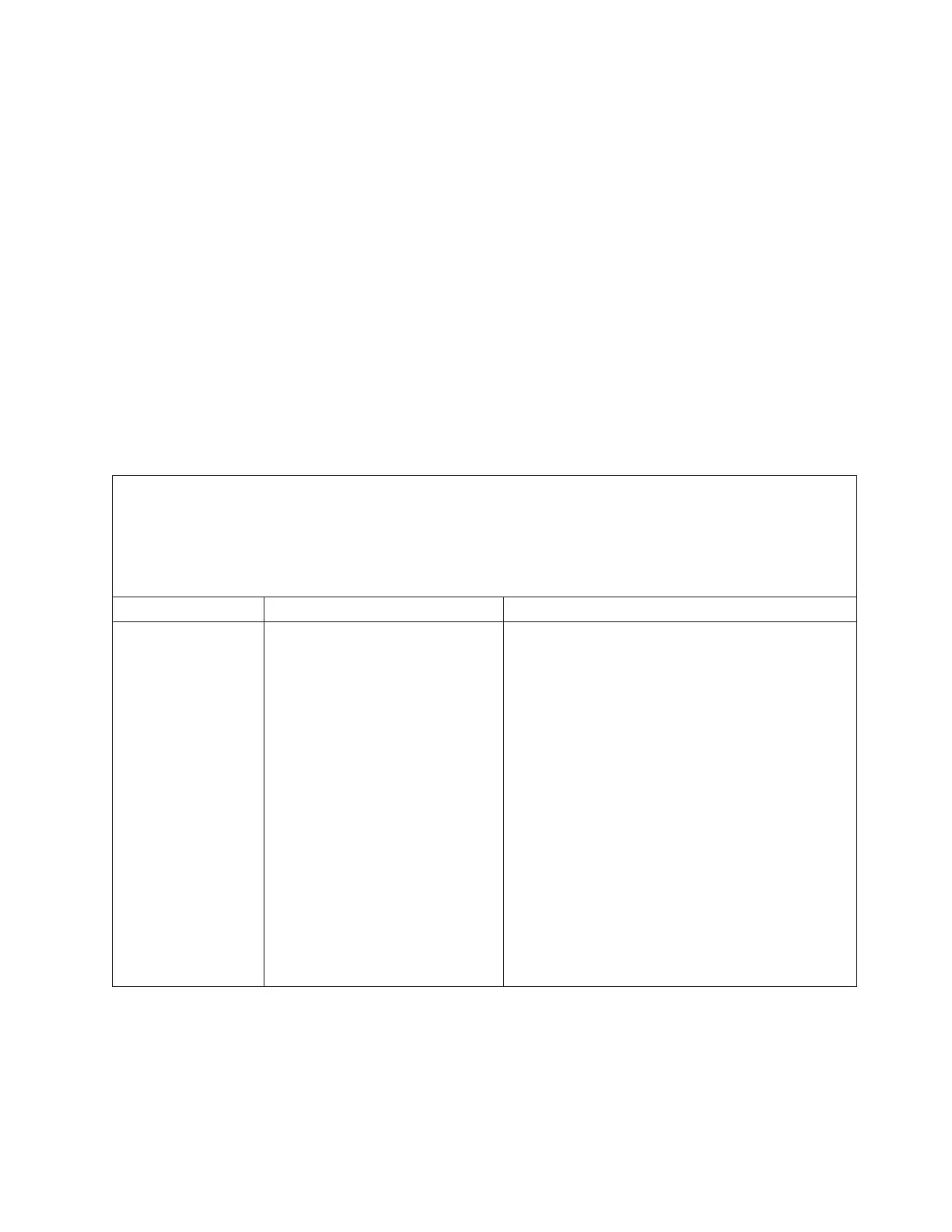3. View the error LEDs on the system board to isolate the failing component.
a. Turn off the server and peripheral devices and disconnect all power cords
and external cables.
b. Place the server on a flat, static-protective surface.
c. Remove the cover (see “Removing the cover” on page 145).
d. Locate the light path diagnostics button on the system board (see
“System-board LEDs” on page 20).
e. Press and hold the light path diagnostics button to light the error LEDs on
the system board. The LEDs will remain lit for as long as you press the
button, to a maximum of 45 seconds.
Certain components inside the server have LEDs that will be lit to indicate the
location of a problem. For example, a DIMM error will light the LED next to the
failing DIMM on the system board. Look at the system service label inside the
cover of the server, which gives an overview of internal components. This
information can often provide enough information to correct the error.
The following table describes the LEDs on the system board and suggested actions
to correct the detected problems.
v Follow the suggested actions in the order in which they are listed in the Action column until the problem
is solved.
v See Chapter 4, “Parts listing, Type 7377 server,” on page 125 to determine which components are
customer replaceable units (CRU) and which components are field replaceable units (FRU).
v If an action step is preceded by “(Trained service technician only),” that step must be performed only by a
trained service technician.
Component LED Description Action
DIMM error LEDs An invalid memory configuration or
a memory error has occurred
Note: Each time you install or remove a DIMM, you
must disconnect the server from the power source;
then, wait 10 seconds before restarting the server.
1. Make sure that the DIMM configuration is
supported (see “Installing a memory module” on
page 162 for DIMM requirements and installation
sequence information).
2. Replace the DIMMs with a supported configuration.
3. Update the server firmware to the latest level (see
“Updating the firmware” on page 233).
4. Reseat the DIMM.
5. Run the memory test to isolate the problem.
6. If the test indicates that a memory error has
occurred (check the system log), replace the failing
DIMM, which is indicated by the lit error LED.
7. (Trained service technician only) Replace the
system board.
Note: Make sure the technician refreshes the
VPD.
Chapter 3. Diagnostics 55
