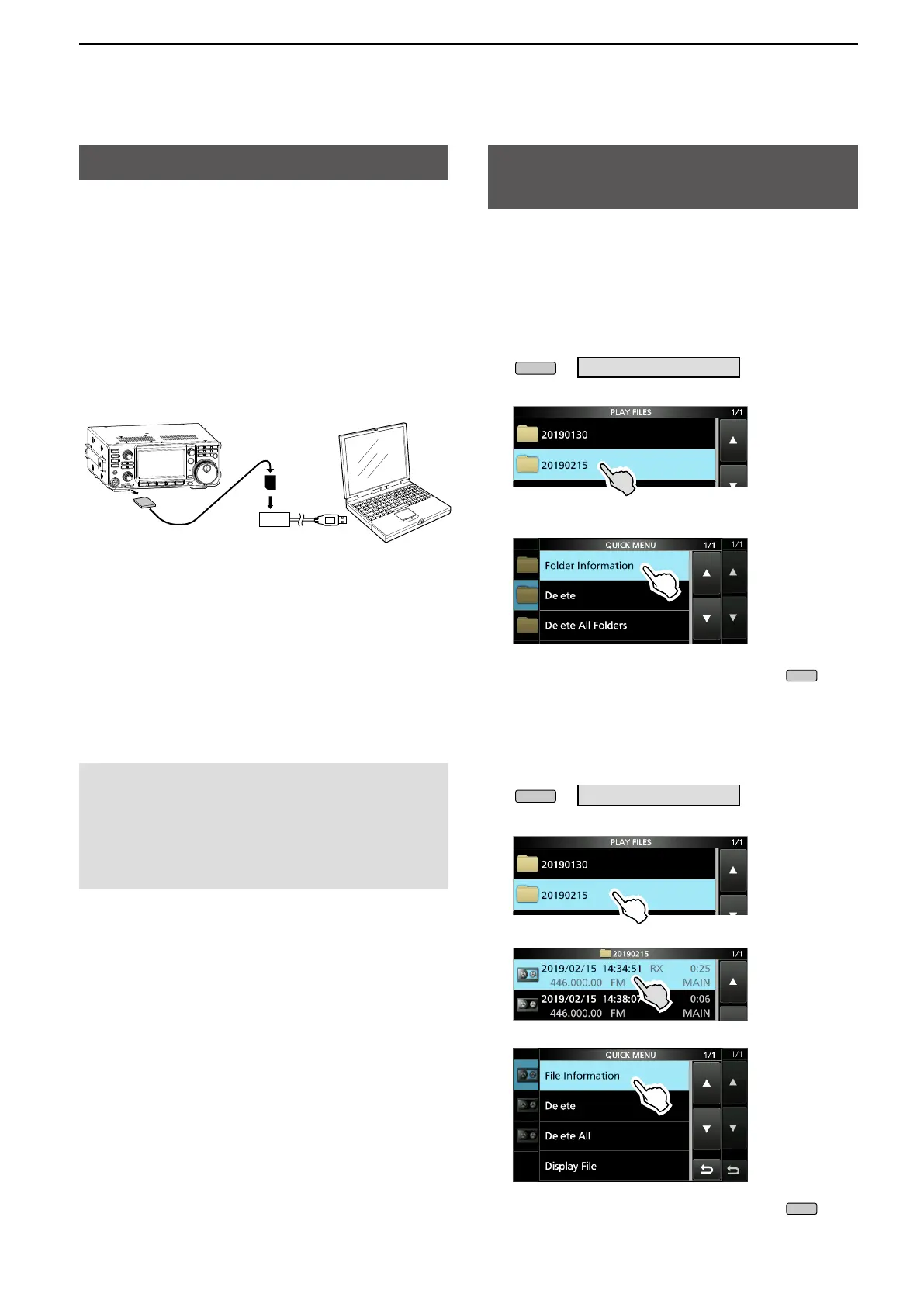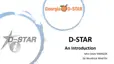2-3
2. VOICE RECORDER FUNCTIONS
Playing back audio on a PC
Checking the folder or le
information
You can also playback the voice memory data on a
PC.
L The recorded information (frequency, date, and so on) is
not displayed.
1. Insert the SD card into your PC's SD card slot.
L If your PC does not have an SD card drive, connect
a memory card reader (user supplied) to the PC, and
then insert the SD card into the reader.
NOTE:
• The operations while playing back may differ, depending
on the application. Refer to the application’s instruction
manual for details.
• When the le does not playback, even if you double click
the le, download an appropriate software. (Example:
Windows Media
®
Player)
PC
To the Card
reader
Transceiver
SD card
2. Open the “Voice” folder.
L Refer to “SD Card” in the BASIC MANUAL.
3. Double-click the folder where the file you want to
playback is saved.
L The folders are titled based on the recorded date.
(yyyymmdd)
4. Double-click the file that you want to play back.
• The audio starts playing back.
L The les are titled based on the date and time
(yyyymmdd_hhmmss.wav).
You can check the folder information (number of
saved le, total size and created date) and recorded
le information (operating frequency, mode, S-meter
and recorded date, and so on).
Checking the folder information:
1. Open the PLAY FILES screen.
» RECORD > Play Files
2. Touch a folder for 1 second.
• Opens the QUICK MENU screen.
3. Touch “Folder Information.”
• The FOLDER INFORMATION screen is displayed.
4. To close the PLAY FILES screen, push
several times.
Checking the le information:
1. Open the PLAY FILES screen.
» RECORD > Play Files
2. Touch a folder.
3. Touch a file to check its information for 1 second.
4. Touch “File Information.”
• The FILE INFORMATION screen is displayed.
5. To close the PLAY FILES screen, push
several times.
