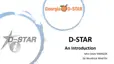7. GPS OPERATION (BASIC)
7-1
Before starting GPS operation
The GPS receiver’s position data can be received in
any mode. Also, a NMEA format compatible external
GPS receiver can be connected to the transceiver
through the [DATA] jack.
To receive signals from an external GPS receiver,
connect it to the transceiver as shown below.
D Connecting a GPS receiver
GPS Receiver
(Third party)
(USB connection is not supported.)
To the
RS-232C port
To the
[DATA] jack
Cable
w
e
q
t
y
o
TxD
2.5mm
(0.1 in) (d)
RxD
GND
L Information
• Con rm that the “DATA Function” item is set to “GPS/
Weather.”
» Connectors > USB (B)/DATA Function >
DATA Function
• If you want to output the position data that is received by
the GPS Receiver, set the “GPS Out” to “DATA→USB
(B).” (Default: OFF)
» Connectors > USB (B)/DATA Function >
DATA Function
• Set the “GPS Receiver Baud Rate” item, according to
your GPS Receiver.
»
GPS > GPS Set > GPS Receiver Baud Rate
NOTE: Before using the GPS function, read
“IMPORTANT NOTES” about the GPS receiver in
the BASIC MANUAL.
D Con rming the GPS signal receiving
1. Confirm the GPS receiver is receiving satellite
signals.
The GPS icon blinks when searching for satellites.
→ → → OFF
The GPS icon stops blinking when the minimum
number of satellites needed are found.
L It may take only a few seconds to receive, or it may
take a few minutes, depending on your operating
environment. If you have dif culties receiving, we
recommend that you try a different position.
L When the “GPS Select” item is set to “Manual,” the icon
is not displayed. Set this item to “External GPS.”
» GPS > GPS Set > GPS Select
2. Push
.
3. Touch [GPS Position].
• The GPS POSITION screen opens.
4. Rotate
.
• My screens (MY), received screens (RX), the GPS
Memory channel screen (MEM), and the GPS Alarm
channel screen (ALM) are displayed.
5. To close the GPS POSITION screen, push
.
GPS POSITION (MY) screen
Your
course
heading
Course
direction
Latitude
Longitude
Grid Locator
Altitude
Speed
Received
time
Your position information
L When the “GPS Select” is set to “Manual,” SPEED,
Compass and Compass Direction are not displayed.

