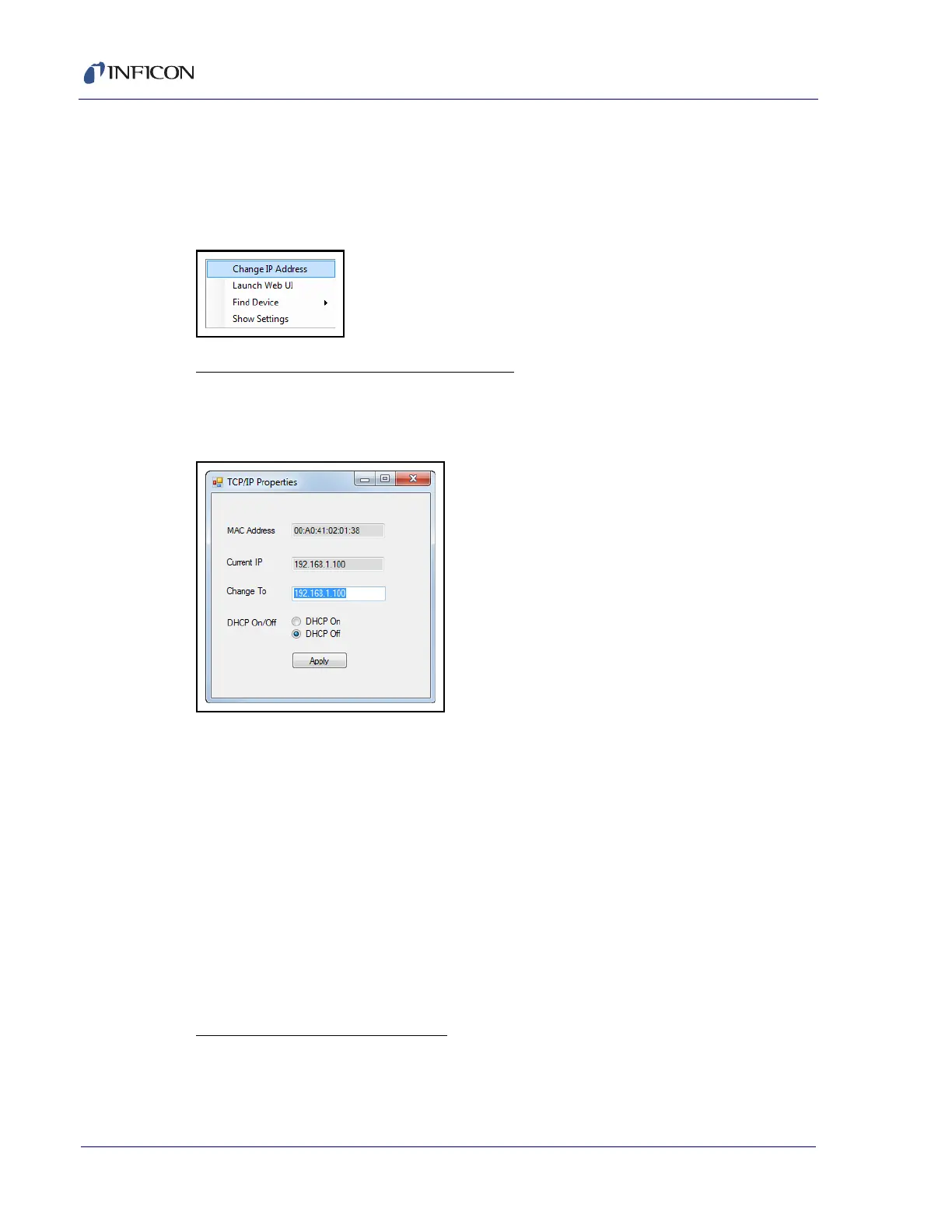2 - 5
Transpector MPH Operating Manual
2.3.1.1.1 IMSSU Capabilities
The IMSSU has multiple built-in functions. All of these functions are available by
right-clicking on the sensor inside of the IMSSU. The right-click menu can be seen
in Figure 2-2, and the different functions are described in the following sections.
Figure 2-2 IMSSU right-click menu
Changing Transpector MPH IP Address
To change the IP address, right-click on the sensor and select
Change IP Address. The TCP/IP Properties window will display, see Figure 2-3.
Figure 2-3 IMSSU TCP/IP Properties window
The TCP/IP Properties window will display:
Transpector MPH MAC Address
the current Transpector MPH IP address
a Change To text box, to enter the new Transpector MPH IP address
a selection of either DHCP On or DHCP Off
To change the IP address, type the new IP address in the Change To box and click
Apply. Transpector MPH will automatically reboot and will return online with the
new IP address.
Alternatively, the IP address can be automatically assigned to Transpector MPH by
selecting DHCP On (this is not recommended).
Launching Transpector Web UI
Transpector Web UI can be launched from inside of the IMSSU. More information
about Transpector Web UI can be found in Chapter 5, Using Transpector Web UI.