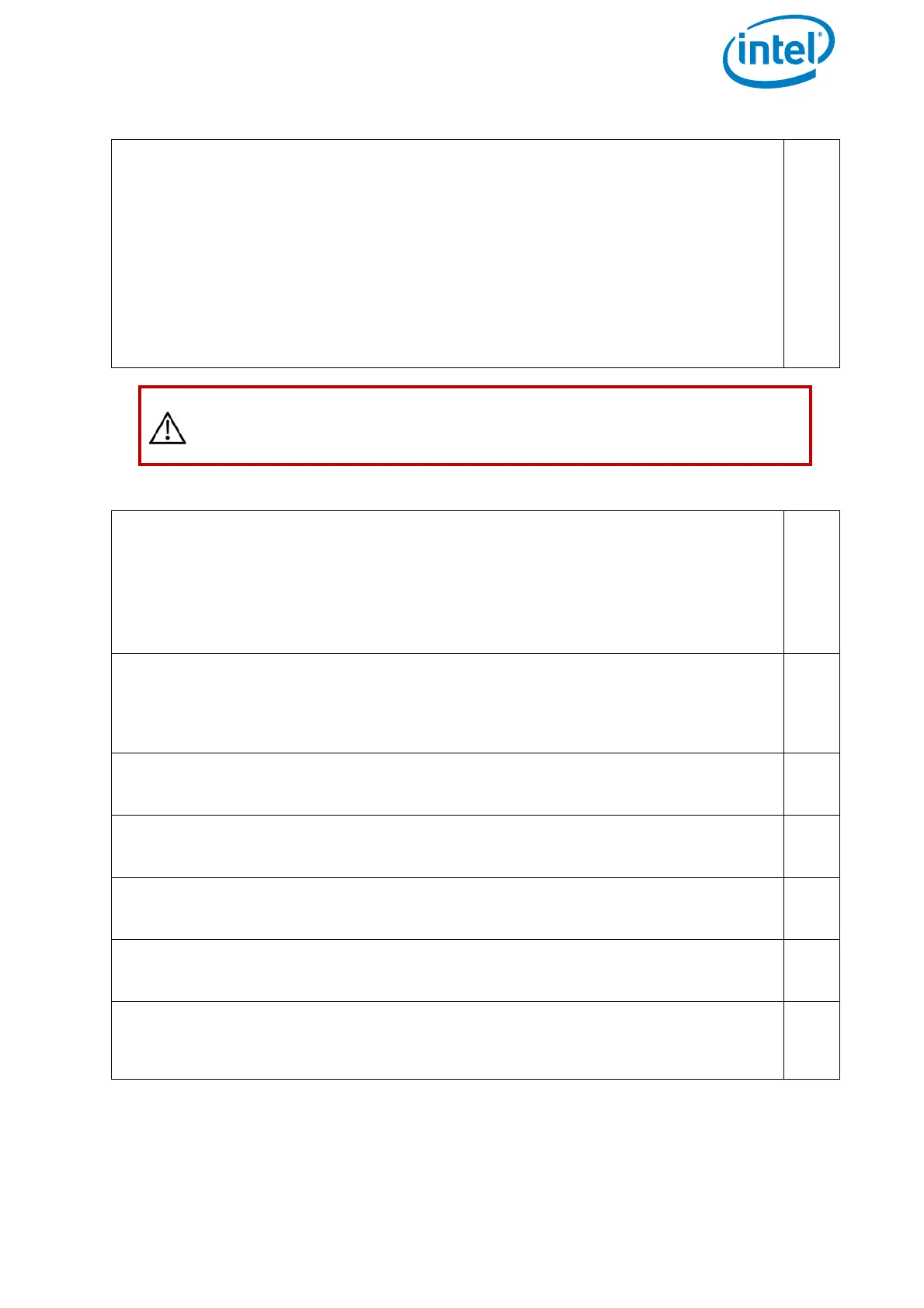USER MANUAL
INTEL® FALCON™ 8+ UAS
© 2017 Intel Corporation. All rights reserved 14
6. Place the UAV on the take-off location and verify the following:
• There is enough space to take-off and land (no people, animals or
obstacles within a radius of 10 m).
• There are no obstacles around that could shadow the GPS signal.
• The surface allows all propellers to spin freely.
• There are no small rocks, dust or sand which could be sucked into the
motors.
• There are no magnetic fields to be expected.
□
CAUTION: TO AVOID INTERFERENCES WITH THE UAS PLEASE SET
YOUR SMARTPHONE TO AIRPLANE (FLIGHT) MODE AS THEY USE
THE SAME 2.4 GHZ AND 5.8 GHZ FREQUENCIES.
Table 1.3: Pre Flight Checklist (Continued)
7. Always switch on the UAS in the following order:
1. Payload
2. Intel® Falcon™ 8+ UAV
3. Touchscreen tablet
4. Intel® Cockpit Controller (CTR)
Wait for the link to be established.
□
8. The end of the boot process is marked by a triple beep emitted by the
Intel® Falcon™ 8+ UAV. During boot up, the Intel® Falcon™ 8+ UAV does not
need to stand still. It can be moved - for example, it can be started from a
moving boat.
□
9. The start-up process is finished when camera mount stabilization starts
working. A gentle buzzing sound can be heard from the gimbal.
□
10. Make sure to comply with all points in the checklist presented on the
touchscreen tablet. Confirm the checklist on the tablet.
□
11. Confirm the preview video image is visible on the touchscreen tablet of
the Intel® Cockpit Controller.
□
12.Choose a Link Loss Procedure, which is suitable for the current flight
mission.
□
13.Confirm the displayed battery capacity of the CTR is sufficient for the
planned mission (displayed in minutes in the Status Display - see “STATUS
DISPLAY” on page 138).
□
Table 1.2: Pre Flight Check List (Continued)
