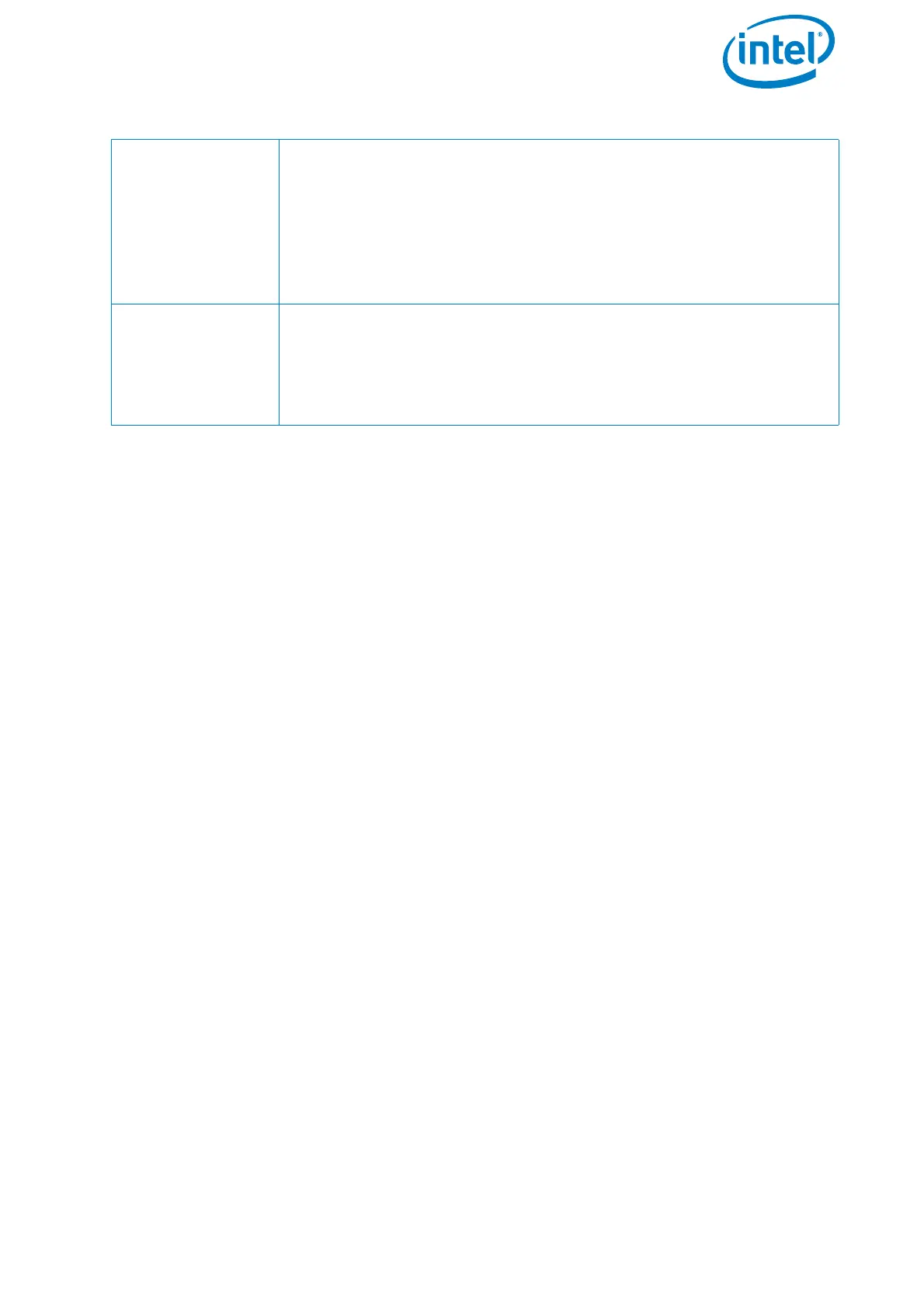USER MANUAL
INTEL® FALCON™ 8+ UAS
© 2017 Intel Corporation. All rights reserved 62
2.8.1. Activating Software Feature Packages
To purchase a software feature package, please contact your local Intel® Falcon™ 8+
UAS reseller. Once you have purchased your software feature package, you will receive
an email with your license key file "f8p_license.asc" which is required to activate the
software feature packages. It may come from Intel as an email attachment or from your
sales representative.
It may be in the form of a ZIP file. Please store this file on your computer, if necessary
unzip it and follow the step by step instructions below.
If you have questions regarding software feature packages or need assistance, please
contact your sales representative.
1. Take the USB stick from your Intel® Falcon™ 8+ UAV.
2. Plug it into your computer.
3. Format the USB stick (file system: FAT32, allocation unit size: 32 kilobytes).
4. Copy the “f8p_license.asc” file onto the USB stick.
5. Plug the USB stick into the Intel® Falcon™ 8+ UAV.
6. Switch ON the UAV.
7. After the initialization of the Intel® Falcon™ 8+ UAV is complete, wait 10 seconds.
Then switch OFF the UAV.
8. Remove the USB stick from the Intel® Falcon™ 8+ UAV.
9. Power on the UAS and check the activated software feature packages as described
in “Checking Activated Software Feature Packages” on page 63
10.Perform a test flight and try one function of every newly unlocked software feature
package.
11.Check the Main Screen of the Status Display, making sure there are no messages
displayed regarding missing packages.
ICC
Independent Camera Control (see “THE INDEPENDENT CAMERA
CONTROL (ICC)” on page 28). This function enables a second
operator to control the camera via a gamepad, which is con-
nected to the CTR, while the pilot can fully concentrate on flying.
Recommended for inspection flights. Usually video goggles are
used so that the second operator has an independent video pre-
view.
COI
With the Circle of Interest (COI) it is possible to fly an automated
360° circle around an object and take photos at predefined posi-
tions. These photos can later be processed by 3D modeling soft-
ware such as Agisoft PhotoScan to build a 3D model of the
object.
Table 2.8: Description Packages (Continued)