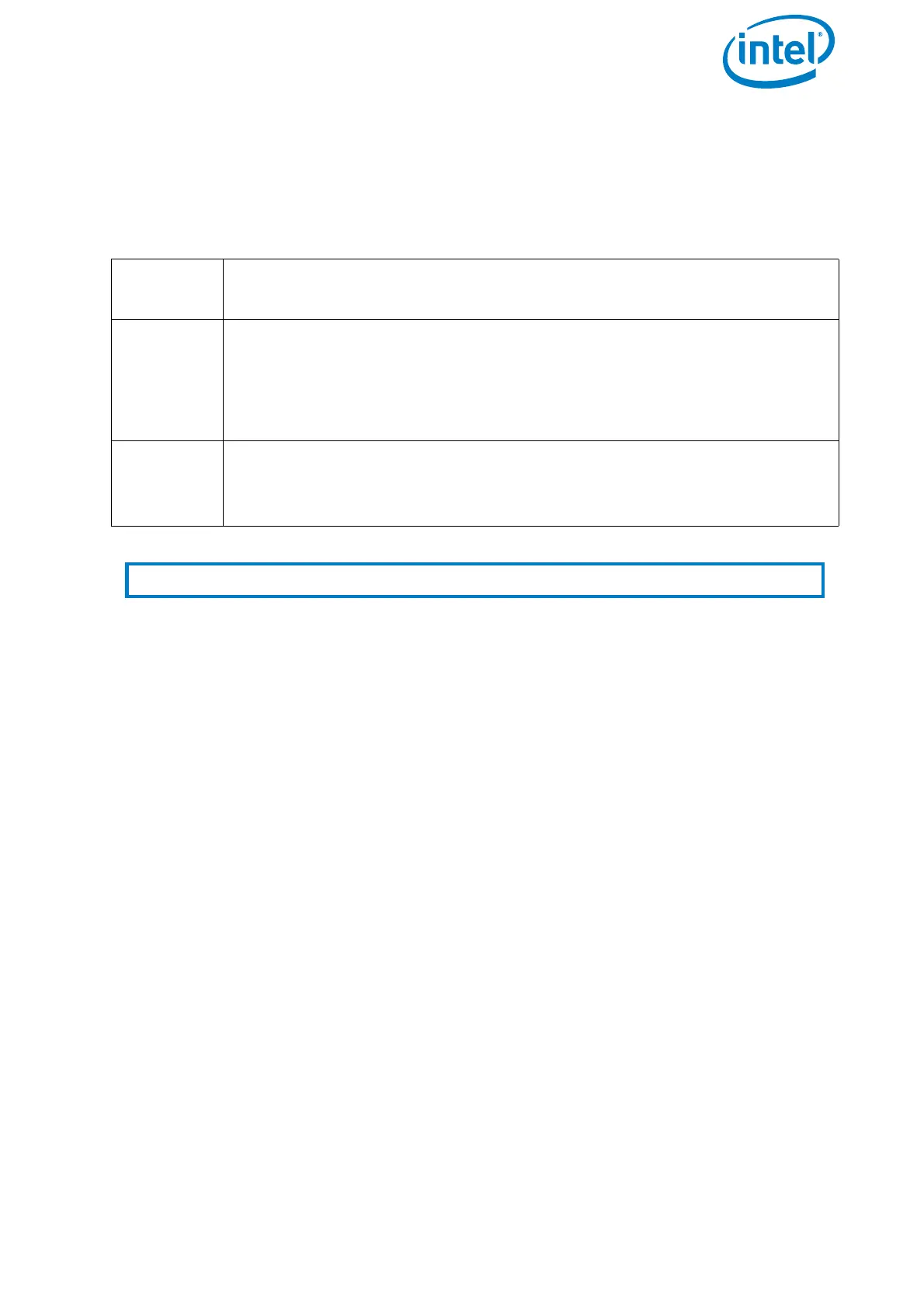USER MANUAL
INTEL® FALCON™ 8+ UAS
© 2017 Intel Corporation. All rights reserved 46
2.5.4.3. Inspection Payload Control By The Status Display
Push the ENT button of the Status Display to enter the menu. Navigate to Camera
Options
. The following options are available for the Inspection Payload:
Additional cameras may be available. Please check http://intel.com/FalconManual for
an updated version of the manual.
2.6. THE INTEL® POWERPACK BATTERIES
The Intel® Powerpack batteries power the Intel® Falcon™ 8+ UAV and the Intel® Cockpit
Controller (CTR). The battery features a One-Button/Five-LEDs user interface, an
intelligent Battery Management System (BMS), automatic balancing, storage mode and
charging. It provides direct access to general information of the battery; for example,
the remaining battery life, which is shown by the five LEDs (see “Operating The BMS
Menu” on page 50).
The BMS safely monitors the status of each of the four cells of the battery to ensure a
safe charging process. Its cell balancing technology assures the consistency in the
performance of the batteries.
The following sections give you information about the Intel® Powerpack batteries you
need for the Intel® Falcon™ 8+ UAV and the CTR.
For charging an Intel® Powerpack Battery you need one of the deliverable power
supply units.
Table 2.2: Inspection Payload Control By Status Display
Switch
Camera
Switches the live image preview on the touchscreen between the FLIR
Tau 2 640 and the Panasonic Lumix camera.
Adjust
Horizon
Occasionally the neutral position of the gimbal's servo motors might
need to be re-adjusted. Use this command to adjust the horizon (roll
angle) while flying. If the system is still on the ground and the motors
are not running this can also be done in both axes (roll and tilt) with the
control sticks, see “Adjusting The Camera Horizon” on page 36.
Roll
Comp.
On/Off
Default = ON. When Roll Comp. = Off, the gimbal will no longer
compensate roll movements of the Intel® Falcon™ 8+ UAV. This can be
useful when doing dynamic video flights.
Notes Shooting parameters need to be set directly on the camera before take-off.
