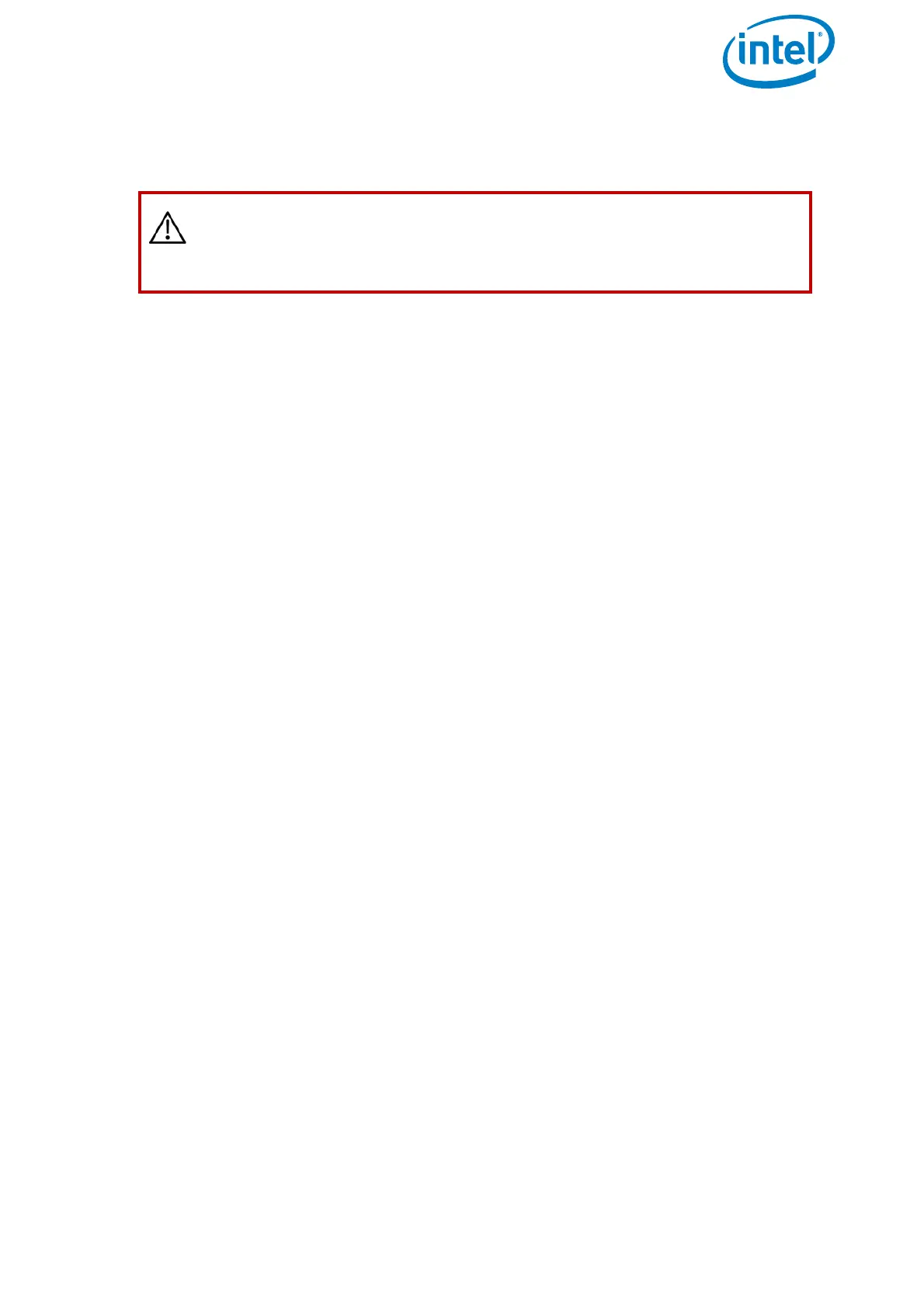USER MANUAL
INTEL® FALCON™ 8+ UAS
© 2017 Intel Corporation. All rights reserved 36
7. Once the Intel® Falcon™ 8+ UAV has finished the turn, land, switch off the camera,
then the Intel® Falcon™ 8+ UAV, then the touchscreen tablet, and finally, the CTR.
Restart the complete system in the specific sequence (see step #2 above).
8. Repeat the above steps for each new payload to be used with the Intel® Falcon™ 8+
UAV. Once a payload has been calibrated, the Intel® Falcon™ 8+ UAV will recall the
settings.
2.5.2.3. Adjusting The Camera Horizon
The zero position of the camera horizon and/or tilt angle might occasionally need
adjustment, as it might change due to temperature variations. The adjustment of the
camera horizon can be done indoors with the motors switched off.
To re-adjust the zero position, follow these steps:
1. Switch the Intel® Falcon™ 8+ UAV and the CTR ON as usual.
2. Select the Link Loss Procedure.
3. Push the left control stick of the CTR fully upwards and hold it.
4. While holding the left control stick fully upwards, use the right control stick to
adjust the camera. It now directly controls the camera angles.
5. When the position is set correctly, release both control sticks. This position will
automatically be saved as the new zero position.
It is also possible to adjust the camera horizon in flight, but not the tilt angle.
To adjust the horizon in flight:
1. Enter the menu of the Status Display by pushing ENT.
2. Navigate to
Camera Options > Adjust Horizon.
3. Push ENT.
4. Use the arrow LEFT/RIGHT keys of the Status Display to change the horizon.
5. Push ENT to confirm.
CAUTION: IT IS IMPORTANT TO LAND AND RESTART THE SYSTEM
IMMEDIATELY AFTER EACH CALIBRATION PROCESS. THE NEW
CALIBRATION PARAMETERS WILL ONLY BECOME ACTIVE AFTER
RESTARTING THE SYSTEM.
